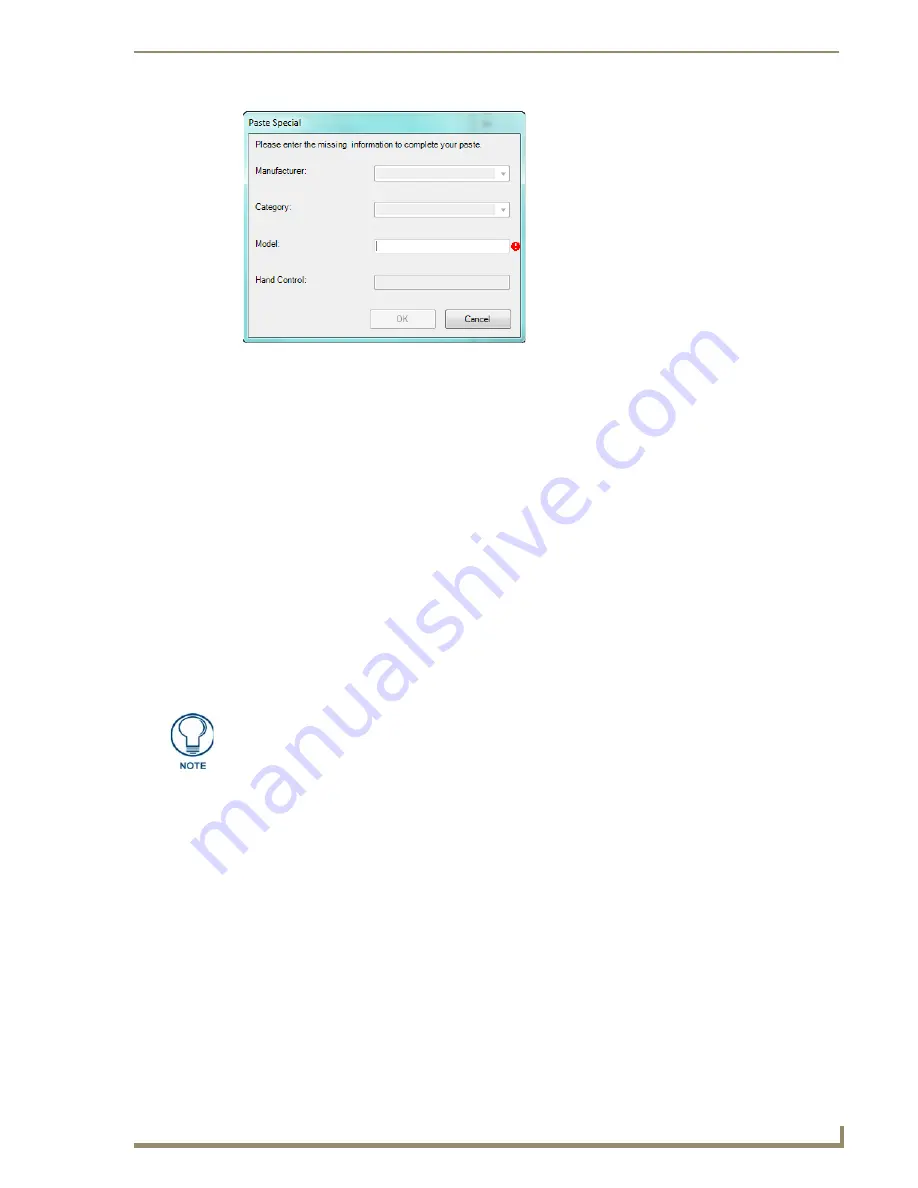
Basic Operations
21
IREdit IR Library Management
1.
Select the IR, Hand Control Model, Device Model or Category you want to copy in the
Navigator
window.
2.
Select
Edit > Copy
.
3.
Select the new directory into which you want to paste the selection.
4.
Select
Edit > Paste Special
to open the
Paste Special
dialog. All fields must be filled before you can
select
OK
.
5.
Either type or select from a drop down menu the
Manufacturer
and
Category
information. Type the
Device Model
and
Hand Control Model
information.
6.
Select
OK
to complete the paste operation.
Viewing an IR Waveform
Select
View > Waveform
to access the Waveform view box, containing a graphical representation of the
waveform associated with the selected IR function.
See the
Waveform Window
section on page 9 for details.
Editing IR Files
IREdit allows you to edit up to 255 functions within user-created IR files.
Values from other hand controls can be cut or copied and then pasted into any one of the 255
function slots.
After you have made all of your changes you can export your .IRL hand control file. See the
Exporting IR Files on
Exporting IR Files
section on page 28 for more details.
Double-click on any .IRL file within the Navigator window to open and populate the Properties and
IR Document windows.
Editing IR Properties
Right-click on one of the bold items in the Properties window to edit a hand control.
The
Category Name
,
Template
and
Manufacturer Name
fields provide you with drop down lists
to choose from.
Select one of the items listed or select
New
and type your own in the window and select
OK
.
The
Note
field is the only one that can be left blank.
FIG. 29
Paste Special Dialog
IR files contained within the AMX Database cannot be edited.






























