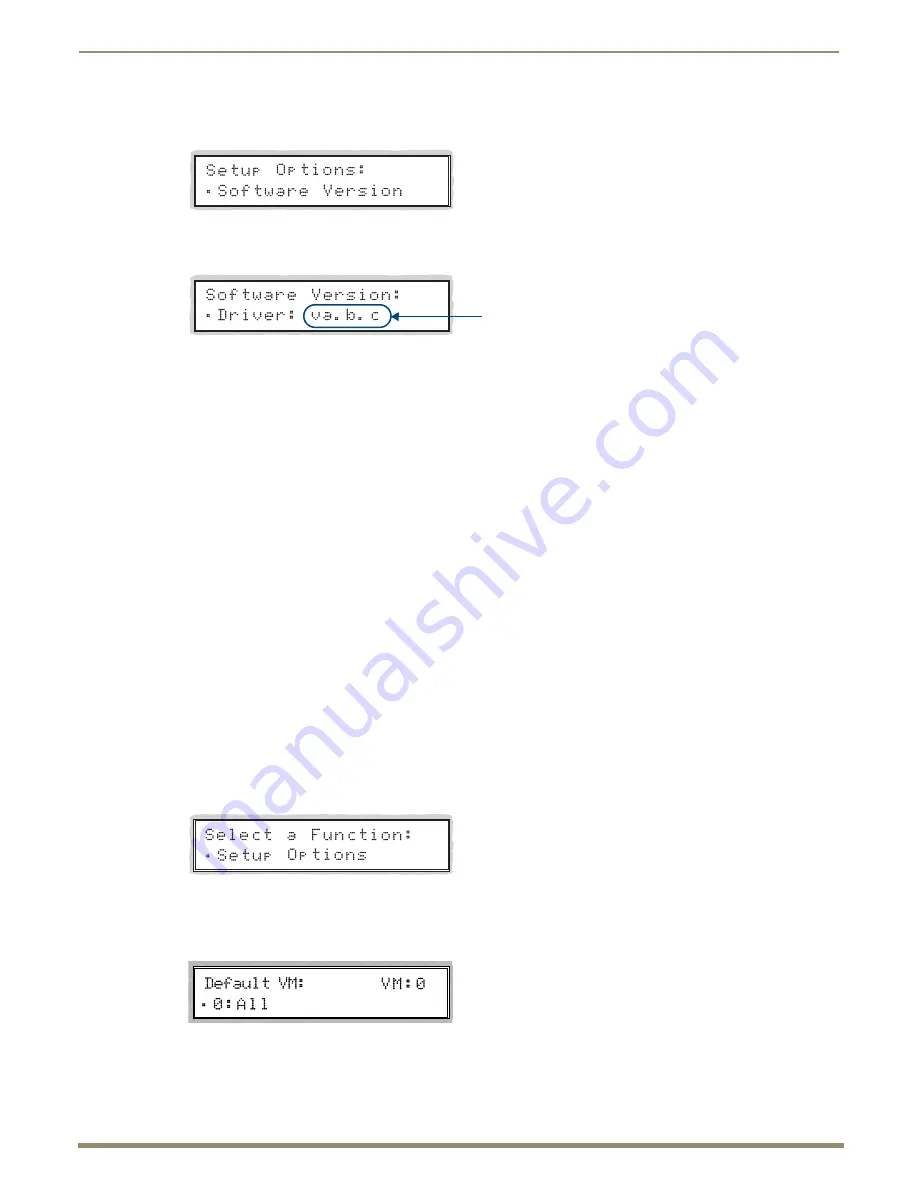
Operating the Control Panel
57
Instruction Manual – HDMI-UTPRO-0808
3.
Press the Select Key.
The Setup Options submenu appears.
4.
Press the Select Key again to choose Software Version.
The Software Version screen appears.
5.
Scroll to see additional Software Version information.
6.
Press the Cancel Key to return to the Setup Options submenu.
Or
Press the Function Key to return to the Function menu.
Default Virtual Matrix
The factory default virtual matrix for the HDMI UTPro is All. It is
not
necessary to to change the default (the two factory
VMs switch identically), unless you have created VMs for control purposes to manage source devices with limited sinks
(see page 119).
When you choose a new default virtual matrix, the system will revert to that virtual matrix each time the system is
powered up even if you changed the virtual matrix using the V. Matrix list during normal operation. The power must be
cycled before the default virtual matrix changes are implemented. If you want to immediately switch on the default
matrix, either change the current virtual matrix (see page 49) or cycle the power.
The following example assumes additional VMs have been created and it provides instructions for changing the default
virtual matrix from “All” to a hypothetical VM labeled “Custom.” (The V.Matrix list contains all VMs that are currently
available on the system.)
To change the default virtual matrix:
1.
Press the Function Key.
The Function menu appears.
2.
Locate Setup Options by scrolling with the Control Dial.
3.
Press the Select Key.
The Setup Options submenu appears.
4.
Scroll to Default VM.
5.
Press the Select Key.
The Default VM list appears.
Version number






























