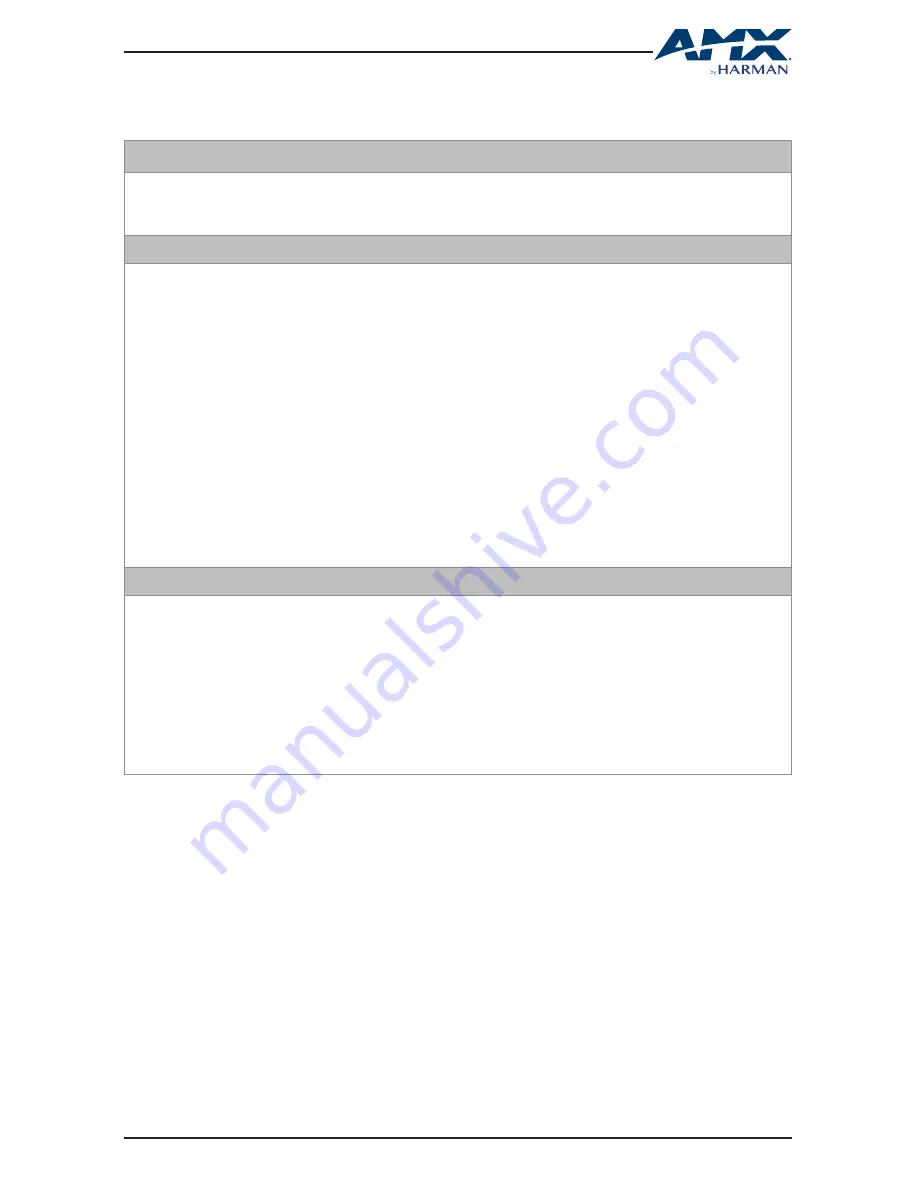
13
USER MANUAL - DUX-SCL
HDMI SCALER
TROUBLESHOOTING
1. Why the Power LED is off?
• Check that all the devices are on.
• Check that all the cables are qualified and connected properly.
2. Why the display connected to DUX-SCL shows no picture?
• Check that all the devices are on.
• Check that all the cables are qualified and connected properly.
• Check that the display works properly, and that the source device has normal
signals output.
• Ensure that the display device supports HDCP.
• Check that your display device is switched to the correct source input mode.
• Check that no compatibility issue exists between DUX-SCL and the display. If so,
replace the display with other models.
• Check that the SCALER Switch is set to the right position. For more information,
please see SCALER SWITCH.
3. Why the display connected to DUX-SCL shows snow or mosaic?
• Check that all the cables are qualified and connected properly.
• Check that the source input device has no such problem as snow, mosaic or with
a damaged disc. If so, replace with another qualified input source.
• Check that no compatibility issue exists between DUX-SCL and the display. If so,
replace the display with qualified models.




















