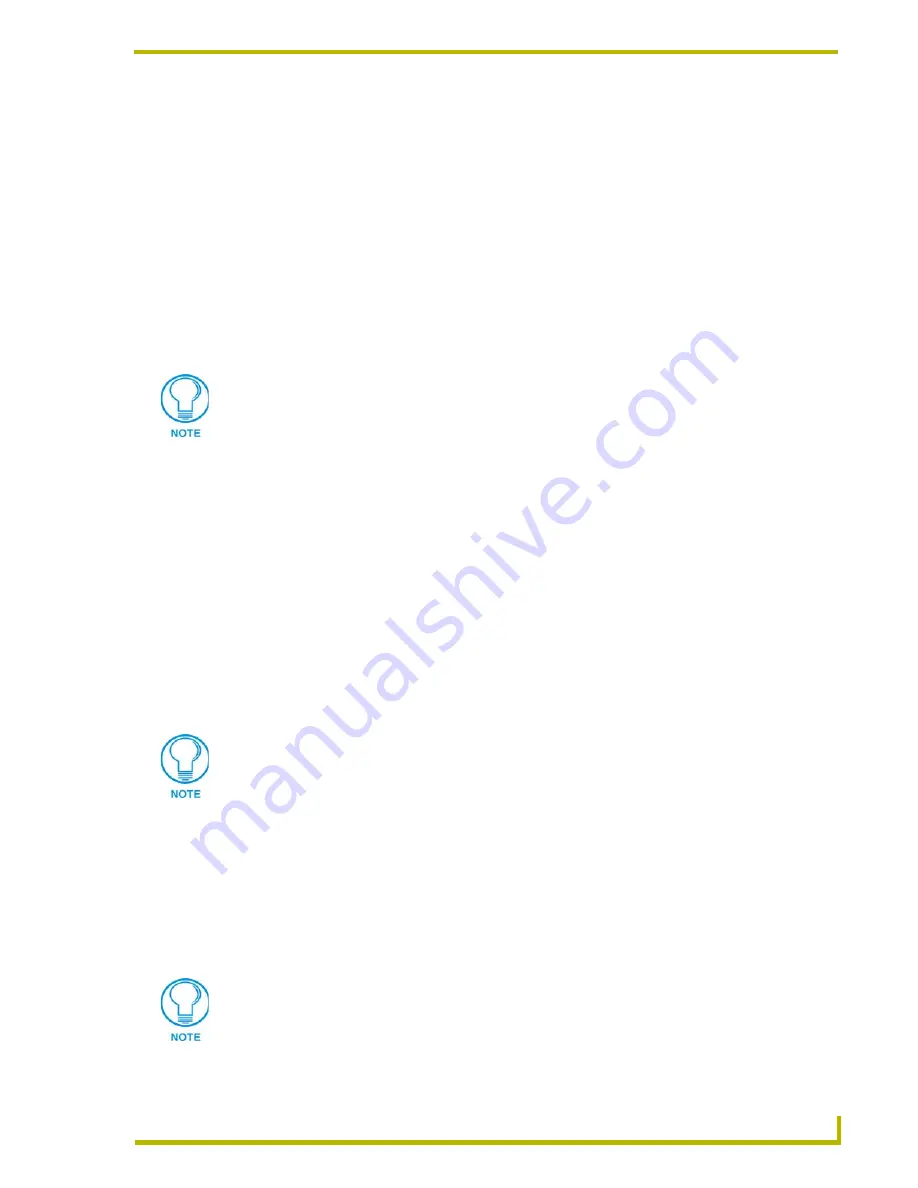
Using the DXP-HT Project Wizard
65
DXP-HT v1.3 - Programmer’s Guide
Copying a Design XPress - Home Theater Project
There are three ways to copy an existing DXP-HT project file under a new name. All three methods
have the same result; they allow you to rename a copy of the Project selected (highlighted) in the
Project Selection list (on the Main Screen), via the Copy Project dialog.
First select a Project from the Project Selection List, then:
Click the
Copy Project
button on the Main Screen
Select
File > Copy
.
Select
Copy
from the Project Selection List context menu.
Use the fields in the Copy Project dialog to specify a name for the copied project file (in the
Job
Name
field), and to enter a description of the project if desired (in the
Description
field).
Importing a DXP-HT Project
Once you have exported a DXP-HT project, you can import it back in to the program via the
Import Project
command.
There are two ways to import an existing DXP-HT project file into the Project Selection list. Both
methods have the same result; they each invoke the Select Import Design XPress File dialog, where
you can locate and select a Project (*.DXP) file to import.
Select
File > Import Project
.
Select
Import
from the Project Selection List context menu.
Note that importing a Project file does not affect the physical location of the imported file - it still
exists in the directory/location that you got it from, but it is now available for selection via the Main
Screen.
Exporting a DXP-HT Project
There are two ways to export an existing DXP-HT project file. Both methods have the same result;
they each invoke the Export dialog, where you can specify a name and the target directory for the
exported Project (.DXF) file.
Select
File > Export
.
Select
Export
from the Project Selection List context menu.
The
Job Name
is required, the
Description
is optional.
If you import a Project that already exists in the Project Selection List, DXP-HT
automatically increments the Rev number for that Project File by one digit (as
indicated in the Rev column of the Project Selection List).
The DXP-HT Project must be have first been exported before it can be imported (see
Importing a DXP-HT Project above).






























