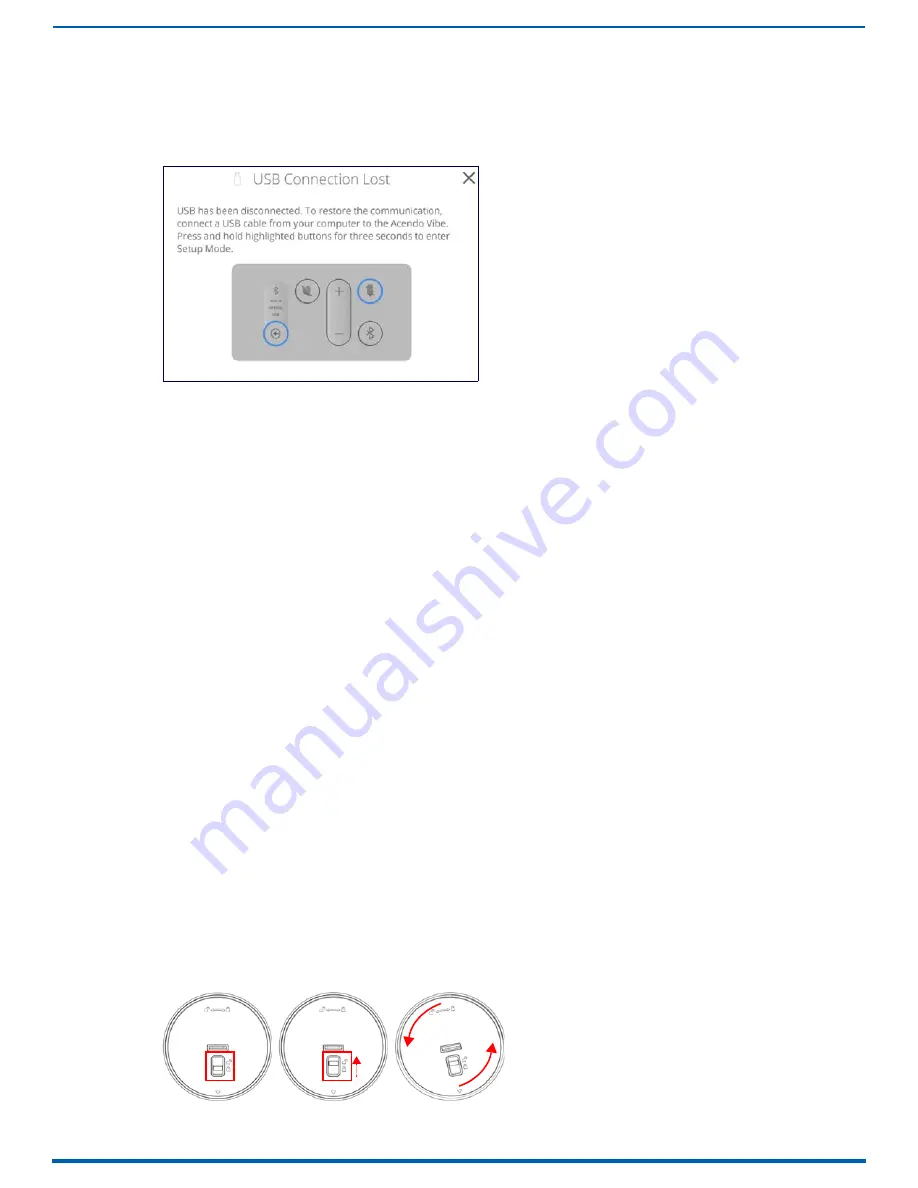
Troubleshooting
39
Acendo Vibe Conferencing Soundbars - User Guide
Troubleshooting
Problem
: USB Connection Lost (FIG. 53):
Possible Solution
:
The USB connection has come loose on either the Acendo Vibe unit, or on the connected laptop/PC. Check the USB
connections and make sure they are fully seated and secure in the USB port(s).
Problem
: Acendo Vibe Not Recognized as an audio device when connected to a laptop/PC via USB
When the Acendo Vibe is connected to a Windows laptop/PC, it should be auto-selected as the default audio device for
both speakers and microphone. If the Acendo Vibe is not auto-selected, then it must be manually set as the default
audio device.
Possible Solution
:
1.
With the Acendo Vibe connected via USB, open Windows Control Panel.
2.
Select Sound.
3.
Set the Acendo Vibe as the default speaker device:
a.
In the Playback tab, select "USB Audio Codec".
b.
Click on Set Default.
4.
Set the Acendo Vibe as the default microphone device:
a.
In the Recording tab, select "AMX Acendo Vibe".
b.
Click on Set Default.
5.
Unplug and re-connect the Acendo Vibe USB connection.
Problem
: Sound from digital audio source device not coming out of speakers
Possible Solution
:
The Acendo Vibe’s speaker amplifier supports digital audio inputs (mono or stereo) of 44.1 kHz and 48 kHz sample rates, at
bit depths of 16, 20 and 24. Digital audio from USB, Optical, and HDMI inputs not at these sample rates and bit depths will
not be heard on the Acendo Vibe speakers. However, the audio may be available via the Acendo Vibe’s Aux Out or
HDMI outputs.
Problem
: Remote Control doesn’t work
Possible Solutions
:
Verify that the Remote Control is paired to the Acendo Vibe via Bluetooth - see the Pairing the Remote Control to
the Acendo Vibe section on page 14.
Replace the batteries in the Remote Control:
1.
Remove the bottom panel of the remote control to access the battery compartment:
2.
On the bottom panel, flip the plastic lock to the Unlocked position (FIG. 54):
FIG. 53
Remote control - bottom panel (lock/unlock/remove)
FIG. 54
Remote control - bottom panel (lock/unlock/remove)

















