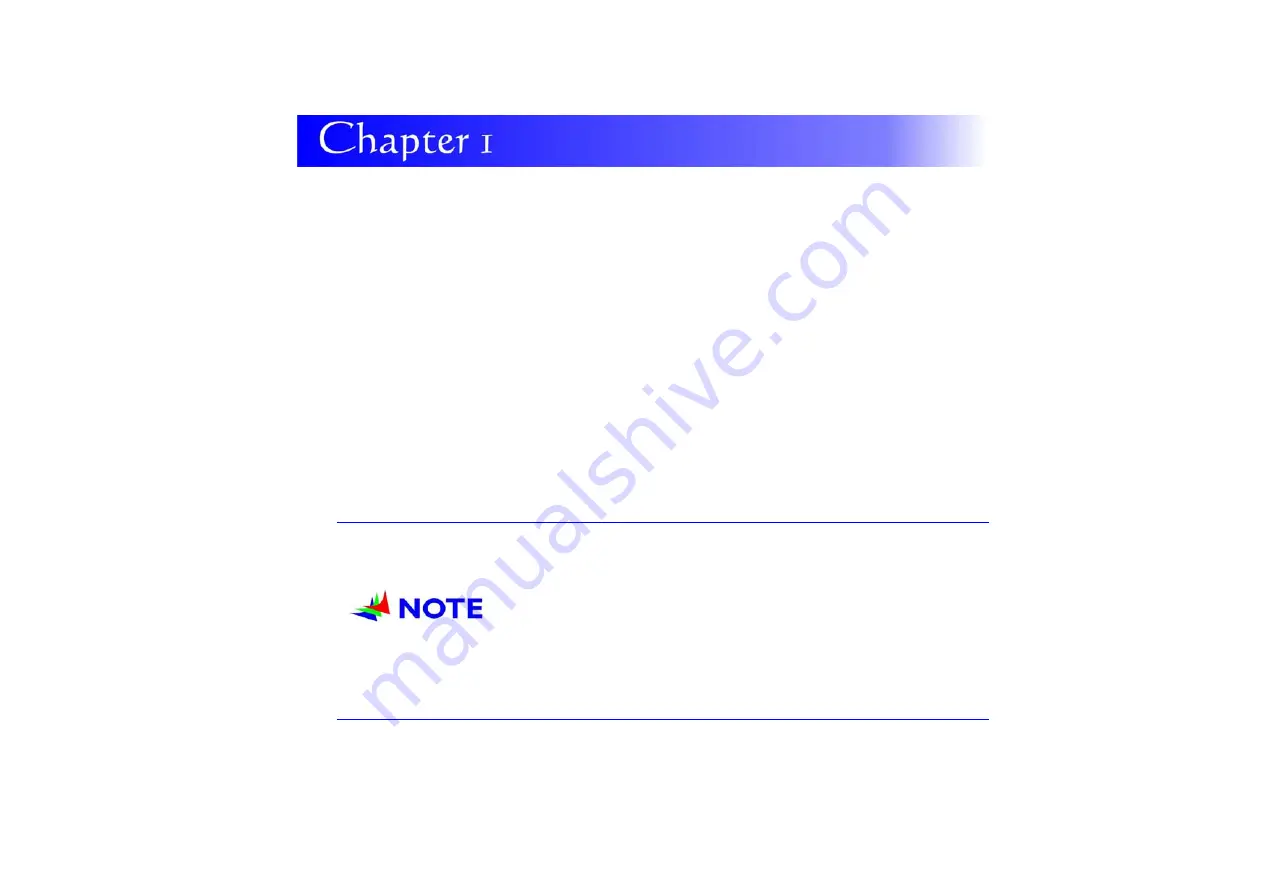
1
B
B
B
e
e
e
f
f
f
o
o
o
r
r
r
e
e
e
Y
Y
Y
o
o
o
u
u
u
S
S
S
t
t
t
a
a
a
r
r
r
t
t
t
This manual will help you get the most fr
om your c omputer. If you are a
less
experienced user, you should read through th e manual carefully before using y our
computer.
W
W
h
h
a
a
t
t
t
t
o
o
d
d
o
o
B
B
e
e
f
f
o
o
r
r
e
e
Y
Y
o
o
u
u
W
W
o
o
r
r
k
k
o
o
n
n
y
y
o
o
u
u
r
r
C
C
o
o
m
m
p
p
u
u
t
t
e
e
r
r
Let your Computer acclimatize itself
Rapid changes in temperature such as those f rom the cold outdoors t o a warm o ffice
would not be suitable for your system.
D
D
D o
o
o
n
n
n o
o
o t
t
t
p
p
p o
o
o w
w
w e
e
e r
r
r
u
u
u p
p
p
y
y
y o
o
o u
u
u r
r
r
s
s
s y
y
y s
s
s t
t
t e
e
e m
m
m
i
i
i m
m
m m
m
m e
e
e d
d
d i
i
i a
a
a t
t
t e
e
e l
l
l y
y
y
i
i
i f
f
f
i
i
i t
t
t
h
h
h a
a
a s
s
s
b
b
b e
e
e e
e
e n
n
n
e
e
e x
x
x p
p
p o
o
o s
s
s e
e
e d
d
d
t
t
to
o
o
h
h
h o
o
o t
t
t
o
o
o r
r
r
c
c
c o
o
o l
l
l d
d
d
c
c
co
o
o n
n
n d
d
d i
i
i t
t
t i
i
i o
o
o n
n
n s
s
s .
.
.
I
I
I n
n
ns
s
s t
t
t e
e
e a
a
a d
d
d ,
,
,
a
a
a l
l
l l
l
l o
o
o w
w
w
t
t
th
h
h e
e
e
s
s
s y
y
y s
s
s t
t
t e
e
e m
m
m
t
t
t o
o
o
a
a
a d
d
d j
j
j u
u
u s
s
s t
t
t
g
g
g r
r
r a
a
ad
d
d u
u
ua
a
a l
l
l l
l
l y
y
y
t
t
t o
o
o
r
r
r o
o
o o
o
o m
m
m
t
t
te
e
e m
m
m p
p
p e
e
e r
r
r a
a
a t
t
t u
u
u r
r
r e
e
e
o
o
o v
v
v e
e
e r
r
r
a
a
a
t
t
t h
h
h r
r
r e
e
e e
e
e
t
t
t o
o
o
f
f
f o
o
o u
u
ur
r
r
h
h
h o
o
o u
u
u r
r
r
p
p
p e
e
e r
r
r i
i
i o
o
o d
d
d .
.
.
Placement of your Computer
Choose a suitable pla ce for your s ystem that’s not too hot, too cold, t oo dark, or too
bright. Glare can make it difficult to read the screen.
Summary of Contents for X210ARM
Page 1: ...i 4 X210ARM...
Page 2: ......
Page 6: ...IV Canadian EMI Compliance Statement...
Page 10: ......
Page 18: ...Bottom Side...
Page 22: ...12...
Page 23: ...13 Removing the Battery Pack...
Page 29: ...19 Standard Keyboard A Menu 2...
Page 33: ...23 Display This function enables you to adjust on the buttons of your computer...
Page 36: ...26 Double click on the Scanners and Cameras item Click on the USB Video Device to proceed...
Page 37: ...27 Click on the Next button to proceed with the installation...
Page 38: ...28 Click on the Take Picture to capture the picture...
Page 39: ...29 The taken picture will appear on the right display...
Page 40: ...30 Click on the Next button to save the captured picture...
Page 41: ...31 You will have three options to deal with the captured pictures...
Page 42: ...32 Click on the Finish button to complete the saving of the captured picture...


























