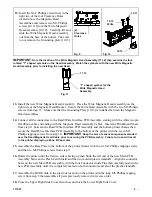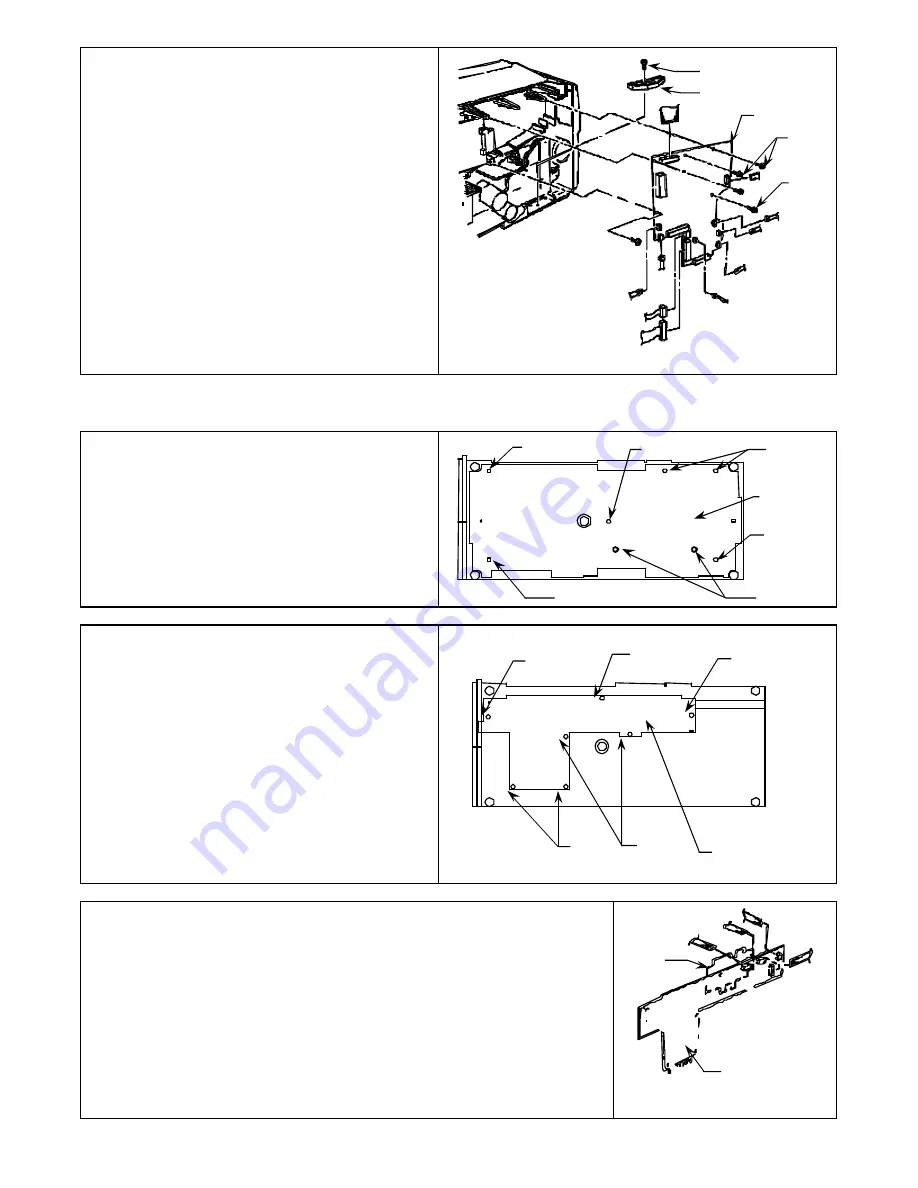
-
2
-
111027
7.
Disconnect all connectors from the Main
PCB Assembly.
Remove the long M3
Phillips tapping screw [5.3] and the BCR
Guide [5.4], located below the Main PCB
Assembly [5.5] on the inside base of the
printer chassis. Then remove three
remaining
M3 Phillips tapping screws [5.6]
and the Main PCB Assembly from the
printer.
Fig. 5
8.
Tilt the printer until the Service side is face down and the bottom side is in view for disassembly.
9.
Remove six M3 Phillips tapping screws
[6.7] and the two M3 Phillips screws [6.8].
Remove the Base Plate from the bottom
side of the printer chassis.
Fig. 6
10.
Remove seven M3 Phillips tapping screws
[7.9]. Carefully shift the Read/Write
Interface PCB Assembly to the right then
gently pull the left end of the PCB
Assembly out from the base of the printer.
IMPORTANT:
Notice how the arm of the
sensor component, located on the backside
and to the right end of the PCB Assembly,
extends over the Read Magnetic Assembly
Cable when the PCB Assembly is pulled
out.
Fig. 7
11.
Disconnect all the cables from the connectors on the Read/Write
Interface PCB Assembly then remove the Print-Board Sheet (clear
plastic Mylar) [8.10] and PCB Assembly from the printer.
IMPORTANT
: Notice the routing of each cable and the orientation
of the Printed-Board Sheet prior to disassembly from the Read/Write
Interface PCB Assembly.
Fig. 8
5.3
5.4
5.5
5.6
5.6
6.7
6.7
6.7
6.7
6.7
6.8
Base
Plate
7.9
7.9
7.9
7.9
7.9
Read/Write
Interface PCB
Assembly
8.10
Read/Write
Interface PCB
Assembly