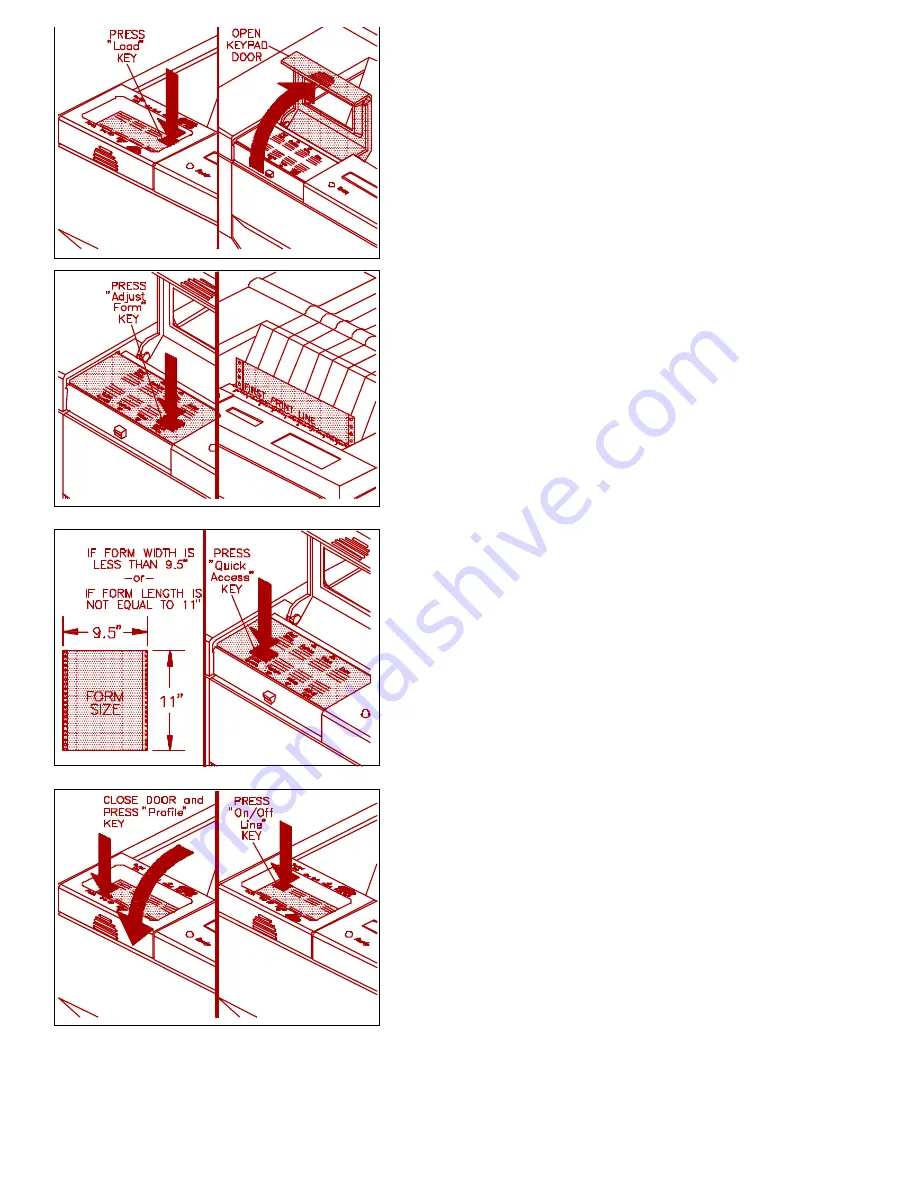
15. Load form by pressing
"Load"
key.
16. Open keypad door to access setup mode.
17. Press
"Adjust Form"
key.
18. Use
"Value"
keys to position bottom of FIRST PRINT
LINE to top of tear bar. Press
"Adjust Form"
key again.
19. (If your form is 9.5" x 11", go to step 24). Press
"Quick
Access"
key until
[Form Length]
is displayed.
20. Use
"Value"
keys to set form length in number of lines.
(
Example:
3.5" long x 6 lines/inch[default] = 21). Press
"Enter"
.
21. Press
"Feature
Ù
Ù
or
Ú
Ú
"
key until
[Right Margin]
is
displayed.
(WARNING: NEVER PRINT OFF EDGES OF
FORM!)
22. Use
"Value"
keys to set right margin position in number
of characters. (
Example:
6" wide x 10 char/inch [ default ] =
60). Press
"Enter"
.
23. Attach to the network using the BNC/UTP (Ethernet), or
BNC/UTP/STP (Token Ring) labeled connector on the back of
the printer.
24. Press
"Quick Access"
key until
[Print LAN Config]
is
displayed. Press
"Enter".
25. Note the Node Name, Default Printer Names, Ethernet
Address, and FServer Names for future reference.
26. Close keypad door and press
"Profile"
key to save
settings.
27. Press
"On/Off Line"
key to display
[On Line]
(Green
light will remain on).
28. Refer to the N-Series Installation and User Guide
Supplement for detailed information on installing the N-Series
printer for your specific Network Operating System (NOS) and
Protocol.
NOTE:
When using the included "enstall" program for UNIX installation, select "NETQue" when
prompted.





















