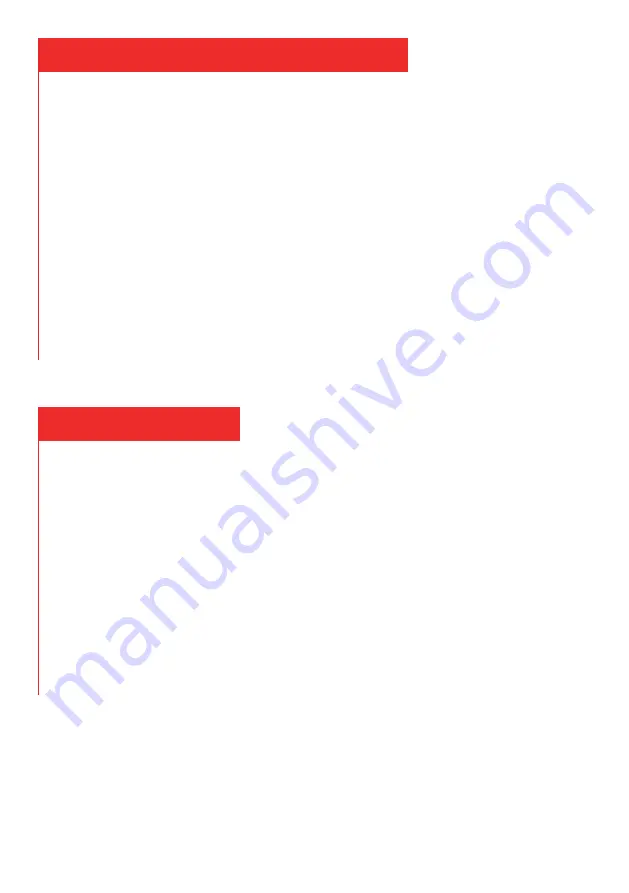
Adjusting the Magnification and Focus
Use the distance adjustment on the optical bracket to raise or lower the
microscope to the desired height.
The lower the height, the greater the magnification, but be careful not to
let the bottom of the lens touch the object being observed.
Turn the focus controller (7 from the Figure 1) to focus the image.
To increase the digital magnification, press and hold the Up button (3
from the Figure 1, ‘+’ button on the remote has the same function) until
the desired digital magnification(up to an additional 5x beyond the optical
magnification) is reached. Use the Down (4 from the Figure 1, ‘-’button
on the remote has the same function) button to decrease the digital
magnification.
Displaying on a PC
Before you connect the microscope to a PC, make sure that you have
appropriate software on that PC.
Here is the link to download the software:
Windows XP/7/8:https://bit.ly/2LrdjaO
Windows 10: https://bit.ly/3fJTglQ
To display images on a PC, attach one end of the USB cable provided to
the USB port on the top of the monitor and another to the PC. Select “PC
camera” on the monitor.
Open your webcam software to view and save images.
8












