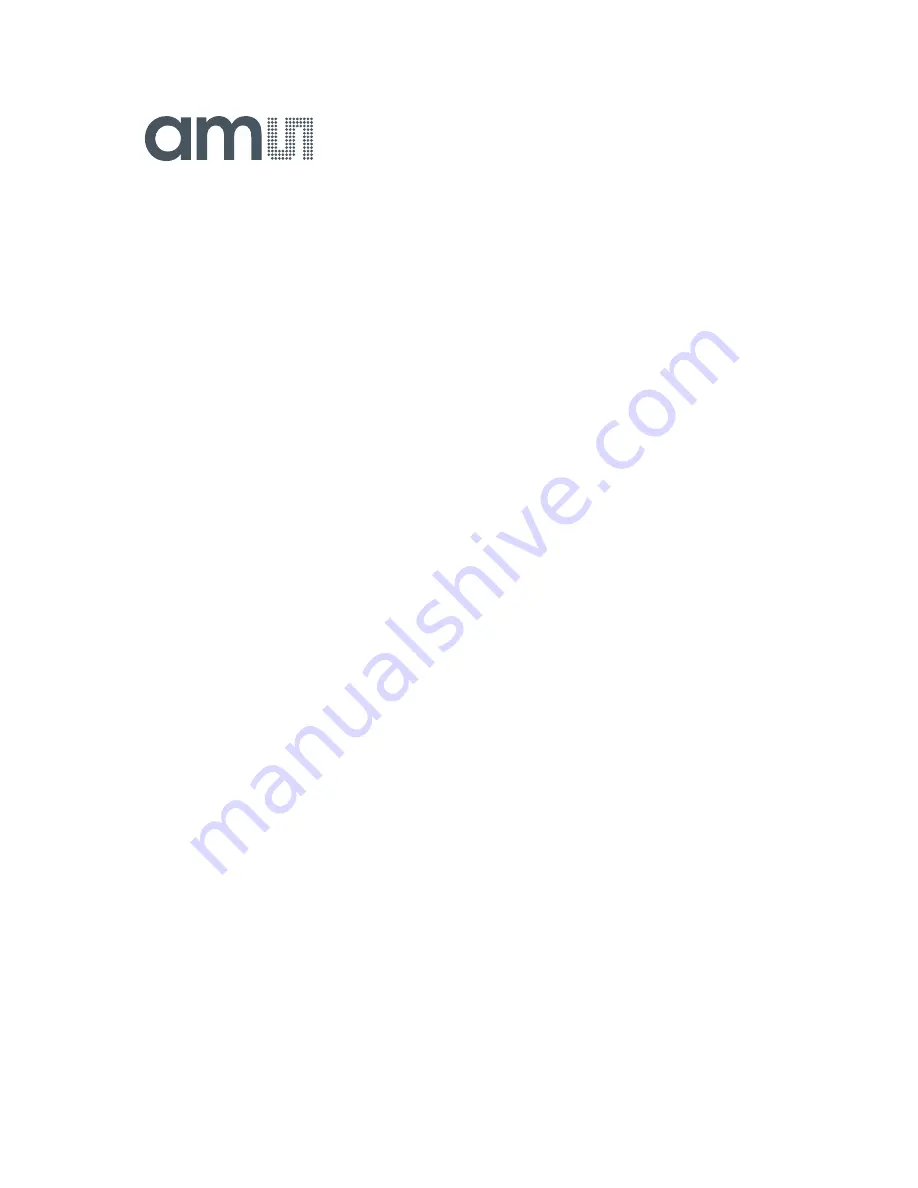
page 4/10
1
Establishing basic functionality
The software should be started using the ams->TSL2584TSV_EVM->TSL2584TSV_EVM command
in the Windows menu or by double clicking the AOS_EVM.exe file from the installation directory.
The default installation directory, depending on the device and the operating system you are using,
is:
C:\Program Files\ams\TSL2584TSV_EVM Windows 32 bit operating systems
C:\Program Files (x86)\ams\TSL2584TSV_EVM Windows 64 bit operating systems
A different install path may be selected by the user. When started, the TSL2584TSV window will
open on the PC.
The balance of this document identifies and describes the controls available on the GUI. In
combination with the TSL2584TSV datasheet, the QSG and application notes available on the
ams
website, www.ams.com. There should be enough information to allow evaluation of the
TSL2584TSV device.
2
TSL2584TSV EVM graphical user interface (GUI)
2.1
Software overview
On successful initialization the software displays a main window, containing controls pertinent to the
connected device. If the software detects an error it will display an error window.
If “Device not found or is unsupported” appears, verify that the correct daughterboard is properly
connected to the motherboard. If “Cannot connect to EVM board” appears, verify the USB cable is
connected. A green LED on the EVM Controller will flash to indicate that the USB cable is
connected and providing power to the system.
If the EVM board is disconnected from the USB bus while the program is running it will display an
error message and then terminate. Reconnect the EVM board and restart the program.










