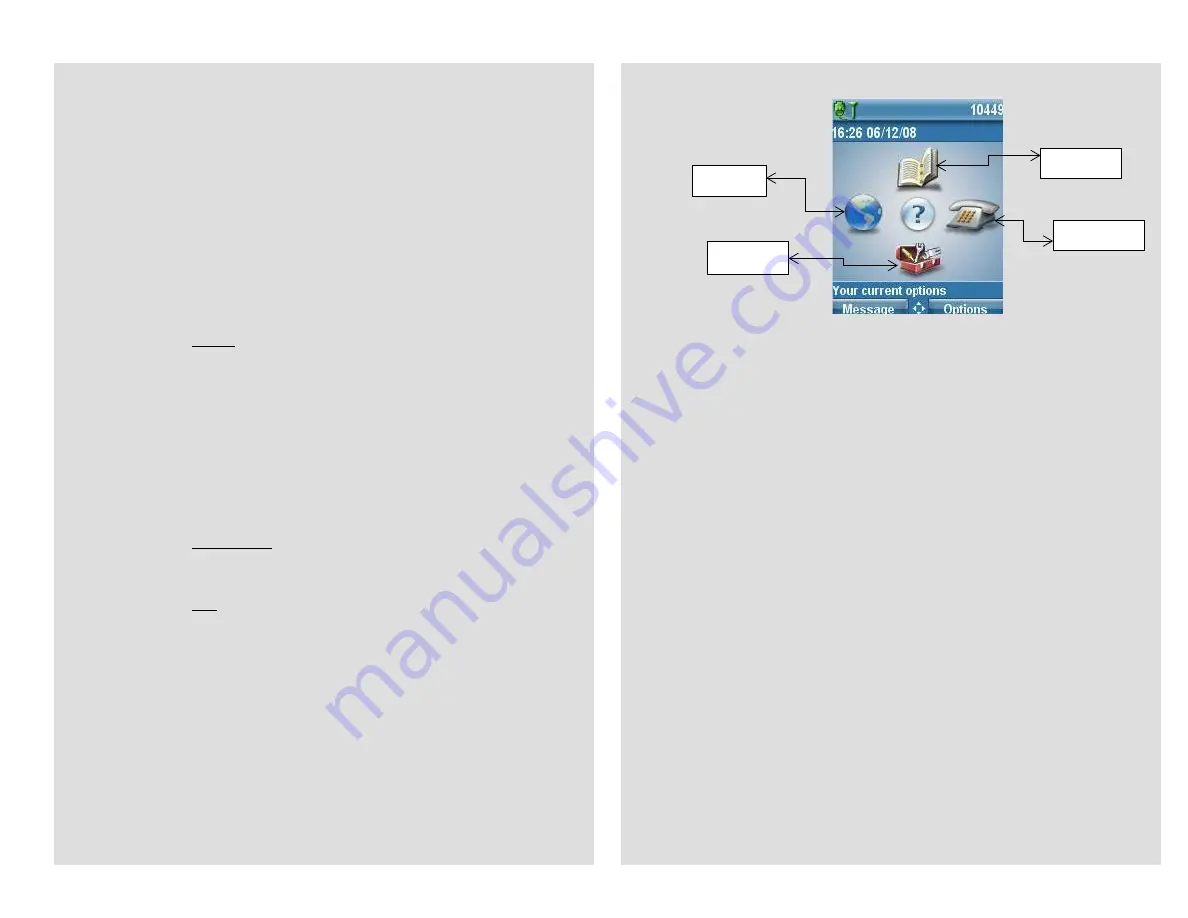
Advanced Phone Features
Button Features
8. Message Button:
Log into Voicemail
9. Directory Button:
Access Directories
A.
Company Directory
:
•
Press the Directories button
•
Select Corporate Directory using Navigation button
•
Using dial pad, enter search criteria, then press Search
•
Press Dial in order to call desired party
B.
Missed, Received and Placed Call Log
:
•
Press the Directories button
•
Select Missed Calls, Received Calls or Placed Calls
•
Navigate call using Navigation button
•
Press Dial softkey in order to dial highlighted number
C.
Edit Dial
: (Edit a number selected from a Directory or Call Log)
•
Press EditDial softkey
•
Use the << and >> softkeys to delete/add numbers
•
Press Dial softkey
10. Setting Button:
Set User Preferences
11. Speaker Button:
Press to enable speaker phone feature
5. Call Forward Feature:
(Forward incoming phone calls to alternate phone number)
•
Press the CfwdAll softkey
•
Dial forwarding number, or
press the Messages button to have all calls forwarded to voicemail
•
To cancel, press CfwdAll softkey again
6. Call Park Feature:
(Held call that can be retrieved from any Cisco IP Phone)
•
With call connected, press Options softkey
•
Press Park softkey
•
Remember the assigned call park “slot number”
1100 - 1119
•
To retrieve parked call: Dial slot number on any Cisco IP Phone
7. Conference Calling:
A.
Conference
(Join Multiple callers together, maximum participants -
16
)
•
To initiate a conference call: Begin with caller (A) on line
•
Then press Options softkey
•
Then press Confrn softkey
•
Caller (A) is now on hold while you dial other participants to join
•
Connect with caller (B) by dialing number, press Options softkey,
then Confrn sotkey
•
Now you are conferenced with callers (A) and (B)
•
Repeat above steps until desired or maximum amount of
participants are included in conference call
B.
Meet-Me Conference
(Participants dial in to join conference)
Internal Meet-Me Numbers:
Maximum Amount of Participants:
16
•
To Initiate /Chair a Meet-Me conference, press Options softkey
•
Then press MeetMe softkey
•
Dial Meet-Me number, now other callers can join
1150 - 1159
•
To Join a Meet-Me conference, dial Meet-Me number
C.
Conference Details
(View and Remove conference participants)
•
Note: Cannot use Conference List with Meet -Me
•
While conference is in process, press Options softkey
•
Then press Conflist softkey, all participants will be listed
•
To remove participant, press Remove softkey – only conference call
originator can remove participants (not on Meet-Me)
•
Press Update softkey to update list of participants
Line View
Directory
Settings
Services


