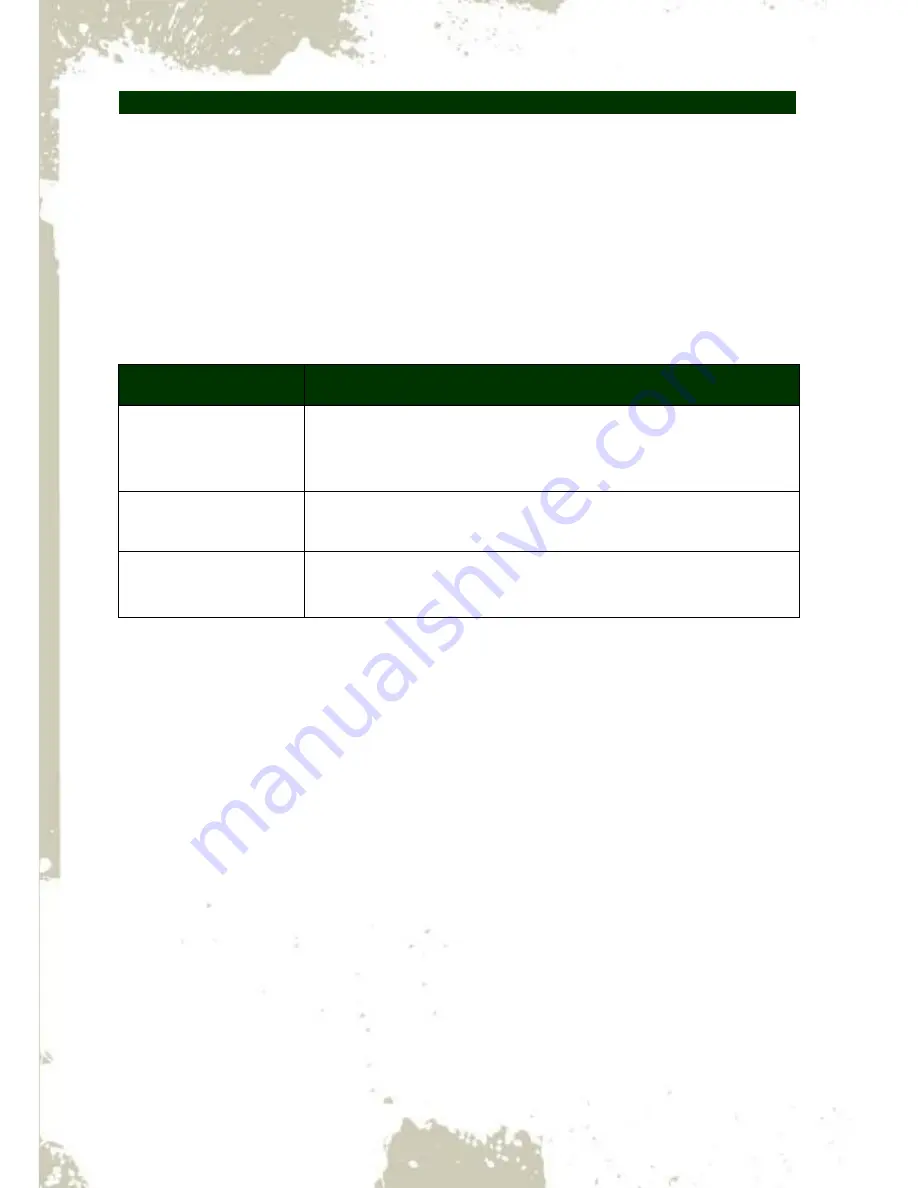
Chapter 2 - 12
Using the Touchscreen
Basic Operation
Your handheld computer is equipped with a highly sensitive touch screen, allowing you to
navigate on the touch screen easily without using other external devices. A list of operating
tips is provided below to help you operate the touch screen more effectively.
Desired Operation
Action
Tap
Tap the screen with your finger when you want to select
onscreen items such as application, icons, or onscreen buttons.
Press and hold
To open the available options for an item (for example, a contact
or link in a webpage), just press and hold the item.
Swipe
Swiping your finger in light, quicker strokes, such as moving
right and left of the tabs, is an efficient way to navigate the apps.
Touch Lock
Your touch screen and function keys (Home/Back/Menu) can be locked to prevent from any
accidental input. To open touch lock function, please follow the steps below:
Settings
=>
Tap
Additional device control => Volume up Power button =>
Touch panel
lock up switch =>
Tap
OK
Then, you can press
“Volume up button” and “Power button” simultaneously to lock your
touch screen and function keys. When touch function is locked, an
“L” icon will appear on
the task bar. Press the both buttons again to cancel the lock.






























