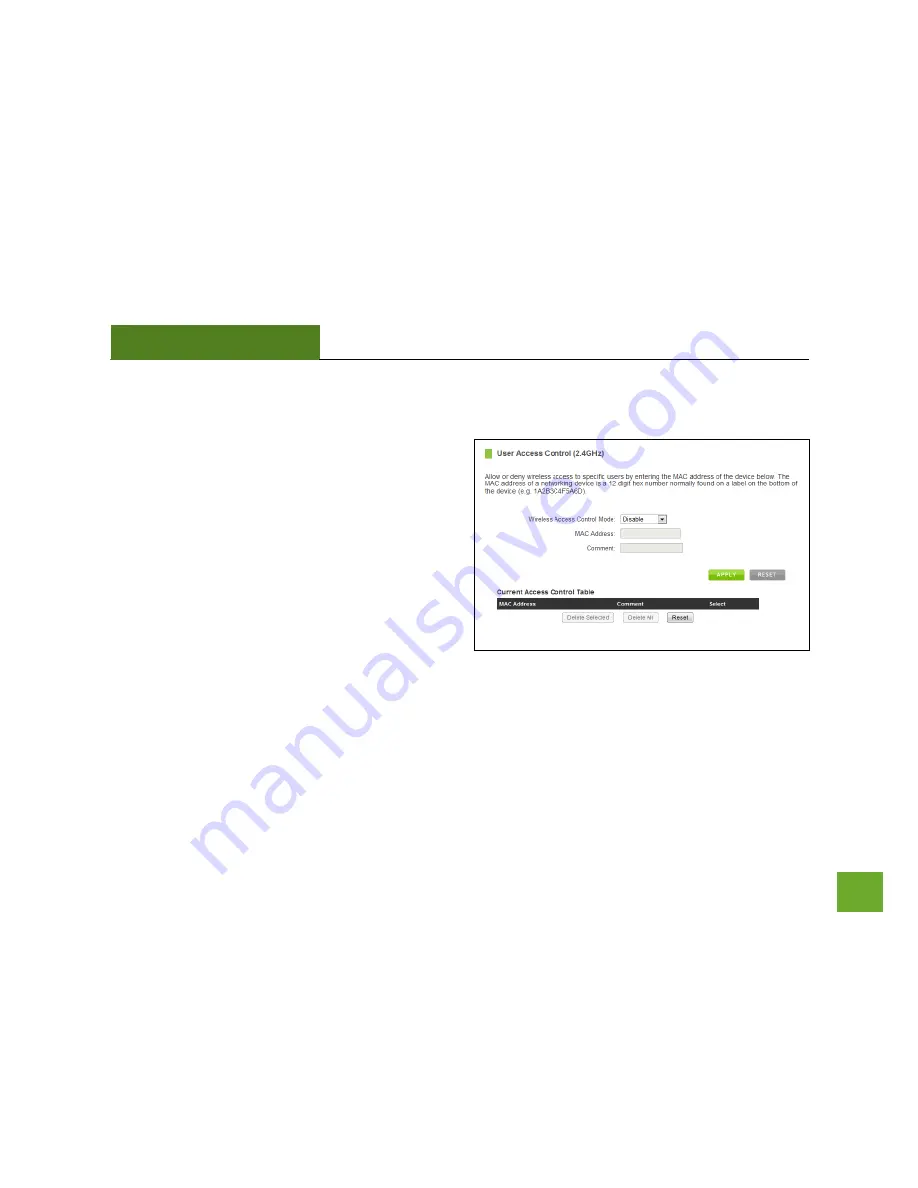
APA1900
USER’S GUIDE
31
2.4GHz Wi-Fi Settings:
User Access
User Access allows you to deny access or allow access
to specific users connecting wirelessly to your wireless
network. Each networking device has a unique address
called a MAC address (a 12 digit hex number).
By inputting the MAC address into the field, you can
define whether that device is allowed into your
network or not allowed.
When entering the MAC address, only enter alpha-
numerical characters (i.e., A1B233C45566).
















































