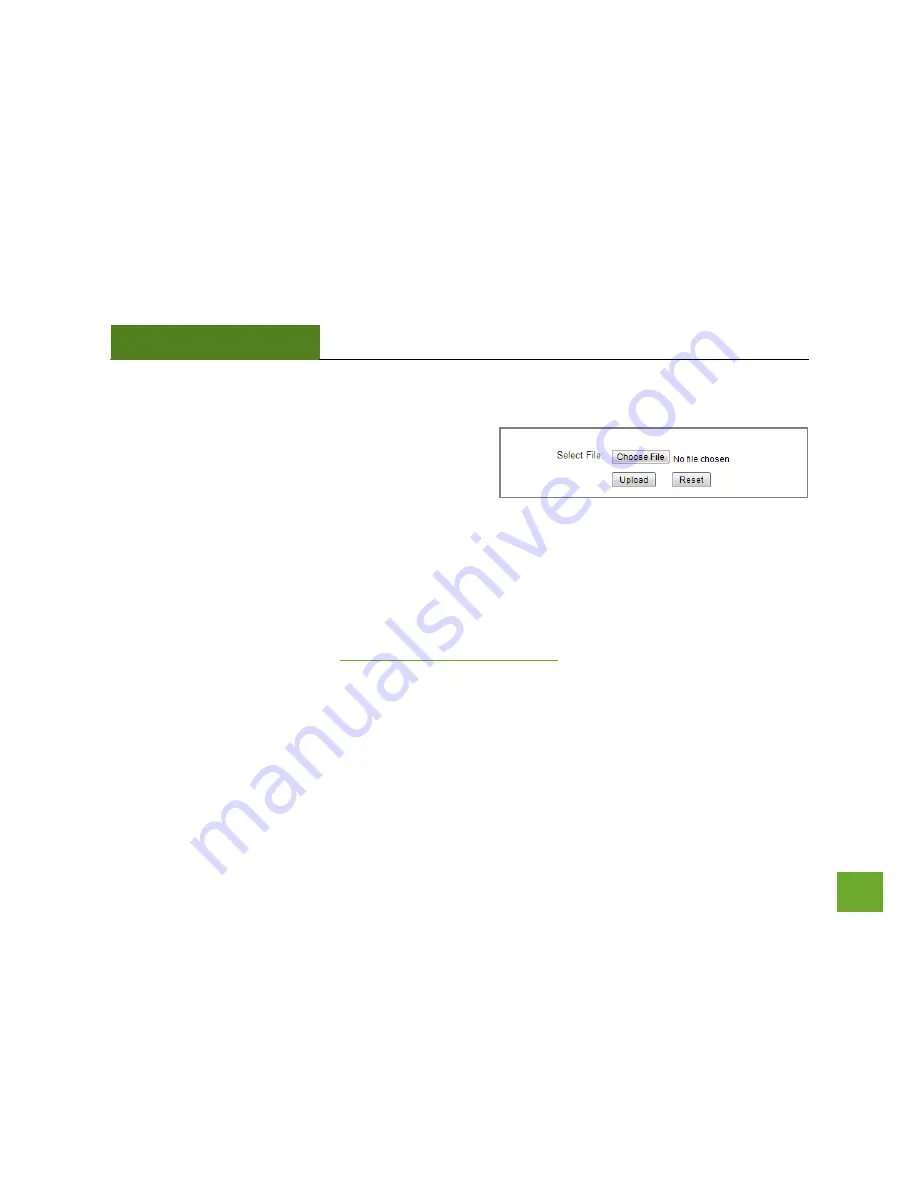
REC15A
USER’S GUIDE
48
48
Management: Upgrade Firmware
Amped Wireless continuously updates the firmware for all
products in an effort to constantly improve our products
and their user experiences. Check the Downloads page for
your product frequently to see if there are any updates.
The firmware update is downloaded as a zip file from the Support Webpage link on the left. You will need to
have an unzipping program to open the file. Inside the file will be a text document with details on the current
firmware release and instructions on how to upgrade the firmware.
To manually upgrade your firmware:
a.
Download the file from the
www.ampedwireless.com/support
website and remember the location
where you saved it. Firmware files may also be provided by Amped Wireless support reps.
b.
Click Choose File and locate the file
c.
Click Upload to begin upgrading.
Note:
Firmware files normally have a
.bin
file extension.






























