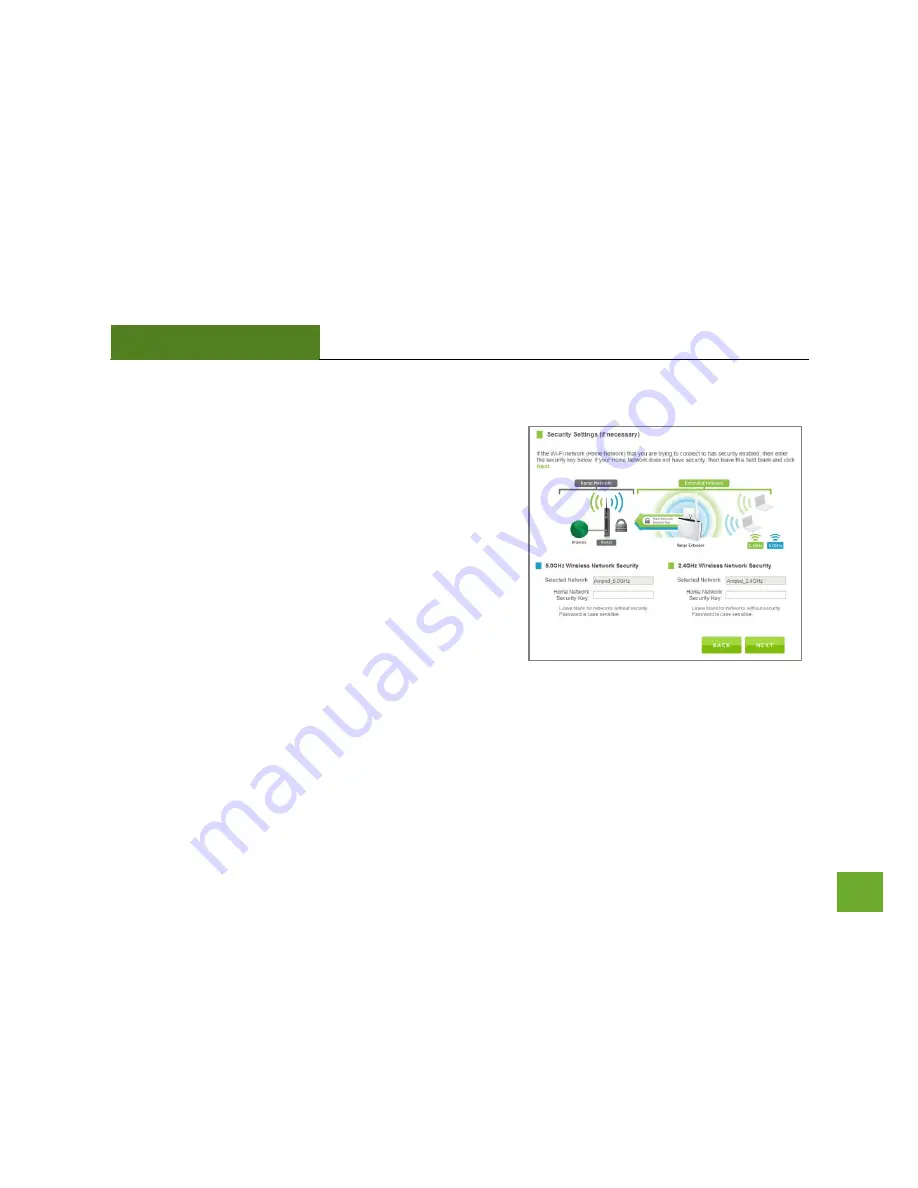
REC33A
USER’S GUIDE
10
10
Connecting to a Secure Network
If the wireless network(s) you are trying to repeat has wireless
security enabled, you will be prompted to enter a security key.
If you are repeating a dual band router, you will need to enter
the security key for both the 2.4GHz and 5.0GHz network. If
either network does not have security, leave the field blank.
After you have entered the security key(s), click
Next
to
continue.
If you do not know the key to the network you are trying to
repeat, then click
Back
and select another network.












































