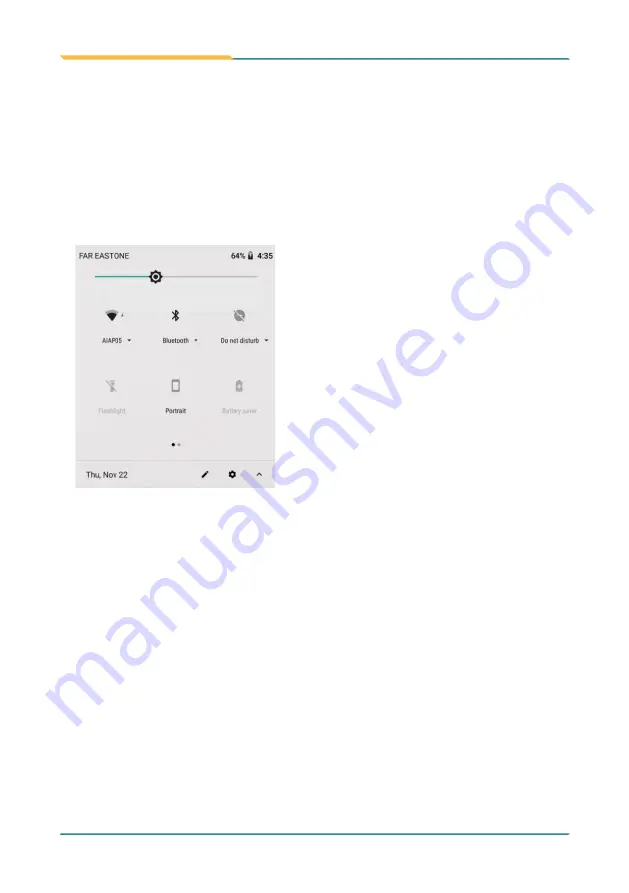
- 20 -
Using the Device
3.2.1 Using the Quick Settings Panel
Swiping down the
Status Bar
will bring up a
Quick Settings
panel where you
can quickly access some most commonly used settings and features. To enable/
disable a feature or switch between available options , simply tap the intended
tile. It appears dimmed when disabled and brightened when enabled.
For some features such as Wi-Fi, Bluetooth, Flashlight, Portriat, Airplane mode,
you can also tap and hold the tile to directly access the settings page.
3.2.2 Extending Home Screen
The
Home
screen is extended beyond the screen width to provide more space
for adding application shortcuts and widgets.
To access the extended
Home
screen, swipe on the
Home
screen to the left or
right.
To add application icons or widgets to the extended
Home
screen:
1. Tap the
App Launcher
icon on the
Home
screen to locate the target
application icon or widget.
2. Tap and hold the target icon or widget until the extended
Home
Screen
appears.
3. Move the icon or widget to desired screen and then release.
Swipe down the
Status Bar
to access
the
Quick Settings
panel.
For some feature tiles, you can
•
tap to enable/disable a feature
•
tap and hold to quickly access its
settings page
Summary of Contents for G47
Page 1: ...I 2015 11 G47 Mobile Computing Device User s Manual Version 1 0...
Page 2: ...II This page is intentionally left blank...
Page 3: ...i Revision History Version Release Time Description 1 0 2020 12 Initial release...
Page 22: ...xx This page is intentionally left blank...
Page 23: ...1 NCC NCC NCC 30 10 2 2 1 SAR 2 0W Kg 0 521 W Kg 2G 106 6 2G...
Page 24: ...2 1 G60 G67 2 3 4 5 6 G60 G67 7...
Page 25: ...3 1 Chapter 1 Introduction Chapter 1 Introduction...
Page 29: ...7 Introduction 22mm 160 mm 76mm 1 4 Dimensions...
Page 32: ...10 This page is intentionally left blank...
Page 33: ...11 Getting Started 2 Chapter 2 Getting Started Chapter 2 Installation...






























