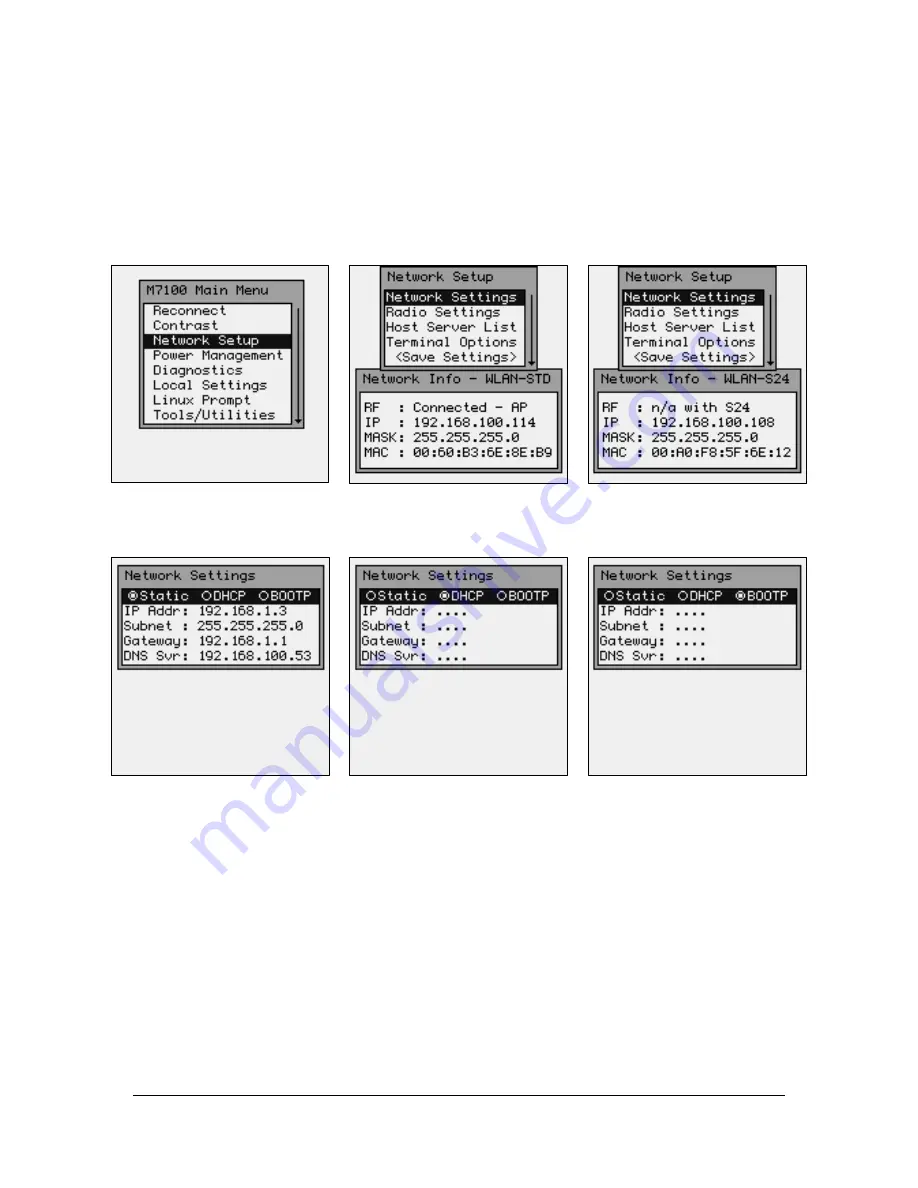
31
Network Setup
By selecting the Network Setup function from the Main Menu the wireless network
adapter can be configured. The “Network Connection Info” dialog box displays the RF
Status (RF) the current IP Address (IP), Network Mask (MASK) and the MAC Address
(MAC) of the wireless Ethernet card that is installed in the M71V2. The RF Status is
described in more detail in the Diagnostics portion of this manual.
The standard network settings are changed by hitting the [ENTER] key while the
Network Settings menu item is highlighted.
The user will see one of the three screens shown above. If the wireless local area
(WLAN) network has a Dynamic Host Configuration Protocol (DHCP) server attached to
the network, then the DHCP function can be used. To select the DHCP function, simply
use the arrow keys to highlight the DHCP button. If your network uses the BOOTP
protocol then highlight that button. Note that when using DHCP or BOOTP, several of
the items below are missing. This is because the DHCP server or the BOOTP server will
automatically assign these values. If the wireless WLAN does not use the DHCP or
BOOTP functions, then the user must type in the appropriate values for the M71V2
handheld terminal to communicate.
Warning: These values are unique for each network and are assigned by your local
Systems Administrator. Improperly setting these functions or values will cause the
M71V2 to fail to communicate and can cause problems with other network devices.
















































