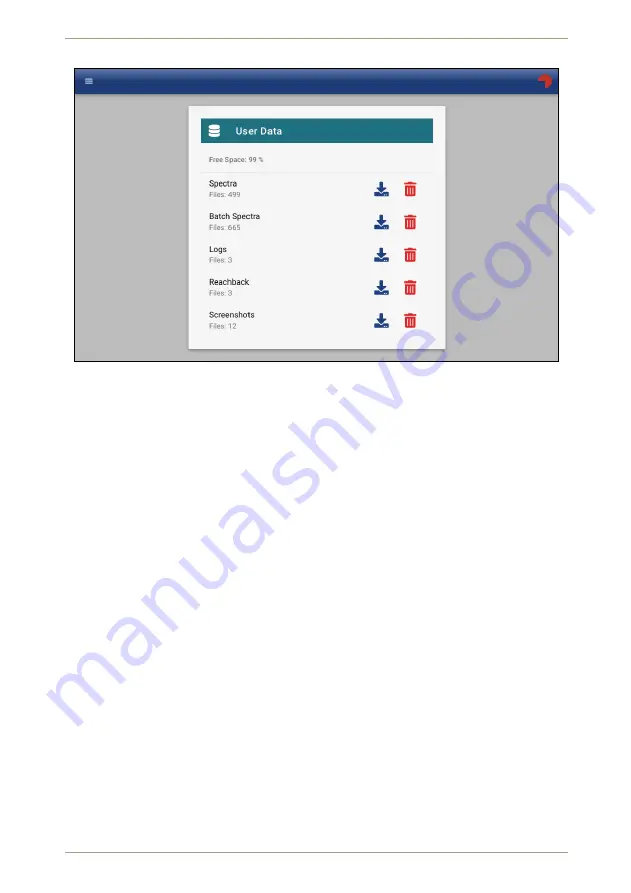
7.10 Storage Management
radEAGLET
User Manual
RADEAGLET
18181
Figure 121:
Managing the storage in the Web-interface
Use this command in case you need space or to maintain data confidentially before
you pass on the instrument to another user.
112/140
Software 3.2.0 • Document 3.2.2o
© innoRIID GmbH • 2018-10-24
Summary of Contents for ORTEC radEAGLET
Page 18: ...18 140 Software 3 2 0 Document 3 2 2o innoRIID GmbH 2018 10 24...
Page 30: ...30 140 Software 3 2 0 Document 3 2 2o innoRIID GmbH 2018 10 24...
Page 38: ...38 140 Software 3 2 0 Document 3 2 2o innoRIID GmbH 2018 10 24...
Page 42: ...42 140 Software 3 2 0 Document 3 2 2o innoRIID GmbH 2018 10 24...
Page 90: ...90 140 Software 3 2 0 Document 3 2 2o innoRIID GmbH 2018 10 24...
Page 116: ...116 140 Software 3 2 0 Document 3 2 2o innoRIID GmbH 2018 10 24...
Page 132: ...132 140 Software 3 2 0 Document 3 2 2o innoRIID GmbH 2018 10 24...
















































