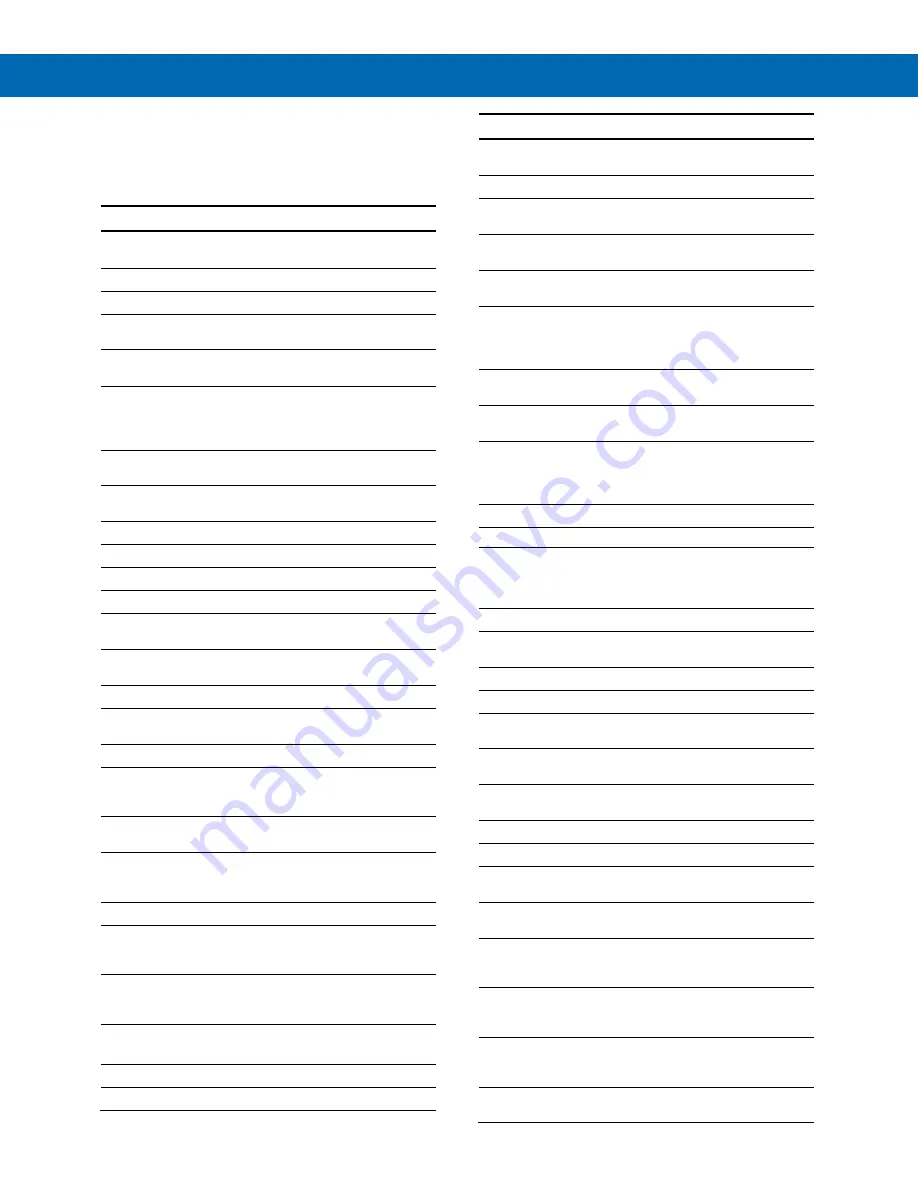
DDMC Analog Input Process Meter / Controller
Instruction Manual
20
Display Functions & Messages
The meter displays various functions and messages
during setup, programming, and operation. The
following table shows the main menu functions and
messages in the order they appear in the menu.
Display Functions & Messages
Display
Parameter Action/Setting
Description
setup
Setup
Enter
Setup
menu
Input
Input
Enter
Input
selection menu
nmA
4-20 mA
Set meter for 4-20 mA
input
volt
0-10 VDC
Set meter for
±
10 VDC
input
d-SCAL
Dual-scale
Press Enter to select dual-
scale display for some
level applications (Select
Yes or No)
units
Units
Select the display
units/tags
Dec pt
Decimal
point
Set decimal point
PV 1
PV1
PV1 decimal point (Level)
PV 2
PV2
PV2 decimal point (Level)
prog
Program
Enter the
Program
menu
SCALE
Scale
Enter the
Scale
menu
SCAL 1
Scale 1
Enter the
Scale
menu for
PV1
SCAL 2
Scale 2
Enter the
Scale
menu for
PV2
Cal
Calibrate
Enter the
Calibration
menu
Inp 1
Input 1
Calibrate input 1 signal or
program input 1 value
Dis 1
Display 1
Program display 1 value
Inp 2
Input 2
Calibrate input 2 signal or
program input 2 value (up
to 32 points)
Dis 2
Display 2
Program display 2 value
(up to 32 points)
Error
Error
Error, calibration not
successful, check signal or
programmed value
dsplay
Display
Enter the
Display
menu
Line 1
Display
Line 1
Press Enter to assign the
Main display parameter
(default: PV)
Line 2
Display
Line 2
Press Enter to assign the
small display parameter
(default: engineering units)
d-Inty
Display
intensity
Set display intensity level
from 1 to 8
RELaY
Relay
Enter the
Relay
menu
RLY 1
Relay 1
Relay 1 setup
Display Functions & Messages
Display
Parameter Action/Setting
Description
Act 1
Action 1
Set relay 1 action
Auto
Automatic
Set relay for automatic
reset
A-nman
Auto-
manual
Set relay for automatic &
manual reset any time
LatCH
Latching
Set relay for latching
operation
Lt-CLr
Latching-
cleared
Set relay for latching
operation with manual
reset only after alarm
condition has cleared
Altern
Alternate
Set relay for pump
alternation control
Sanmpl
Sampling
Set relay for sampling
operation
OFF
Off
Disable relay and front
panel status LED (Select
Off to enable Interlock
feature)
Set 1
Set 1
Program set point 1
RSt 1
Reset 1
Program reset point 1
RLY 2
Relay 2
Relays 2-8 setup
Note: Relays 5-8 are
shown, only if expansion
relay module is installed.
FaiLSF
Fail-safe
Enter
Fail-safe
menu
FLS 1
Fail-safe 1
Set relay 1 fail-safe
operation
on
On
Enable fail-safe operation
off
Off
Disable fail-safe operation
FLS 2
Fail-safe 2
Set relays 2-8 fail-safe
operation
DeLAY
Delay
Enter relay
Time Delay
menu
DLY 1
Delay 1
Enter relay 1 time delay
setup
On 1
On 1
Set relay 1 On time delay
OFF 1
Off 1
Set relay 1 Off time delay
DLY 2
Delay 2
Enter relays 2-8 time delay
setup
break
Loop
break
Set relay condition if loop
break detected
ignore
Ignore
Ignore loop break condition
(Processed as a low signal
condition)
On
On
Relay goes to alarm
condition when loop break
is detected
Off
Off
Relay goes to non-alarm
condition when loop break
is detected
Aout
Analog
output
Enter the
Analog output
scaling menu
















































