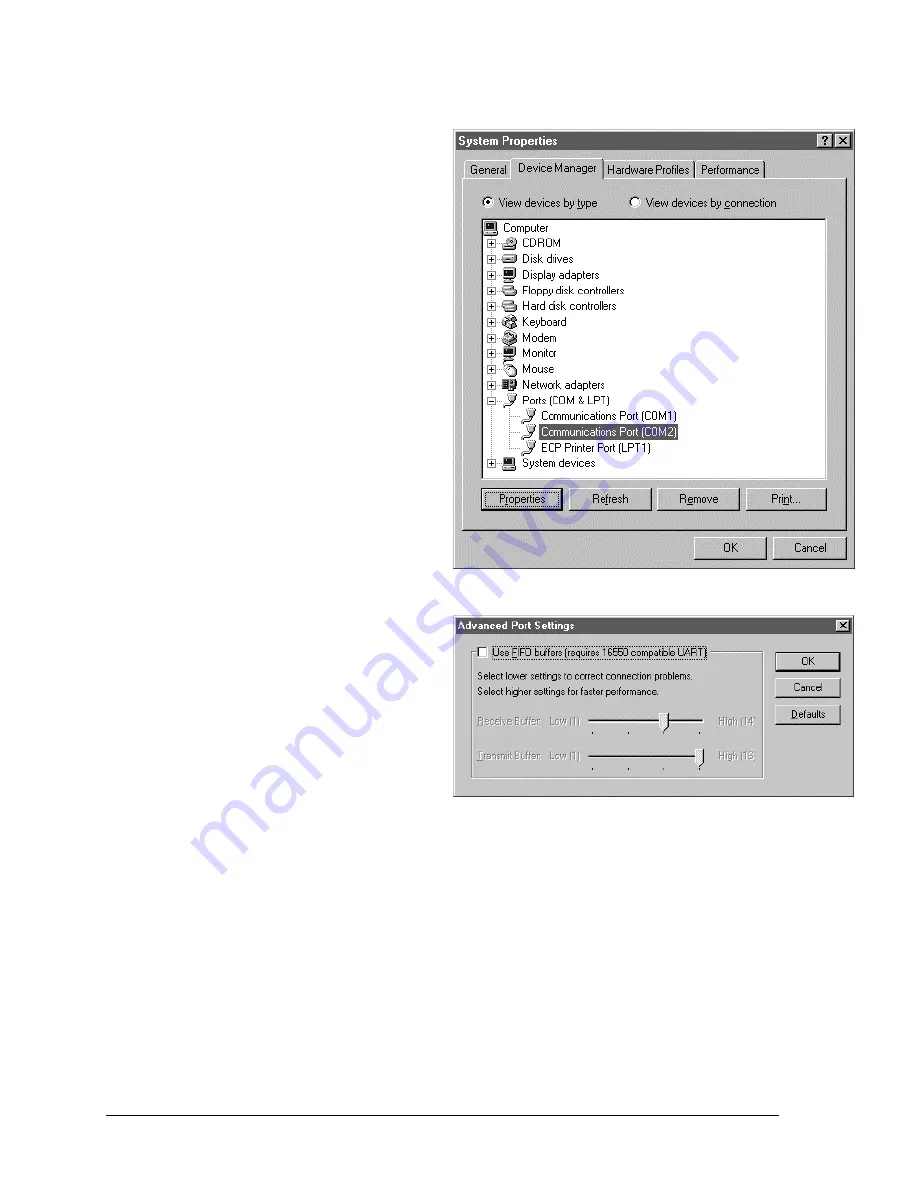
March 2011
RP Series
38
experience the same problem, the latter method is the only resolution available to you so you
should skip the next paragraph as well.
Procedure
1. Make sure the PGUI32 program is closed and
no device is using the com port in use.
2. From the Windows desktop, right click on the
“My Computer” icon which is located in the
top left corner of the screen.
3.
From the popup menu, select the “Properties”
entry.
4. This brings up the System Properties dialog
box
5. From the tabs shown at the top of the dialog
box, select the “Device Manager” tab.
6. The relevant screen is shown in Figure 9-1.
7. Expand the Ports(COM&LPT) tree selection
by clicking on the „+‟ sign
8. Select the COM port you plan to use to
communicate with the P or RP series power
source.
9. With the correct COM port selected, click on
the Properties button at the bottom left of the
dialog box.
10. This brings up the settings dialog box for the
COM port. In this example, COM2 is used.
11. From the tabs at the bottom of the dialog box,
select the “Port Settings” tab.
12. This should bring up the dialog shown in
13. Next, select the Advanced button to bring up
the advanced port settings dialog box shown
in
14.
At the top of the dialog box, disable the “Use
FIFO buffers (requires 16550 compatible
UART)” checkbox. This will bypass the UART
FIFO‟s and enable the hardware handshake
to work correctly.
15. Click on the all OK buttons to close all dialog
boxes that remain open.
16. This should enable the PGUI32 to work correctly.
Resolution for Symptom 2
Execute the suggested procedure to resolve symptom 1 first. If an occasional error continues
to occur while slewing the voltage or frequency slider controls in the PGUI32 program, add a
command delay to the PGUI32 ini file using the following procedure. This symptom may
occur on some PC‟s.
Procedure
Figure 9-1: System Properties Dialog Box
Figure 9-2: Advanced Port Settings Dialog Box






























