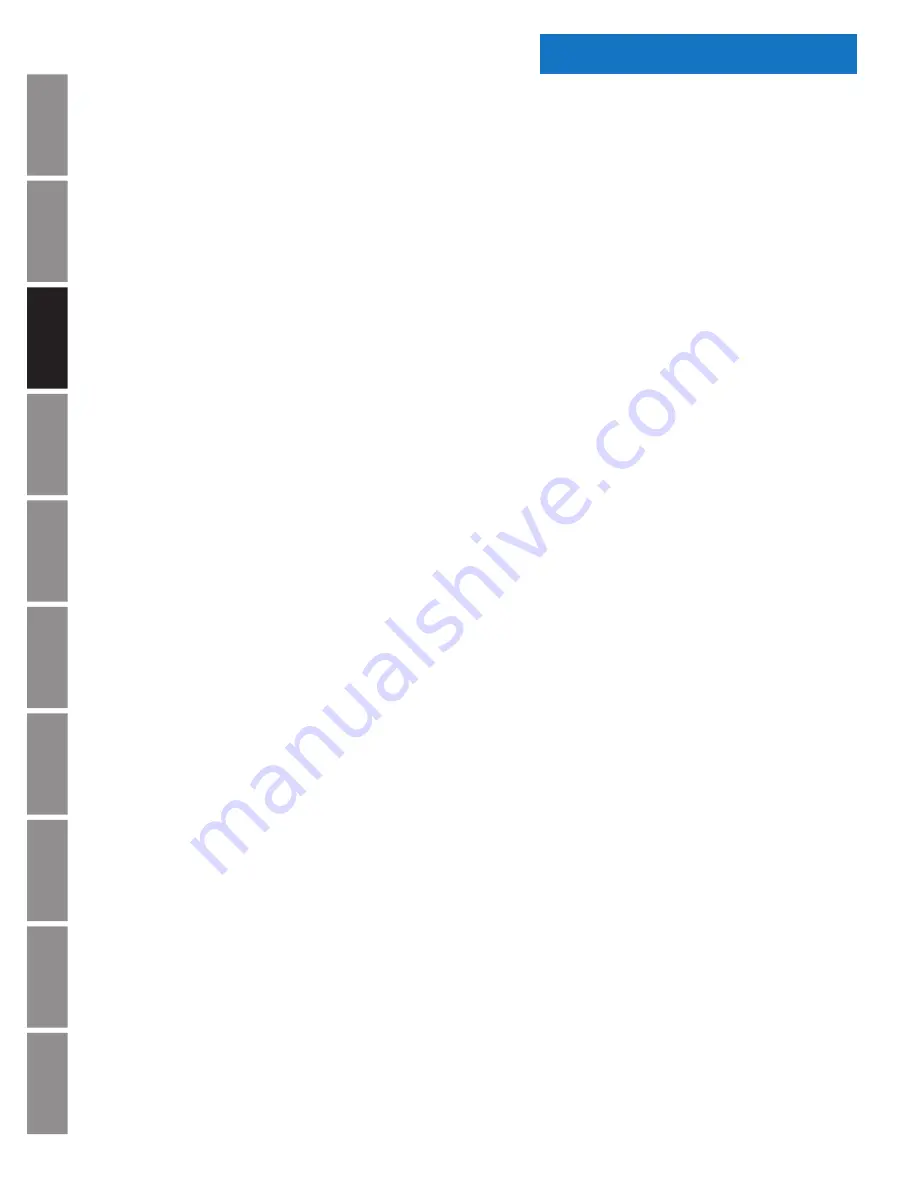
A
p
pe
ndi
x
Tr
o
u
b
les
ho
o
ti
ng
C
o
de
B
lue
Clo
ck
Co
nf
igu
rat
ion
Wi
-F
i
Co
nf
igu
rat
ion
Ad
m
in
is
tr
at
or
Se
tt
in
gs
O
p
er
at
ion
In
st
al
lat
ion
In
tr
od
u
c
tio
n
S
p
ec
if
ic
at
ions
© American Time
10
Introduction
Wi-Fi Digital Clock/Elapsed Time Indicator
with Code Blue Installation Manual
Digital Clock/Timer Installation
Digital Clocks
Before installing verify:
• Dynamic Host Configuration Protocol (DHCP) settings
• Firewall port 123 is open for UDP data
• Good Wi-Fi coverage at intended installation location.
The Digital Clock/Timer can be mounted to a single or double gang box. To install the Digital Clock/Timer,
follow the instructions below. Ensure that installation conforms to the National Electrical Code and local
wiring codes.
CAUTION:
Electric Shock Hazard!
Ensure that
NO
electrical power is present on any wire before installation.
1. Remove the 6-32 black screw on the top of the clock which secures the back mounting
plate. Mount the back plate to a single or double gang box. See
Figure 2
on page 11.
2. Make electrical connections (hot, neutral, ground) to non-switched electrical circuit wiring
using UL approved wire nuts. Route field wiring away from sharp projections, corners
and internal components. For Molex, connect white to neutral/common, black to positive/
hot, green to ground and red to optional correction line if using a wired master.
Note:
Voltage is set at the factory. See part number suffix reference.
120vac 50/60 Hz (WN261RS
A
E & WN461RS
A
E)
24vac 50/60 Hz (WN261RS
B
E & WN461RS
B
E)
220vac 50/60Hz (WN261RS
K
E & WN461RS
K
E)
3. Pull the ten wires from the clock to the control station. Keep these ten wires
separate from the high voltage wires. See
Figure 1
on page 11.
Note:
there are two wires (white and green) in the bundle that are not used.
4. Join the two Molex connectors together, placing excess wiring and Molex connectors into the gang box.
5. Slide the clock onto the metal mounting bracket installed in Step 1 and reinsert 6-32 screw
from the top of the clock into the mounting bracket hole. See
Figure 2
on page 11.
6. Connect field wiring interconnecting the Clock/Timer with the ATSTCS Control Station to
the appropriate terminals of the Digital Clock/Timer See wiring detail on next page.
Chassis ground MUST be connected to conduit/Earth ground to provide proper protection from
electric shock.
CAUTION:
Electric Shock Hazard!
When making installation, route field wiring away from sharp projections,
corners, and internal components.
7. Make sure the WiFi receiver has been properly set up (reference
page 20). If preconfigured, continue on to step 8.
8. Apply power to the circuit and confirm correct operation.
9. Upon startup, the clock will flash the version number and then correct on the first successful
SNTP time sync. This should take less than one minute. If the clock is not updating, review
the steps listed above and reference Troubleshooting (page 26) for instruction.

























