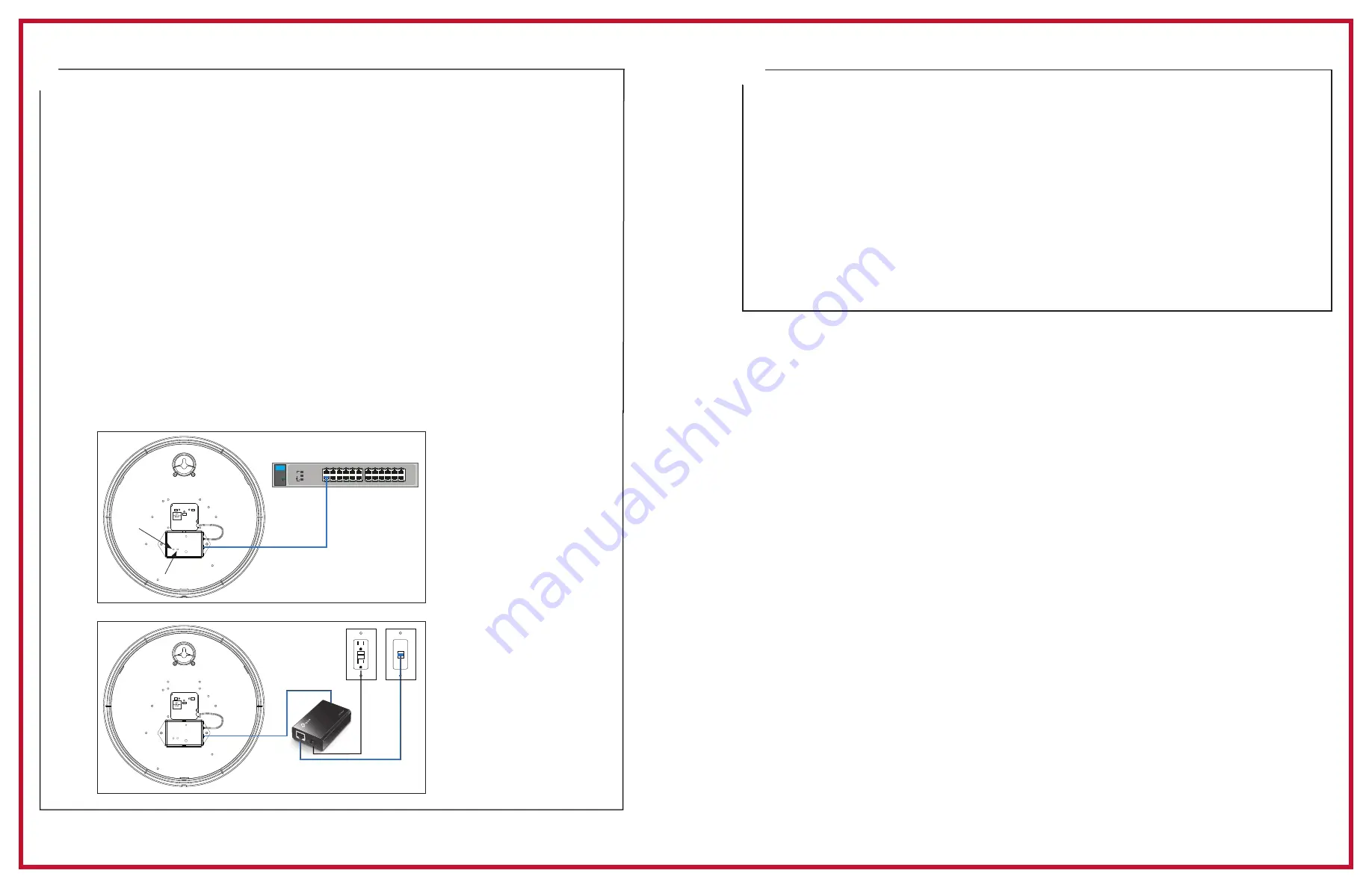
Set up the Clock
1.
Apply power to the clock by connecting a CAT 5 or higher Ethernet patch cable
(A)
from
a PoE switch (Fig. 1) or single injector (Fig. 2) to the PoE receiver
(D)
.
—PoE Switch (Fig.1) - Check with network administrator for infrastructure needs. This part
is not supplied by American Time.
—PoE Injector (TMA200-6) (Fig. 2) - This is an optional power source that may be
purchased from American Time.
2.
The Status LED
(B)
will indicate the clock's status as follows:
—Flashing Orange: Acquiring an IP address using DHCP
—Flashing Red: Attempting SNTP sync
—Continuous Red: Failed SNTP sync
—Flashing Green: Received SNTP sync
—Continuous Green: Successful SNTP sync
Note:
When a DHCP network is not present at initial start up, the PoE clock will default
to a random Static IP in the range of 169.254.1.0 to 169.254.254.255.
For more details reference the
PoE Analog and Global Series Digital Manual
.
Find it online:
Navigate to:
SUPPORT > PRODUCT DOCUMENTATION > select MANUAL > type PoE in
searchbox > SEARCH
– Click on
PoE Analog and Global Series Digital Manual.
3.
The Buzzer LED
(C)
designates if the buzzer is enabled. The buzzer is an optional feature.
A
=PoE connection
(CAT 5 or higher Ethernet patch cable)
B
=Status LED
C
=Buzzer LED
D
=PoE Receiver
QUICK START INSTALLATION GUIDE
POWER OVER ETHERNET ANALOG CLOCKS
5
4
Adjustments via Network Clock Connect
1.
Download
Network Clock Connect.
Navigate to:
SUPPORT > PRODUCT DOCUMENTATION > select FIRMWARE > SEARCH
Click on
Network Clock Connect.
The software will automatically download. It is also available from the optional USB
Drive (H004167B-POE, purchased separately).
2.
Install Network Clock Connect application – Password = clock4u (default)
3.
Network Clock Connect will allow you to configure:
• Network address settings
• Time Synchronization settings
• Daylight Saving Time settings
• Schedules (Buzzer clocks) - maximum of 100 scheduled events
For more details, reference the
PoE Analog and Global Series Digital Manual
.
1
3
5
7
9
11
2
4
6
8
10
12
13
15
17
19
21
23
14
16
18
20
22
24
10/100/1000 Base-T Ports (1-24)
Ethernet
Gigabit Switch
Power
Fault
Locator
Reset
Clear
LED
Mode
Act
Spd
FDx
A
A
A
B
C
Fig. 1
Fig. 2
D
TMA200
PoE switch


