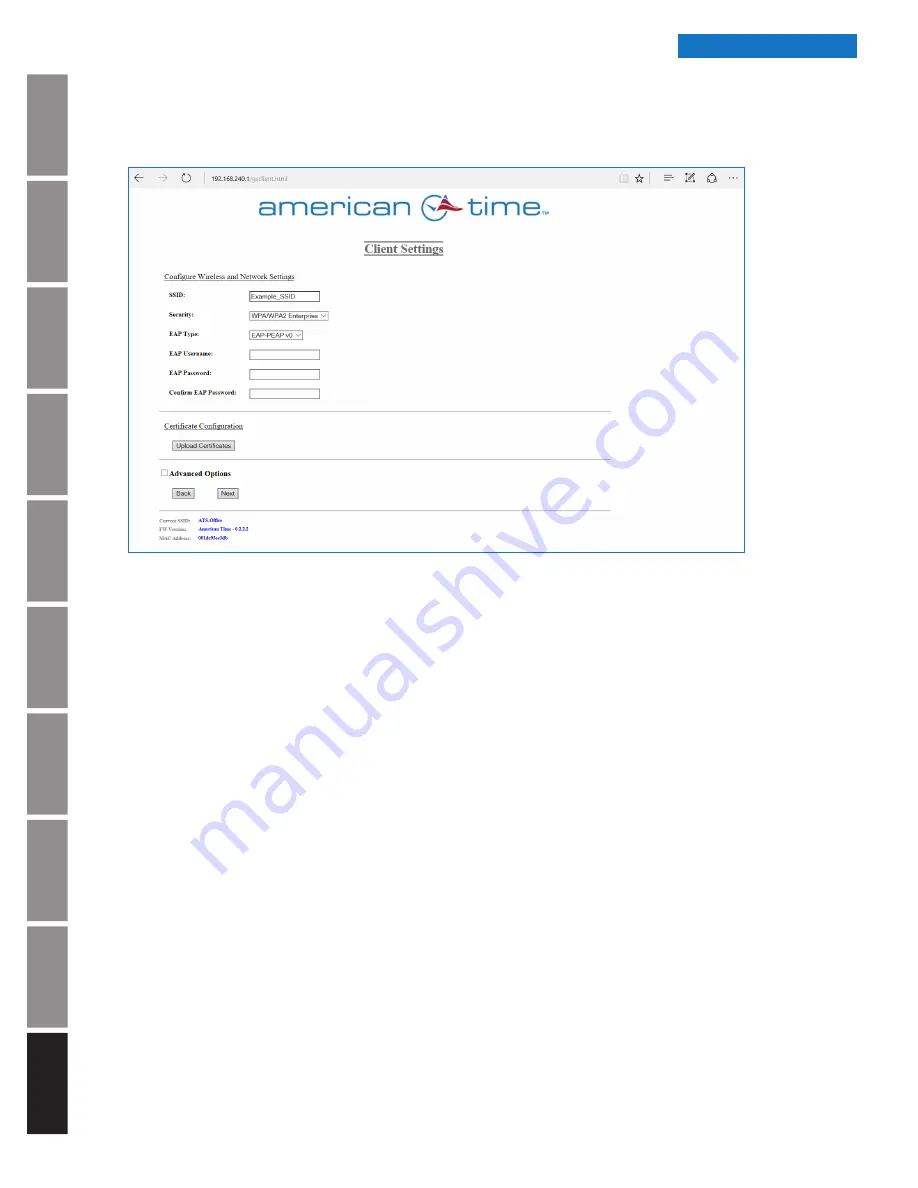
In
tr
od
u
c
tio
n
A
p
pe
ndi
x
Tr
o
u
b
les
ho
o
ti
ng
Co
nf
igu
rat
ion
Ho
m
in
g Clo
ck
Firm
w
ar
e
Up
dat
e
Fa
ct
or
y D
efau
lts
R
est
ore
B
u
tt
o
n
O
p
er
at
ion
In
st
al
lat
ion
S
p
ec
if
ic
at
ions
© American Time
26
Wi-Fi Installation Manual
Introduction
n
Note:
If certificate(s) are required, prior to configuring clock(s), the required certificate(s) should be available on
configuration device (i.e. laptop).
n
Note:
Certificate(s) need to be DER encoded format for clock to function properly if certificate(s) are used.
1.
SSID
– Enter SSID of network
2.
Security
– Select security type WPA?WPA 2 Enterprise
3.
EAP Type
– Select Enterprise security type (EAP-PEAPv0 is the only available type.
Additional Enterprise security types may become available in the future)
4.
EAP Username
– Enter (if applicable)
5.
EAP Password
– Enter (if applicable)
6.
Confirmation EAP Password
– Enter (if applicable)
7. Click on "Upload Certificates" button (if applicable)
a. If certificates are used, continue with step 8, otherwise skip to step 12
n
Note:
The CA certificate upload to the clock(s) is not required for clock to function on PEAPv0 security.
Appendix C: Enterprise Security Configuration
















