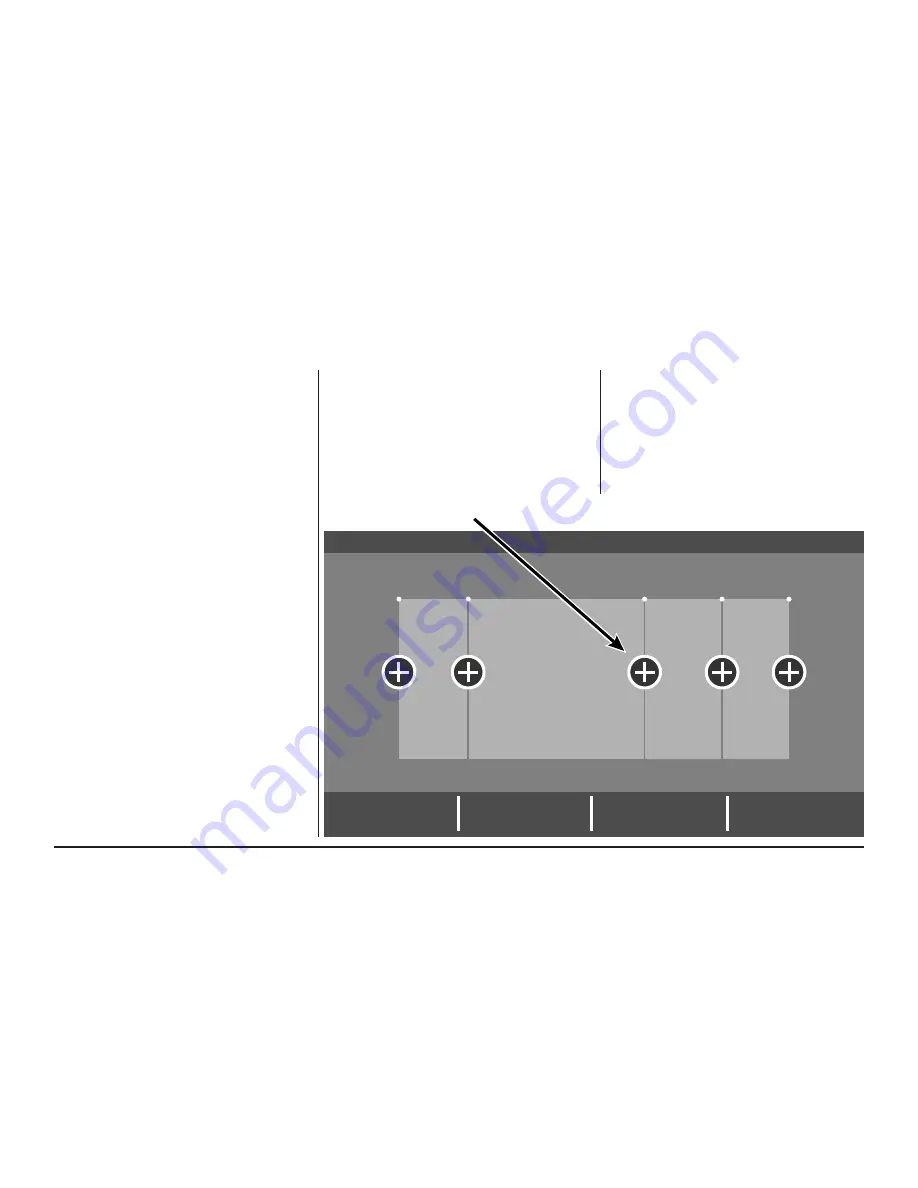
012-5060-05
page 15
The Gold 824 Smart Control is capable of
adjusting the temperature settings throughout
the day according to a user-programmable
schedule.
Each day of the week can have its own unique
schedule, and each day can have a maximum of
four Periods.
Important
: Scheduling must be enabled
before a schedule can be defined. To verify
that Scheduling is enabled, navigate to
MENU > SETTINGS > SCHEDULES
and verify
that
ENABLED
is highlighted.
To set or modify schedules, navigate to
HOME
> MENU > SCHEDULES
or select
SHOW
SCHEDULES
from the Temperature Control
Panel.
Periods define the time of day when the target
temperature is adjusted. Each day can have from
1-4 Periods, and each day can have different
number of periods. The Scheduling Screen
shows the start time for each Period highlighted
across the top row.
Adding Periods
1. Press
ADD PERIOD
, the Add Period Screen
is displayed.
2. Press the green circle where you would like
to insert a Period.
3. Choose a name for the new Period or select
New
to define a custom name and press
NEXT
.
4. If selecting a new name, enter the name
using the on-screen keyboard.
5. Press
NEXT
.
6. Add additional periods, the maximum per
day is 4.
7. Press
APPLY
to save your changes and
return to the Schedule Screen. The new
period should be displayed.
Adding Periods
Add Period
Apply
Cancel
6:00 am
8:00 am
6:00 pm
10:00 pm
78º
85º
78º
82º
70º
62º
70º
62º
Wake
Away
Home
Sleep
Press the green target to insert a new period
Navigate to add Periods by pressing:
Home Screen > Menu > Schedules > Add Period






























