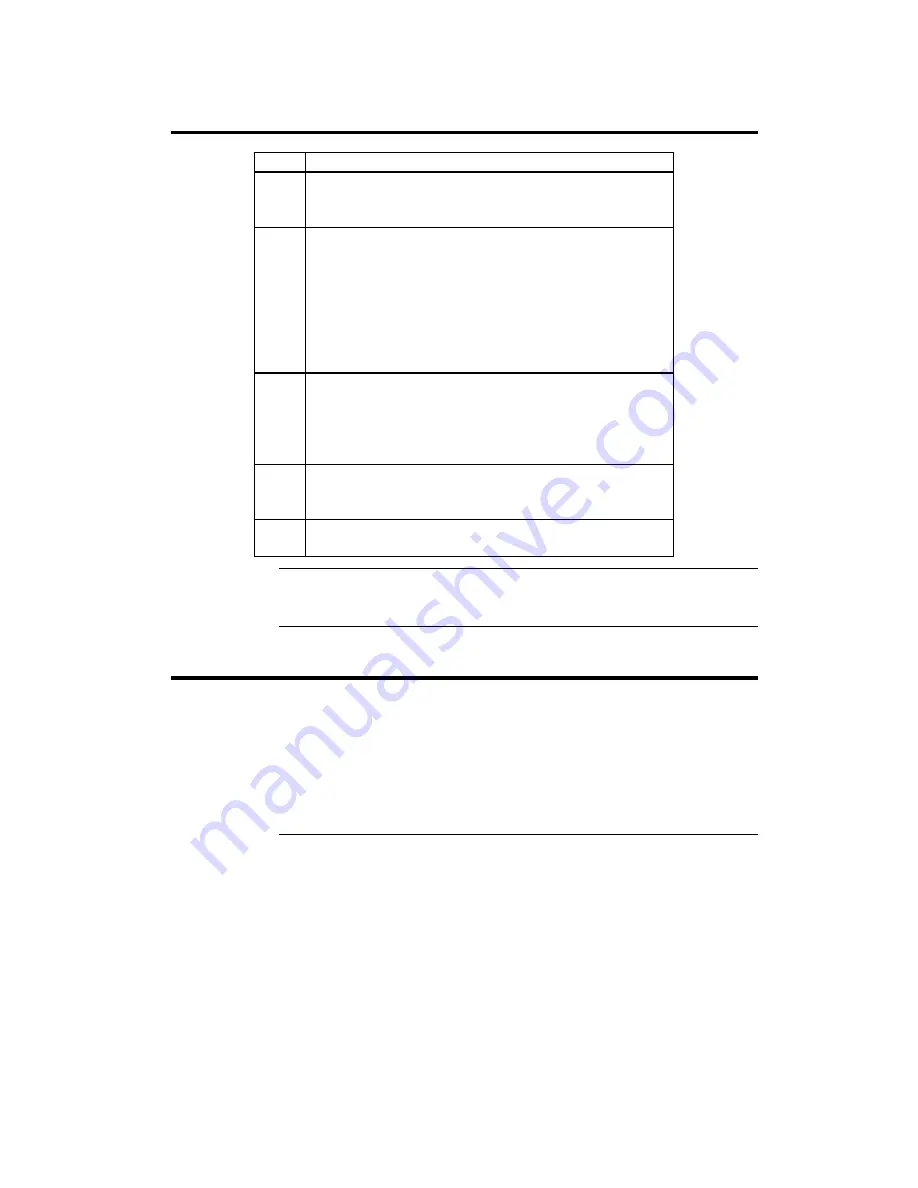
Chapter 1 Hardware Installation
5
Step 1
Unpack the Motherboard
Step
Action
1
Inspect the cardboard carton for obvious damage. If
damaged, call 770-246-8645. Leave the motherboard in its
original packing.
2
Perform all unpacking and installation procedures on a
ground-connected anti-static mat. Wear an anti-static
wristband grounded at the same point as the anti-static
mat. Or use a sheet of conductive aluminum foil grounded
through a 1 megohm resistor instead of the anti-static mat.
Similarly, a strip of conductive aluminum foil wrapped
around the wrist and grounded through a 1 megohm
resistor serves the same purpose as the wristband.
3
Inside the carton, the motherboard is packed in an
anti-static bag, and sandwiched between sheets of
sponge. Remove the sponge and the anti-static bag. Place
the motherboard on a grounded anti-static surface
component side up. Save the original packing material.
4
Inspect the motherboard for damage. Press down on all
ICs mounted in sockets to verify proper seating. Do not
apply power to the motherboard if it has been damaged.
5
If the motherboard is undamaged, it is ready to be
installed.
Set Jumpers
Set all jumpers and install the CPU before placing the motherboard in the
chassis.
Avoid Static Electricity
Static electricity can damage the motherboard and other computer components.
Keep the motherboard in the anti-static bag until it is to be installed. Wear an
anti-static wrist grounding strap before handling the motherboard. Make sure
you stand on an anti-static mat when handling the motherboard.
Avoid contact with any component or connector on any adapter card, printed
circuit board, or memory module. Handle these components by the mounting
bracket.
Summary of Contents for MegaRUM
Page 1: ...MegaRUM Dual Pentium II PCI ISA Motherboard User s Guide MAN 758 6 5 97 ...
Page 8: ...MegaRUM PCI Motherboard User s Guide 4 MegaRUM PCI Motherboard Layout ...
Page 11: ...Chapter 1 Hardware Installation 7 Step 2 Configure CPU Speed Continued Cont d ...
Page 12: ...MegaRUM PCI Motherboard User s Guide 8 Step 2 Configure CPU Speed Continued ...










































