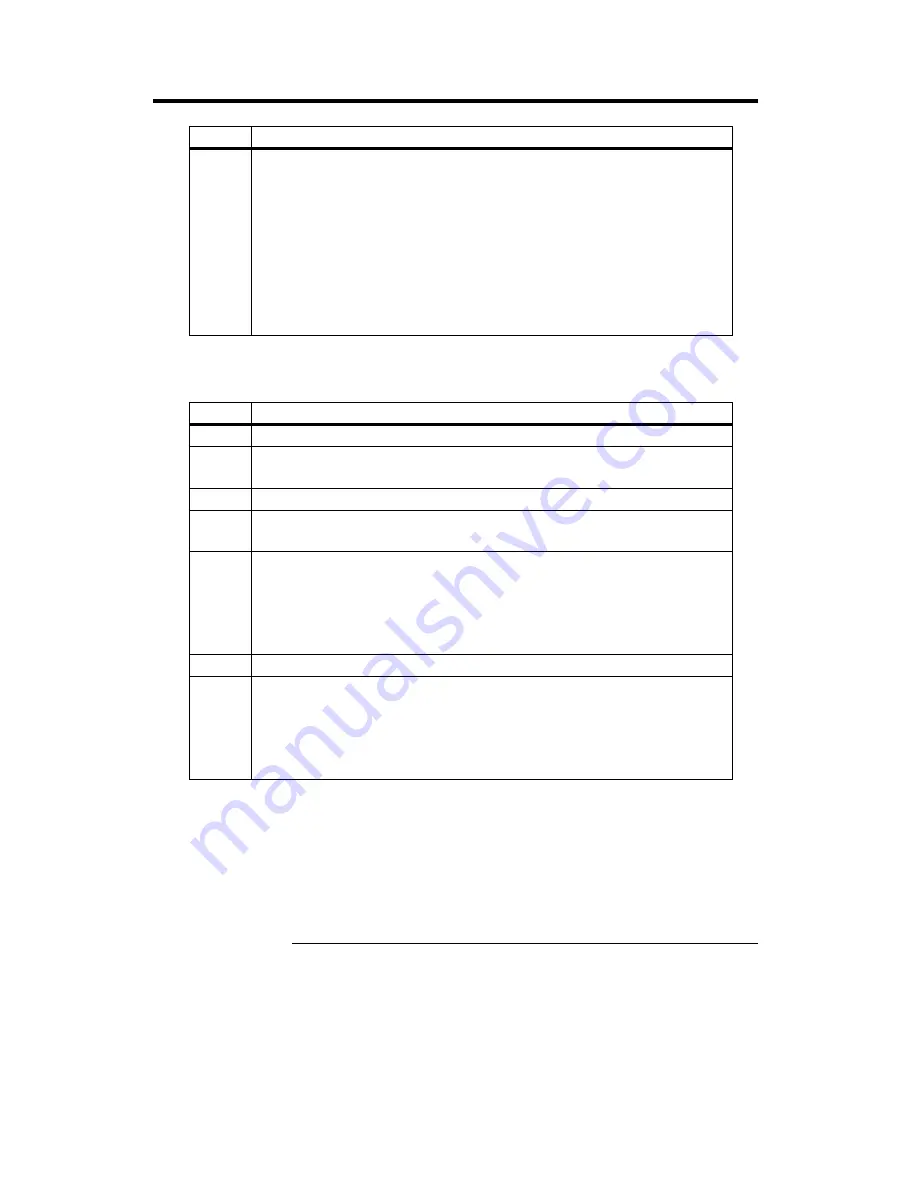
MegaRAC Hardware Health Function SDK
20
Generating a SDK port for a Server with IPMI,
Continued
Step
Action
6
The message "Output to file (IPMI.sdr) complete" displays after
program execution.
If the message "IPMI Abort" displays, the program has stopped
due to an IPMI timeout. The solution is to run the GetSDR utility
again.
Note:
The GetSDR utility is used only once to create a SDR
file.
Use the MrSDK utility to perform the following procedure.
Step
Action
1
Run the MrSDK utility. The main menu screen displays.
2
Click on the Import IPMI Info button. A directory of files
displays.
3
Locate the IPMI.sdr file and click on the Open button.
4
Click on the Save Configuration button. A window opens that
you can use to save the configuration.
5
In the window, type
IMPI.cfg
and click on the Save button.
6
Click on the Exit button.
7
Type the script file name:
IPMI.dat
and click on the Save button.
This completes the basic procedure for generating a SDK
port for an IPMI server. Please note that the MrSDK utility
can be used to customize the SDK port.
Use the Sdkflash utility to flash the new IPMI.dat SDK
port information into the MegaRAC.



















