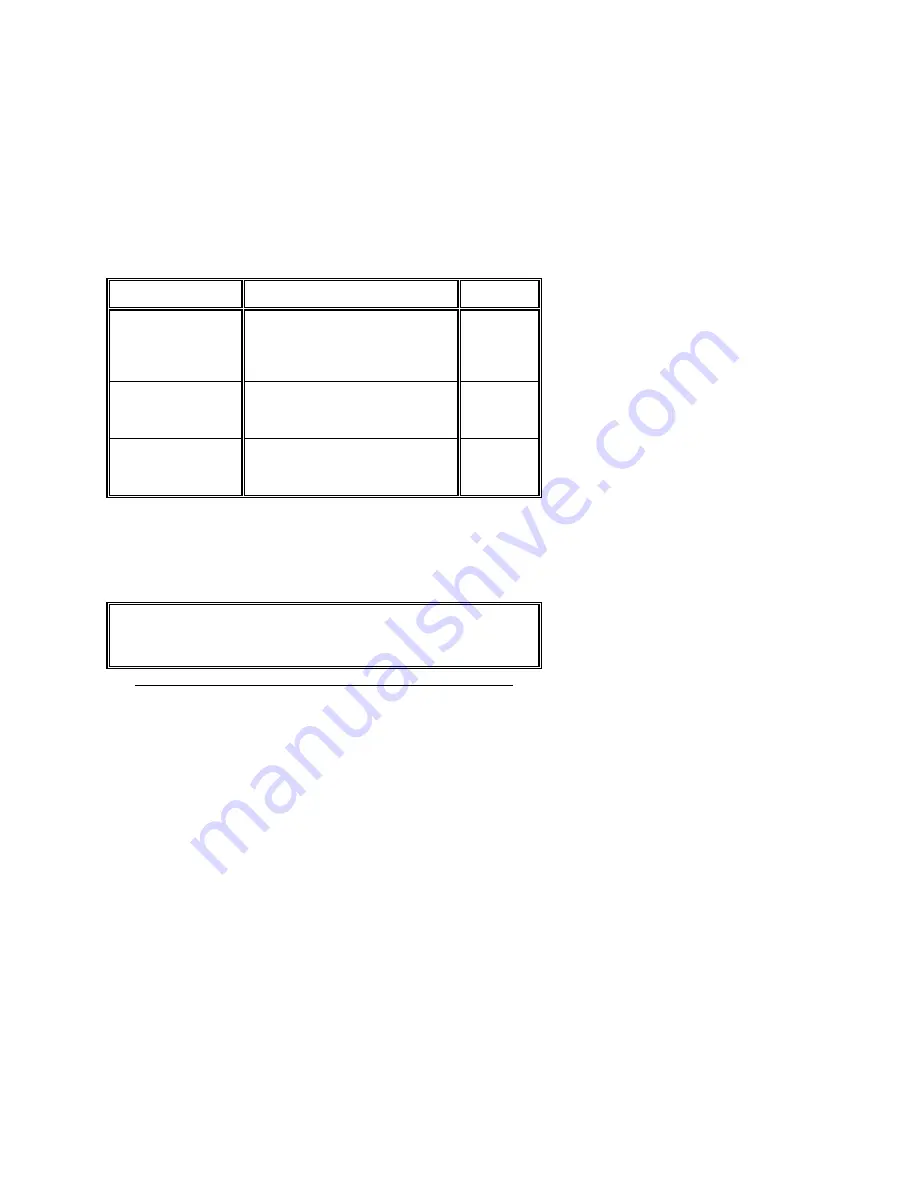
Chapter 5 AMIBIOS Setup
106
Section 6
Hard Disk Utility
AMIBIOS includes three hard disk utilities:
Utility
Utility
Utility
Utility
Purpose
Purpose
Purpose
Purpose
Turn to
Turn to
Turn to
Turn to
Hard Disk Format
Performs a low level format of the hard
drive(s). Read the system or hard disk
drive documentation to find out if the
hard disk is preformatted.
Page 108
Auto Interleave
Determines the optimum interleave
factor and then performs a low level
format of the hard disk drive.
Page 110
Media Analysis
Analyzes each hard disk drive track to
determine whether it is usable. The
track is labeled bad if unusable.
Page 55
The hard disk utility error messages are described on page 112.
These routines work on drives that use the MFM, RLL, ARLL, or ESDI data recording techniques.
They do not work on IDE or SCSI Disk Drives.
Warning
AMIBIOS Hard Disk Utilities destroy all hard disk data. Back up the data on
the hard disk before running this utility.
Summary of Contents for Enterprise-III
Page 116: ...Enterprise III EISA VLB Motherboard User s Guide 141 ...
Page 117: ...142 Index ...















































