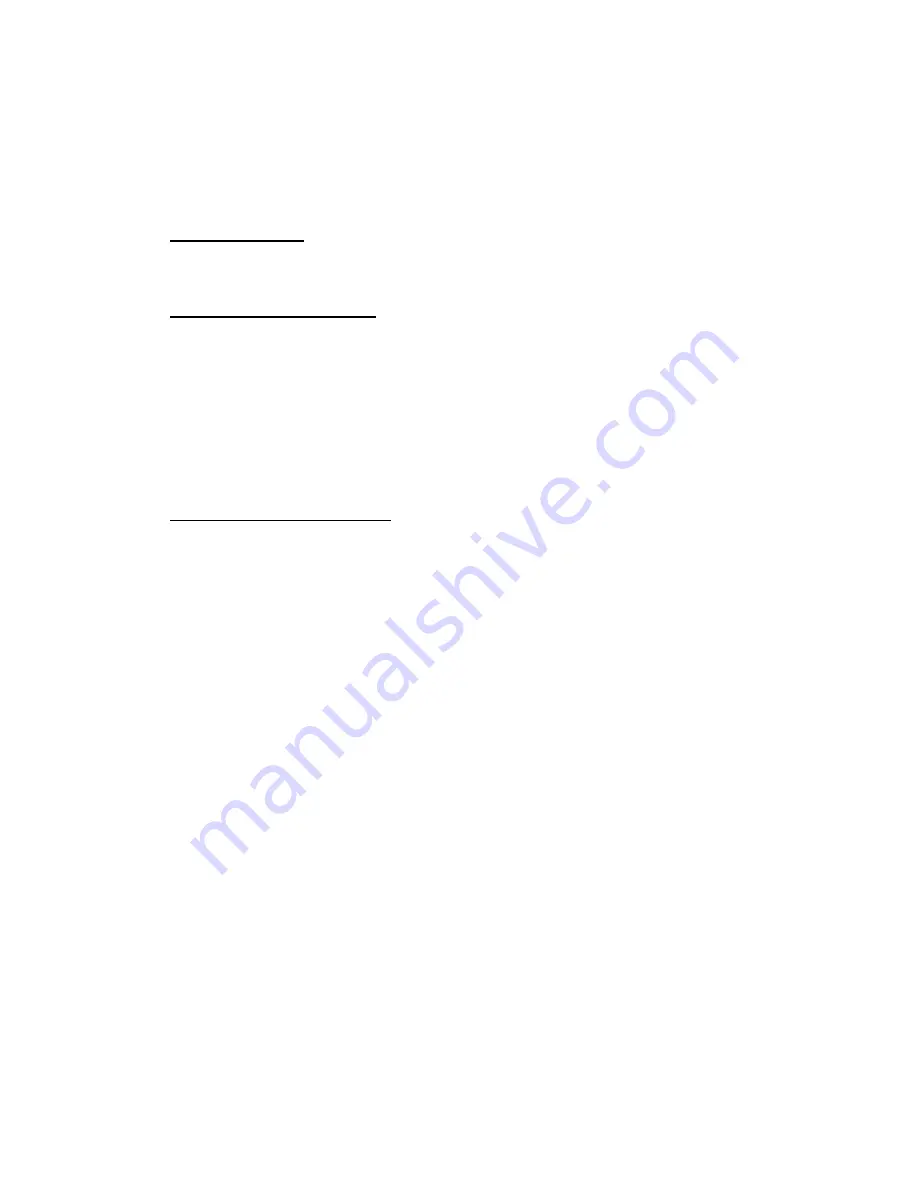
User’s Manual
AX45Q User’s Manual
43
2.1 Managing and updating your BIOS
2.1.1 Creating a bootable floppy disk
1.
Do either one of the following to create a bootable floppy disk.
DOS environment
a. Insert a 1.44MB floppy disk into the drive.
b. At the DOS prompt, type format
A:/S
then press <Enter>.
Windows® XP environment
a. Insert a 1.44 MB floppy disk to the floppy disk drive.
b. Click
Start
from the Windows® desktop, then select
My Computer
.
c. Select the 3 1/2 Floppy Drive icon.
d. Click
File
from the menu, then select
Format
. A
Format 3 1/2 Floppy Disk
window appears.
e. Select
Create an MS-DOS startup disk
from the format options field, then click
Start
.
Windows® 2000 environment
To create a set of boot disks for Windows® 2000:
a. Insert a formatted, high density 1.44 MB floppy disk into the drive.
b. Insert the Windows® 2000 CD to the optical drive.
c. Click
Start
, then select
Run
. d. From the Open field, type
D:\bootdisk\makeboot a:
assuming that D: is your optical drive.
d. Press <Enter>, then follow screen instructions to continue.
2.
Copy the original or the latest motherboard BIOS file to the bootable floppy disk.
















































