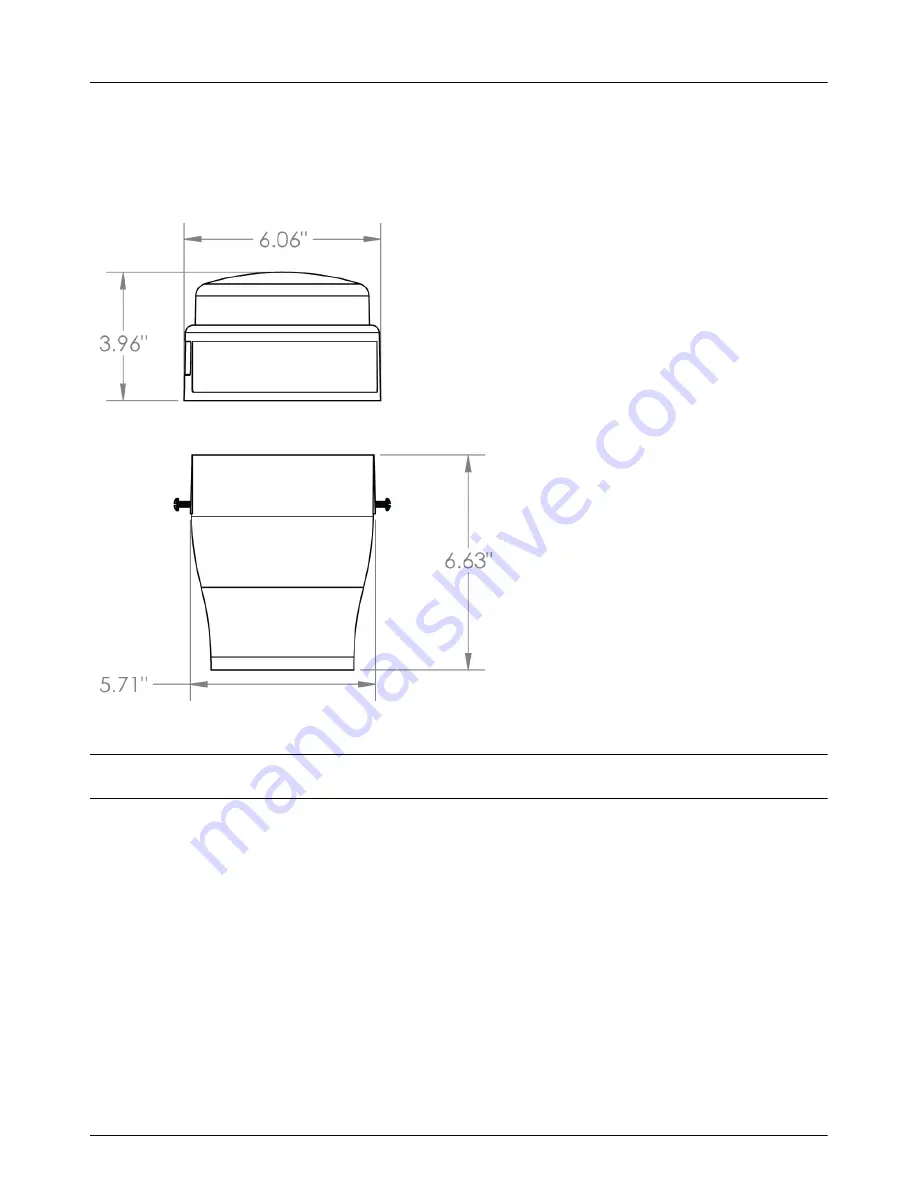
RM4200 Series User Guide
RM4210 & RM4211 Installation
12
Installation Requirements
The RM4210 and RM4211 remote monitoring units (RMUs) are designed to be installed on top of a test station
using an adapter. The dimensions of the unit and test station adapter are shown below.
Figure 2-4. RMU Enclosure and Adapter Dimensions
N
OTE
:
The test station adapter is designed to fit on test stations with a 3” diameter.
The list below identifies conditions to consider before installing the unit.
•
The area around the installation site should provide enough working space to easily access the unit to
wire inputs, configure the unit for service and take measurements, or perform routine maintenance.
•
The RMU should be placed in an area that is clear of obstructions that may interfere with satellite
reception. The RMU connects to the satellite that is directly south of North America
(the satellite’s
coverage is shown in light blue on the map). Satellite signal strength can be verified before completing
installation (refer to
















































