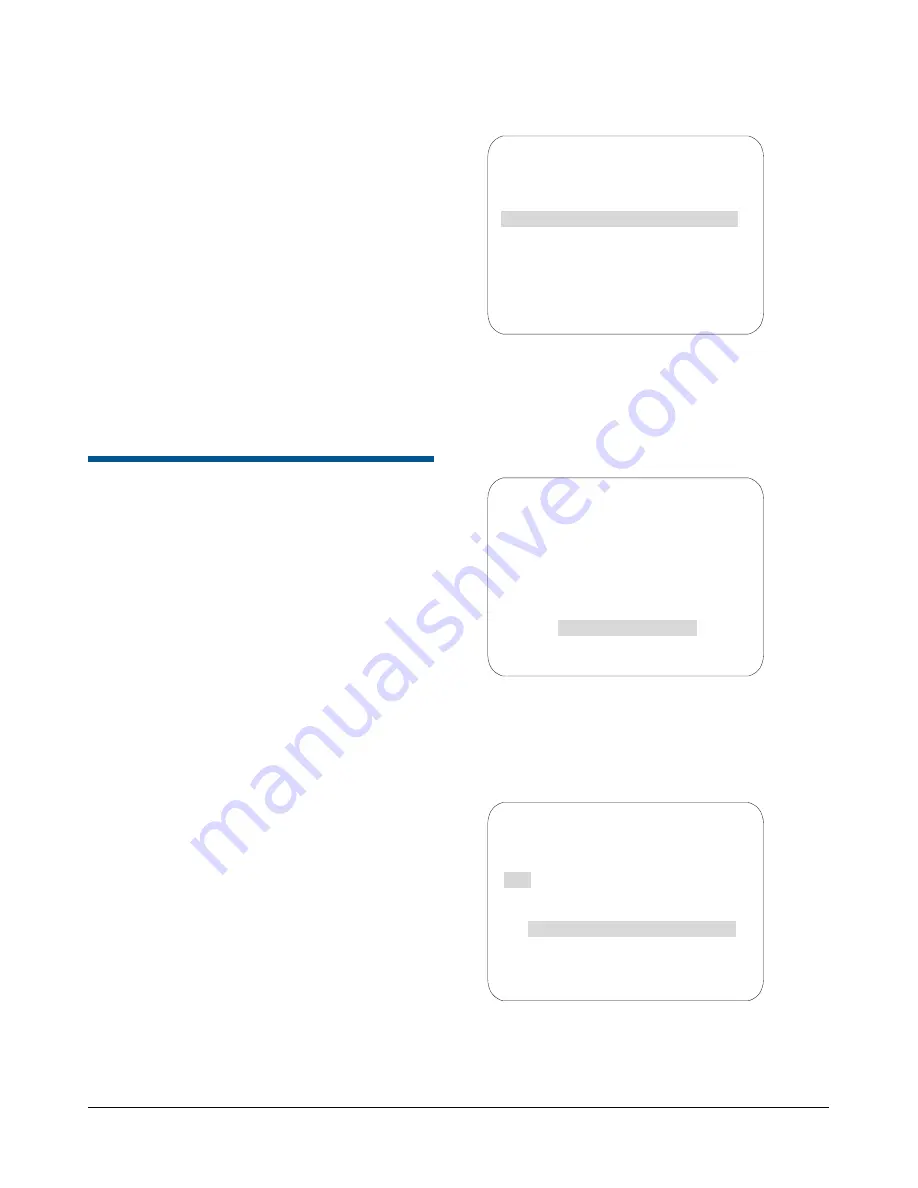
SPEEDDOME ULTRA VIIE DAY/NIGHT CAMERA DOME CONFIGURATION UTILITY
8200-0184-12, REV. A
OPERATOR’S MANUAL SUPPLEMENT
7 of 15
13. Continue to select EXIT on every screen until
menu programming ends.
Note:
Motion detection can be hidden without
erasing the motion detection configuration (for
example, during the day when motion is expected).
To hide motion detection, select
Yes
on the Hide
All Zones field on the
Motion Detection Setup
screen.
Activating Motion Detection
Motion detection works in conjunction with existing
Presets. To begin monitoring motion detection, call
the Preset to which motion detection has been
applied.
Note:
Motion detection is not guaranteed to
capture 100% of all activity.
Programming Sequences
A Sequence is a sequential display of multiple
camera Presets. Sequences provide a methodical
and effective way to monitor multiple areas of
interest by switching to different Presets
automatically. Sequences are programmed from
the
Select Preset to Program
screen.
Sequences are created by identifying Preset views
to include in the Sequence and specifying a dwell
time that controls how long each Preset remains on
screen before switching to another Preset. Up to
16 Sequences can be created, each with 16 steps
(Presets).
Steps to Programming
Sequences
Follow the steps below to program Sequences.
1. Access
the
Dome Configuration Menu
(Figure 14) by pressing
Iris Open
,
Focus Far
and
Zoom Out
on your controller.
Figure 14.
2. Use the joystick to highlight
Alarms / Areas /
Home / Presets/PZ
and Press
Focus Far
to
select. The
Alarms / Areas / Home / Presets /
PZ
screen appears (Figure 15).
Figure 15.
3. Use the joystick to highlight
Presets
and press
Focus Far
to select. The
Select Preset to
Program
screen appears (Figure 16).
Figure 16.
4. Use the joystick to highlight
Sequence Setup
Menu
and press
Focus Far
to select. The
Sequence Setup Menu
screen appears
DOME CONFIGURATION MENU
PAN / TILT / ZOOM / SYNC OPTS
CAMERA FUNCTIONS
ALARMS / AREAS / PRESETS / PZ
ON-SCREEN TEXT DISPLAY
LANGUAGE / PASSWORD
DOME INFORMATION
RESET TO FACTORY SETTINGS
QUIT WITHOUT SAVING
EXIT AND SAVE CHANGES
ALARMS/AREAS/HOME/PRESETS/PZ
SET ALARM ACTIONS
SET ALARM STATES
SET HOME POSITION
SET NORTH POSITION
AREA BOUNDARIES
PRIVACY ZONES
PRESETS
SCAN LIMITS
EXIT
SELECT PRESET TO PROGRAM
PRESET PRESET
NAME
NUMBER
1-96
PRESET 1-96
MOTION DETECTION SETUP
SEQUENCE SETUP MENU
CAMERA FUNCTIONS
FOCUS FAR to program preset
EXIT















