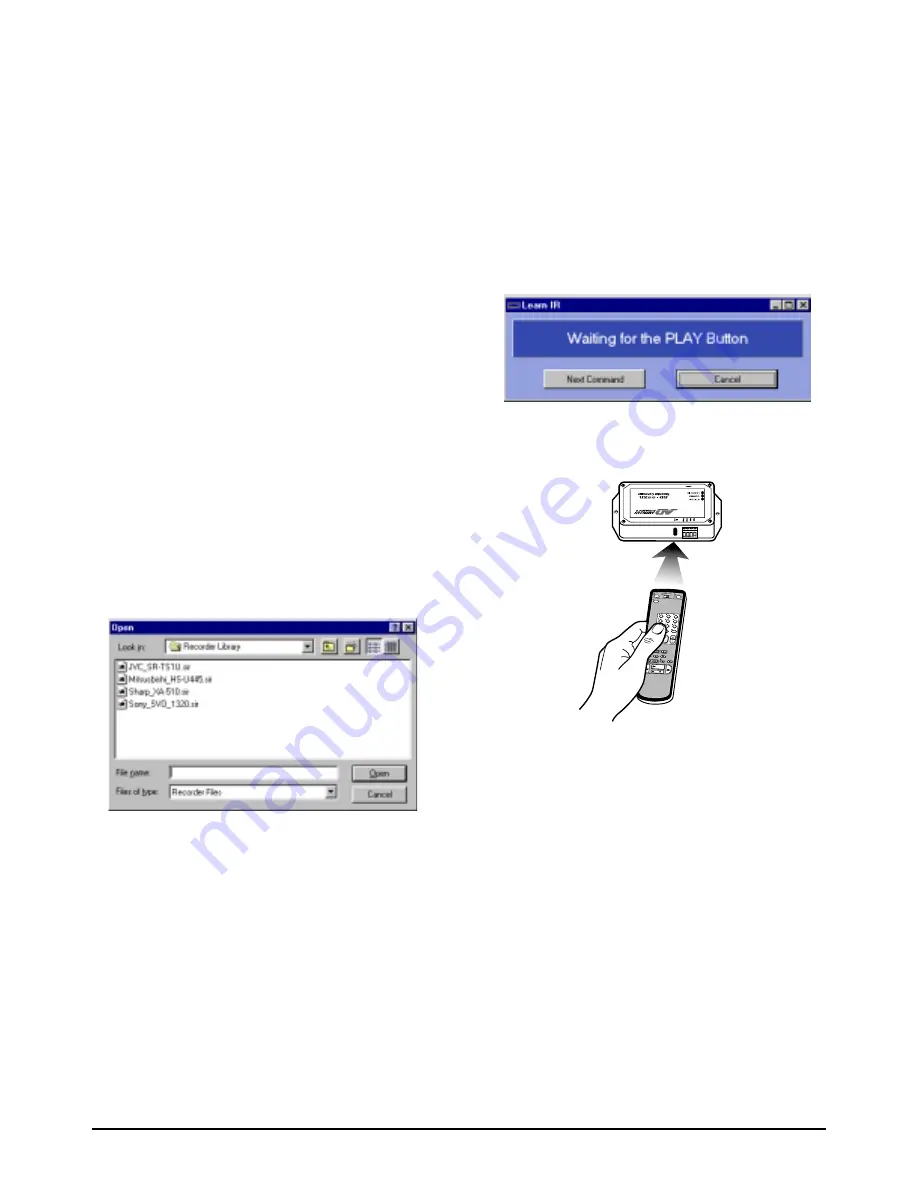
6 Recorder Controller/Interface Installation Instructions
8000-1796-01, Rev. B
Note:
With each successive module addressed,
additional time is required to find the module. The
search time increases by approximately 5 seconds
for each additional module. For example, when
looking for the fifteenth module, the search time
will be slightly longer than one minute
.
3.
When the dialog box message says “
Looking for
Module N+1
” press the Close button.
Mapping the Recorder Types
With the initial RIU window displayed on the PC
screen, the user must now list the recorder types used in
the system in the window’s left-most “Recorder Types”
column.
The RIU utility comes loaded with four standard VCR
types. If any or all of the four default models are
chosen, it is not necessary to learn IR commands. If a
new recorder type is entered in the system, the Learning
IR Commands procedures that are discussed in the next
section (
Mapping Non-Default Recorder Types
) have to
be implemented.
To map any of the default types, implement the
following procedure:
1.
Click in any row of the left-most
Recorder Types
column. The
Recorder Library
dialog box appears.
2.
Select the appropriate file and press the Open
button. The file name appears in the selected row of
the left-most
Recorder Types
column.
3.
Repeat steps 1 and 2 for each default recorder type
in the system.
Mapping Non-Default Recorder Types
If the system utilizes recorder types other than those
provided as RIU default models, the user must map the
non-default model(s) and “learn” the IR command set
appropriate to the model(s).
To map additional recorder types and learn the
appropriate IR command sets, perform the following
steps:
1.
Select
Functions/Learn IR Commands
. The
Recorder Library dialog box again appears (see
illustration under
Mapping the Recorder Types
).
2.
Type an appropriate file name (typically based on
the make and model of the recorder being used) and
save the file. The file will automatically be saved
with the extension “.sir”. Another dialog box
appears:
3.
Aim the remote control device for the chosen
recorder at the built-in IR receive sensor adjacent
to the communication terminals on the AD100XA.
4.
Press the remote control’s PLAY button. The
PLAY dialog box will indicate the signal has been
received, and will prompt for the next remote
command (“RECORD”).
5.
Repeat steps 3 and 4 for each of the remote
commands indicated on the dialog box. The
complete set of commands appears in the following
sequence: “play”, “record”, “rewind”, “fast
forward”, “stop”, “eject”, and “pause”. If the
particular remote control device being used does
not include the button that is “waiting” in the dialog
box, simply press the “Next Command” button to
advance to the next prompt
6.
When all commands have been received, a progress
bar appears next to the “TX” and “RX” buttons in
the upper right-hand portion of the RIU window.
While the transmit and receive buttons flash, the
progress bar advances from zero to 100 percent.












