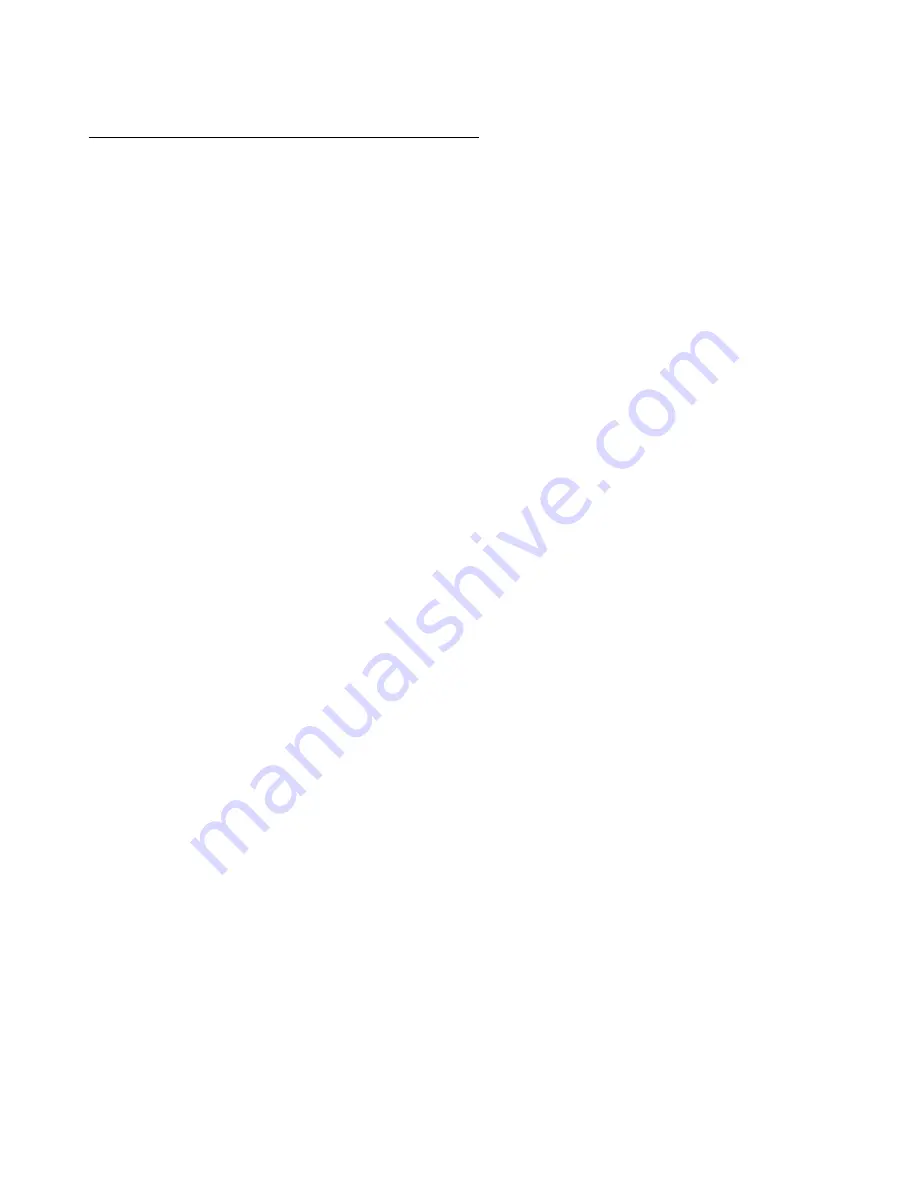
18
USING THE COMPUTER PORT
The RS232 port on the back of Show Designer can be used for connecting to a computer as well as to a
mouse or trackball. To connect Show Designer to a computer you must use a serial lap link cable available
at any computer store. A lap link cable is normally used to connect a laptop computer to a desktop
computer or to connect 2 computers together. A standard RS232 cable will not work.. Connect the
RS232 port on Show Designer to one of the serial “COM” ports on your PC. Some COM ports use a 25
pin connector and some use a 9 pin. Most lap link cables come with both types of connectors.
Once connected, you can use a PC running Windows 95 to backup or restore the memory in Show
Designer and also to update the software that runs Show Designer. This allows you to update your
controller with the latest features by downloading new Show Designer software from American DJ’s web
site.
CONFIGURING WINDOWS 95
Windows 95 comes with an accessory called Hyper Terminal which can be used to communicate with
Show Designer via one the COM ports on your PC. Determine which of your 2 COM ports is available
and connect as described in the previous paragraphs to the RS232 port on Show Designer. COM 1 is
generally used for the mouse on your PC so you will probably be using COM 2 to connect to Show
Designer.
You must first configure Hyper Terminal to work with Show Designer. Run Hyper Terminal by clicking
on “Start” in Windows 95 then “Programs” then “Accessories” then “Hyper Terminal”. If for some
reason Hyper Terminal is not installed on your version of Windows 95, install it from your Windows 95
CD.
Once the Hyper Terminal folder is open, double click on “Hypertrm.exe” or “Hypertrm” which will start
the Hyper Terminal program. You will be asked to choose a name and an icon. Name it Show Designer
and pick any icon and click on OK. Go to the bottom of the next dialog box and choose “connect to”
“Direct to COM 2”. Ignore the telephone number and other settings in this box and click OK. In the next
dialog box, set bits per second to 19200, data bits to 8, parity to none, stop bits to 1, flow control to
none, then click OK. You will now be running Hyper Terminal. One last item needs to be set by clicking
on “File” in the upper left of the window, then “Properties”, then select the “settings” tab. From the
settings tab click on the box that says “ASCII Setup”. From that dialog box make sure the box labeled
“send line ends with line feeds” is checked, you can also leave the box labeled “wrap lines” checked but
leave all of the other boxes unchecked. Click OK and you are done with setup. Close Hyper Terminal and
you will be prompted to save this Hyper Terminal setup. Click yes to save it and you will return to the
Hyper Terminal folder. There should now be a program in the folder labeled “Show Designer.ht” or
“Show Designer”. You may want to make a shortcut on your desktop if you plan to use your PC with
Show Designer often. From this point on, whenever you communicate with Show Designer using your
PC, call this Show Designer Hyper Terminal configuration.
MEMORY BACKUP
Once configured, you can use Hyper Terminal to back up Show Designer’s memory as a file and save it
on your hard disk or a floppy. Make sure Show Designer is connected to your PC as described in the
previous paragraphs. Next you must create an empty text file on your PC to write the memory data into.
Do this by opening the drive and or folder from the windows desktop where you want to store your
Show Designer memory files. Click on “File” in the upper left of the window then select “New” then
select “Text Document”. A new empty text document will be created in the window. Type in a name for
the new document such as “Show Designer Memory 1” and press return. This will be the file you will use
to save the memory to.


















