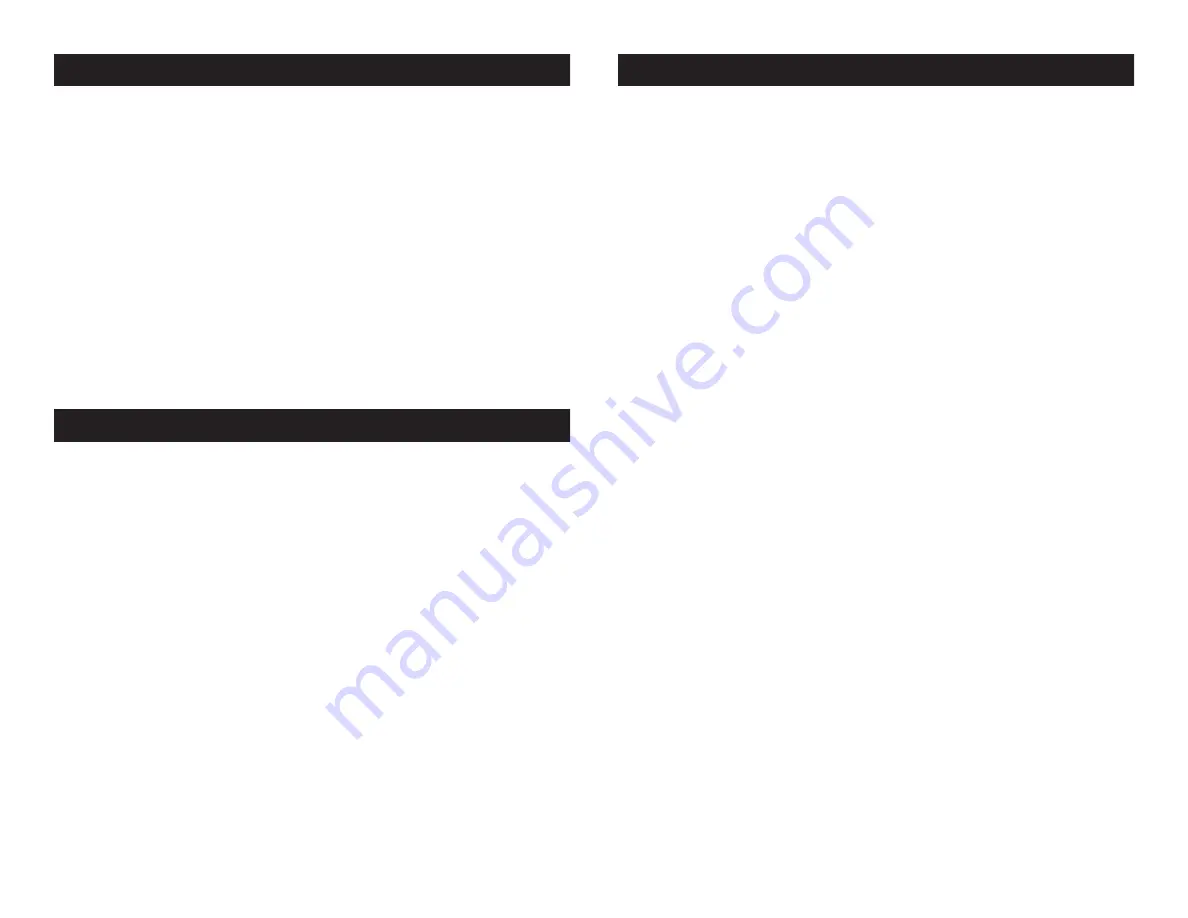
©
American DJ
®
- www.Americandj.com - Flat Par QA12X User Manual Page 11
©
American DJ
®
- www.Americandj.com - Flat Par QA12X User Manual Page 12
Flat Par QA12X ADJ LED RC 2 Operation
The
ADJ LED RC 2
infrared remote
(sold seperately) has many dif-
fernet functions and gives you complete control of your Flat Par
QA12X. To control the your desired fixture you must aim the controller
at the front of the fixture and be no more the 30 feet away. To use the
ADJ LED RC 2 you must first activate the fixtures infrared receiver, to
activate the receiver please see the instructions on page 10.
BLACKOUT
-
Pressing this button will blackout the fixture.
PROGRAM SELECTION
-
This button will let you access the units
4 built-in modes; static color mode, color fade mode, color change
mode, and both color fade & color change modes. Each press of the
button will switch to the next running mode.
• When the Red LEDs flash 2 times, this indicates that you are in
Static Color mode. Use the “+” & “-” buttons to scroll through the
static colors, or press two numbers to choose 1 of the 15 static col-
ors. Press FLASH button to activate strobing and use the “+” & “-”
buttons to adjust the flash rate.
Example: Press “0-3” to select static color 3 or press “1-2” to select
static color 12.
• When the Green LEDs flash 2 times, this indicates that you are in
Color Fade & Color Change mode. Press SPEED button and use the
“+” & “-” buttons to adjust the fade/change speed.
• When the Blue LEDs flash 2 times, this indicates that you are in
Color Fade mode. Press SPEED button and use the “+” & “-” buttons
to adjust the color fade speed.
• When the Amber LEDs flash 2 times, this indicates that you are in
Color Change mode. Press SPEED button and use the “+” & “-” but-
tons to adjust the color change speed.
FLASH
-
This button will activate the strobe effect. You can control
the flash rate by pressing the “+” and “-” buttons. Press this button
again to exit strobe mode.
SPEED
-
Press this button to activate and use the “+” & “-” buttons
to adjust the speed of color fade and color change mode, color fade
mode, color change mode, and the sound sensitivity level.
DMX MODE -
This button will let you select which DMX mode you
Master-Slave Operation:
This function will allows you to link units together to run in a Master-
Slave configuration. In a Master-Slave configuration one unit will act as
the controlling unit and the others will react and copy the controlling units
operation. Any unit can act as a Master or as a Slave however, only one
unit can be programmed to act as the “Master.”
Master-Slave Connections and Settings:
1. Daisy chain your units via the XLR connector on the rear of the unit.
Use standard XLR data cables to link your units together. Remember
that the Male XLR connector is the input and the Female XLR con-
nector is the ouput. The first unit in the chain (master) will use the
female XLR connector only. The last unit in the chain will use the
male XLR connector only.
2. Connect the first “Slave” unit to the “Master.”
3. Set the “Master” unit to your desired mode of operation. The “Slave”
unit will now follow the “Master”.
Flat Par QA12X Operating Instructions
With this feature you can connect the fixtures to one another
using the IEC input and output sockets. The quantity that can be
connected is 7 fixtures maximum. After 7 fixtures you will need to
use a new power outlet. They must be the same fixtures. DO NOT
mix fixtures.
Flat Par QA12X Power Cord Daisy Chain






























