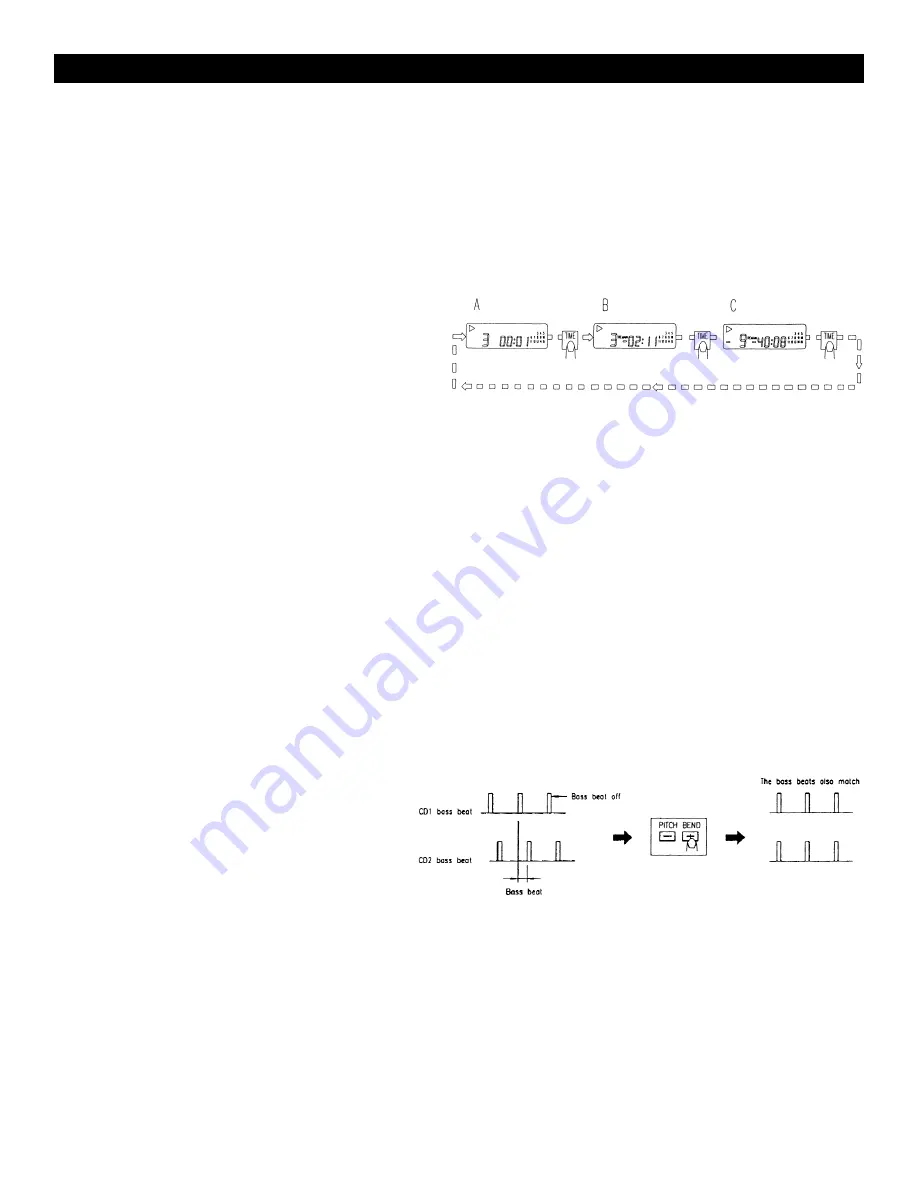
9. Scanning (Fast forward/Fast backward)
•
Scanning is a function for moving quickly forward or backward while the SCAN/SEARCH buttons are
pressed to let you find a desired play point quickly.
•
This unit supports 3 different speeds, the scanning speed depends on how long you hold the button.
If you hold the SCAN/SEARCH button for about 3 seconds, the scanning speed will change. When
you release the button the scanning speed returns to normal speed.
•
Press and hold the SCAN/SEARCH button to begin scanning. The disc moves rapidly forward or
backward. The current scan point is indicated on the LCD.
•
Press and hold the to scan forward, and to scan in reverse.
10. Time Display (see fig.14)
Press TIME button to select time display mode:
A = Elapsed playing time.
B = Remaining time in a selection.
C = Total remaining time of the disc.
11. Matching the Beats Per Minute (BPM)
With the unit, there are two ways to adjust the playing speed and match the BPMs of the two CDs:
•
Use the pitch slider to adjust the BPM statically.
•
Use the PITCH BEND buttons to change the BPM temporarily.
1) Pitch Slider
•
To adjust the BPM by sliding the pitch slider up or down, press the PITCH button to turn on the
PITCH adjustment function before use.
•
The BPM decreases when the pitch slider is moved upward and increases when the pitch slider is
moved downward. The adjustment range is +/- 10%.
2) Pitch Bending
•
The BPM increases or decreases respectively while the PITCH BEND+ or PITCH BEND- button is
pressed.
•
The BPM increase depends on how long you hold the button. If you hold the button for about 1/2
second, the BPM will go either to +16% for PITCH BEND+ or -16% for PITCH BEND-. If you tap
the button, the BPM will only change a little so you can change the beat slightly without audible
changes in the music.
•
The CD will return to the tempo indicated by the Pitch slider when you let go of the PITCH BEND
+ or -.
•
Figure 15 shows an example of how
to use the pitch bend function. In this
example, both players are playing
and the BPM has already been
matched with the pitch sliders.
BASIC OPERATION (CONT.)
Fig. 15
American DJ
®
AUDIO • DCD-PRO200™ INSTRUCTIONS MANUAL • PAGE 12
Fig. 14
12. Program play
•
Press the PROGRAM button, the player will enter the program mode and the CD will stop rotating.
•
Select the desired track by pressing the SKIP button, then press the PROGRAM button again.
The selected track will be added to the program sequence.
•
Repeat step 2 operation. A maximum of 30 tracks can be programmed at one time.
•
Press the PLAY/PAUSE button to start the program play from the first selection.
•
Press the program button again during program play to stop play.
•
Press and hold the program button more than 2 seconds to cancel the program mode and erase all
the current program contents.































