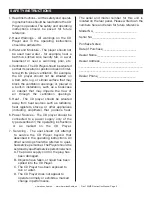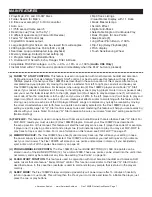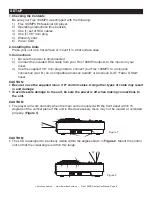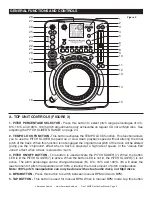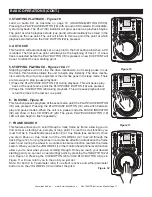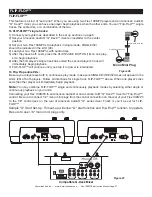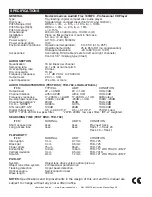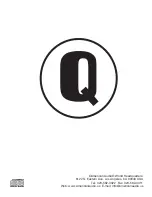©
American Audio
®
- www.AmericanAudio.us - Flex 100MP3 Instruction Manual Page 19
Storing A Cue Point:
Once you have set your CUE Point by one of the two means listed on page 18, you may store your cue point
in one of the
Bank ButtonS (13).
Once you store this cue point in memory you may recall it at any time and
you may even recall memory if the disc has been removed or power had been disconnected, see
SyStem
memory
on page 22. You may store a maximum of four cue points per disc and maximum of 2000 cue points
can be saved in the unit's memory. The
memory Bucket (36)
in the
lcd diSplay (28)
will approximate the
available memory.
To Store a cue point:
1) Create a Cue Point by one of the two means listed on page 18. Press the
memory Button (17),
as in
Figure 16. The red Memory Cue LED will glow indicating the store memory function has been activated.
You may now press any one of the four
Bank ButtonS (13)
to store your cue point into memory (Figure
17). After pressing one of the
Bank ButtonS (13),
the corresponding Bank Button LED will flash briefly.
The LED of the
Bank Button (13)
will remain lit indicating a cue point is stored in memory. The red
Memory LED will turn off.
2) Repeat the above steps to store up to two more Cue Points. Once your four cue points have been
stored you may access them at any time. During playback the cue points will instantly start playback from
that point without any music interruption. Please note in order to access these cue point, the disc used to
create the cue points must be loaded.
10. CREATING AND PLAYING A SEAmLESS LOOP
A seamless loop is a sound loop that plays continuously without sound interruption. You can use this loop to
create dramatic effect in your mixing. This loop has no time limit and you could actually loop the entire length
of disc. You create a seamless loop between two continuous points of a disc.
BASIC OPERATIONS (CONT.)
Figure 17
2) Press the
in Button
(24).
This will set the
starting point of the
SEAMLESS LOOP. The
in Button (24)
LED
will light.
1) Press
play/pauSe
Button (18)
to
activate playback
mode
Figure 19
Figure 18
Figure 16