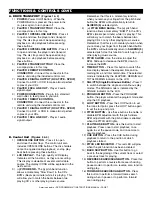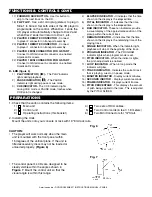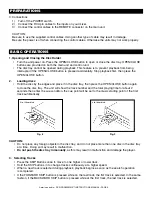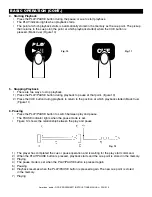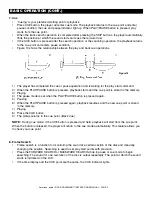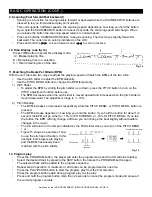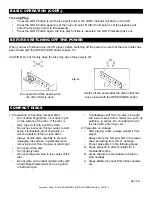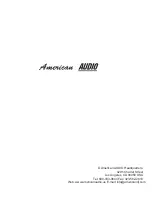A. DRIVE TRANSPORT
(Figures 1 & 2)
1)
POWER
(Power On/Off Button) - When the
POWER Button is pressed, the power turns
on, press again to turn power off.
2)
PLAYER 1 TRANSPORT TRAY
- Place the
a compact discs in this tray.
3)
PLAYER 1 OPEN/CLOSE BUTTON
- Press it
to open and close the player one’s transport
tray. The disc tray cannot be opened during
playback, so stop playback before pressing
these buttons.
tray. The disc tray cannot be opened during
playback, so stop playback before pressing
these buttons.
4)
PLAYER 2 OPEN/CLOSE BUTTON
- Press it
to open and close the player one’s transport
5)
PLAYER 2 TRANSPORT TRAY
- Place the
a compact discs in this tray.
6)
PLAYER 2 REMOTE CONTROL
CONNECTOR -
Connect this connector to the
remote unit using the included control cord.
7)
PLAYER 2 DIGITAL OUTPUT (RCA TYPE - SPDIF)
Connect to a DAT or CDR to make almost perfect
copies of your CDs.
8)
PLAYER 2 RCA LINE OUT -
Player 2 audio
signal output.
B. Control Unit
(Figures 3 & 4)
1)
OPEN/CLOSE BUTTON
- Press it to open
and close the disc trays. The control unit also
includes OPEN/CLOSE buttons. The disc holders
cannot be opened during playback, so stop play-
back before pressing these buttons.
2)
LCD DISPLAY
- This high quality LCD display
Indicates all the functions, as they are occurring.
This display is viewable at several comfortable
angles. The display ICONS will be explained in the
next section.
3)
(
-) PITCH BEND -
The
(-)
pitch bend function
allows a momentary “Slow Down” in the CD’s
BPM’s (Beats per minute) while it is playing. This
will allow you to match the beats between two
playing CD’s or other playing music source.
Remember, that this is a momentary function
when you remove your finger from the pitch bend
button the BPM's will automatically return to
SLIDERS (5)
selected pitch.
4)
(
+) PITCH BEND Button -
The
(+)
pitch bend
function allows a momentary “BUMP” in the CD’s
BPM’s (Beats per minute) while it is playing. This
will allow you to match the beats between two
playing CD’s or any other playing music source.
Remember, that this is a momentary function when
you remove your finger from the pitch bend button
the BPM's will automatically return to
SLIDERS (5)
selected pitch. Use this function to catch up to your
other playing music source.
5)
PITCH SLIDER -
Use the slider to adjust the
BPM. Slide up to decrease the BPM, down to
increase the BPM.
6)
TIME BUTTON -
Press this button to switch the
time display between the elapsed time and re-
maining time, and total remain time. The selected
mode is indicated by the ELAPSED, REMAIN and
TOTAL REMAIN indicator on the LCD.
7)
SGL/CTN (Single/Continuous Button) -
Press it
to switch between the single and continuous play
modes. The SINGLE mode is indicated by the
SINGLE indicator on the LCD.
8)
PROGRAM BUTTON -
Press the PROGRAM
button, the player will enter the program mode and
stop the CD playback.
9)
LOOP BUTTON -
Press the LOOP button to set
the loop start point, press the LOOP button again
to set the loop end point.
10)
PITCH BUTTON -
Use these buttons to enable or
disable BPM adjustment with the pitch sliders.
BPM adjustment with the pitch sliders is enabled
when the PITCH LED lights.
11)
PLAY/PAUSE BUTTON -
Use this button to start
playback. Press once to start playback, once
again to set the pause mode, and once more to
resume playback.
12)
CUE BUTTON
- Press the CUE button during
playback to return to the position at which
playback started.
13)
PITCH LED INDICATOR
- This red LED will glow
when the pitch function has been activated.
14)
BACK SKIP BUTTON -
Use this button to go
back to the beginning of the current track or select
a previous track for playing.
15)
REVERSE SEARCH/SCAN BUTTON
- Press this
button to perform a reverse frame search during
pause mode or to perform a reverse scan function
during play.
16)
FORWARD SEARCH/SCAN BUTTON
- Press
this button to perform a forward frame search
during when in pause or to perform a forward
scan during play.
American audio • DCD-PRO200MKIII™ INSTRUCTIONS MANUAL • PAGE 7
FUNCTIONS & CONTROLS
CONT.
9
)
POWER CONNECTION
- Plug in to a standard
wall outlet, to feed power to your unit.
10
)
PLAYER 1 REMOTE CONTROL
CONNECTOR -
Connect this connector to the
remote unit using the included control cord.
1
1
)
PLAYER 1 DIGITAL OUTPUT (RCA TYPE - SPDIF)
Connect to a DAT or CDR to make almost perfect
copies of your CDs.
1
2
)
PLAYER 1 RCA LINE OUT -
Player 1 audio
signal output.