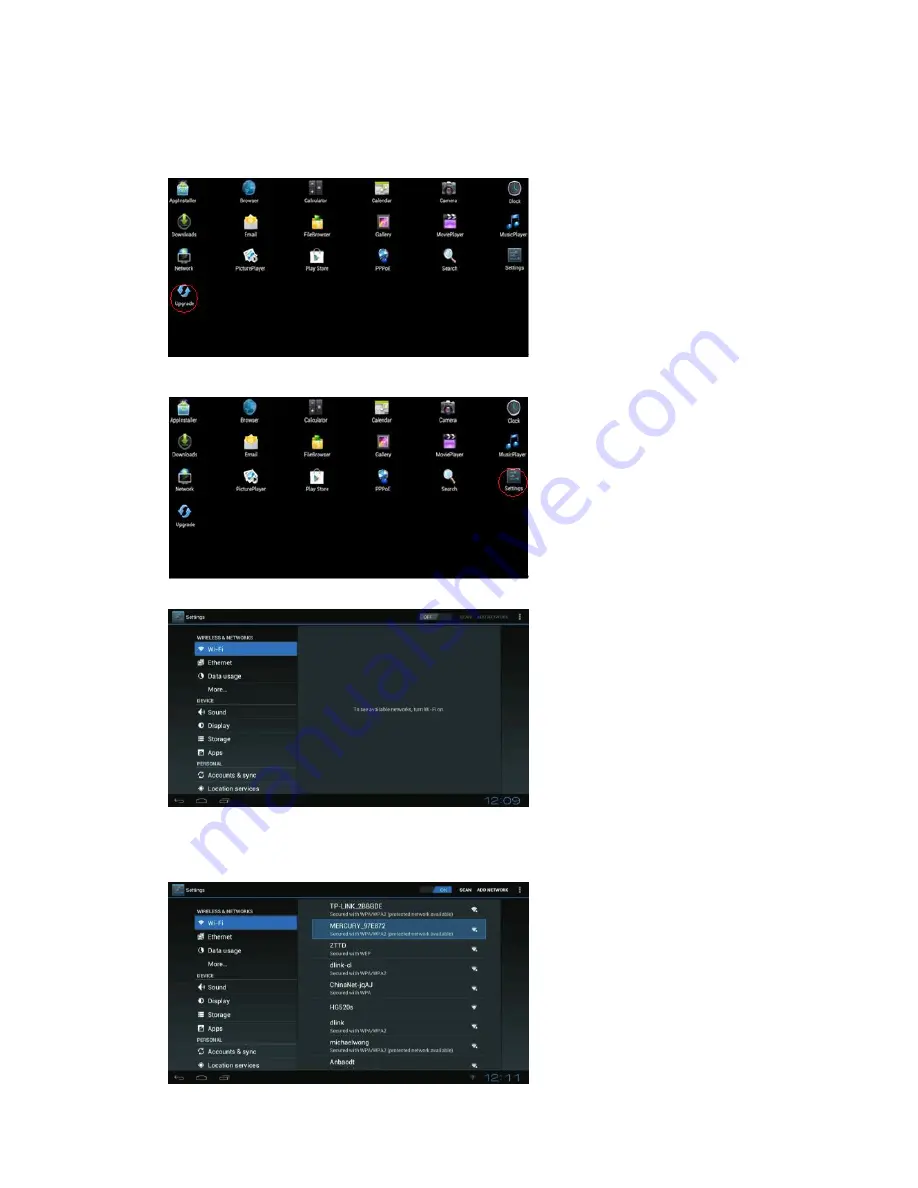
Move to “Upgrade”, press ok to enter in.
It is a system update function. The system will keep improving and you can download the latest software from our
company website to update the system. Insert with update software on the SD card, click "Upgrade" icon to choose
local upgrade. After upgrade finished, system will restart automatically.
Chapter 10 Settings
Move to "Setting" icon; press ok to enter into system setting. You will see the menu on the following picture.
10.1 Wi-Fi
Move to “Wi-Fi ", turn on the Wi-Fi network from the upper right corner. System will start scanning Wi-Fi available
Wi-Fi networks around you automatically.



















