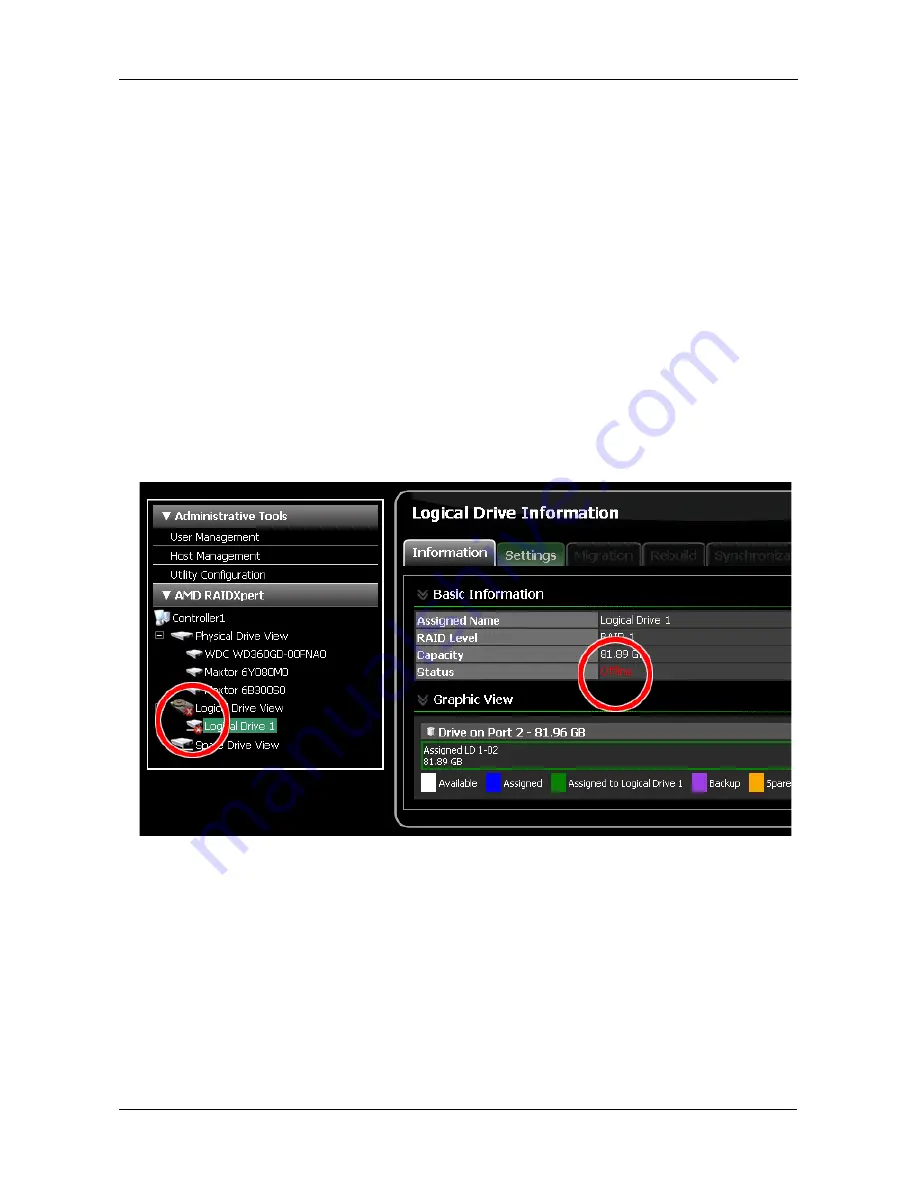
Chapter 5: Monitoring and Managing
83
To initialize a logical drive:
1.
Click Logical Drive View in Tree View.
2.
Click the Logical Drive whose initialization you want to view, pause,
resume, or abort.
3.
Click the Initialization tab in Management View.
4.
Optional. Click the Pause, Resume, or Abort button.
5.
Optional, Abort only. In the Confirmation box, click the OK button.
Logical Drive Activation
The Activation feature enables you to hot-plug a RAID 1 logical drive.
When you disconnect both physical drives from a RAID 1 logical drive, the logical
drive goes Offline. If you then reconnect both physical drives, the array returns to
Functional status. But if you only reconnect one of the physical drives, the logical
drive remains Offline.
Activation changes the logical drive status from Offline to Critical. You can then
access the data on the logical drive and rebuild the logical drive using a spare or
unassigned physical drive.
To activate an offline RAID 1 logical drive:
1.
Click Logical Drive View in Tree View.
2.
Click the Logical Drive you want to activate.
3.
Click the Activation tab in Management View.
4.
Click the Activate button.






























