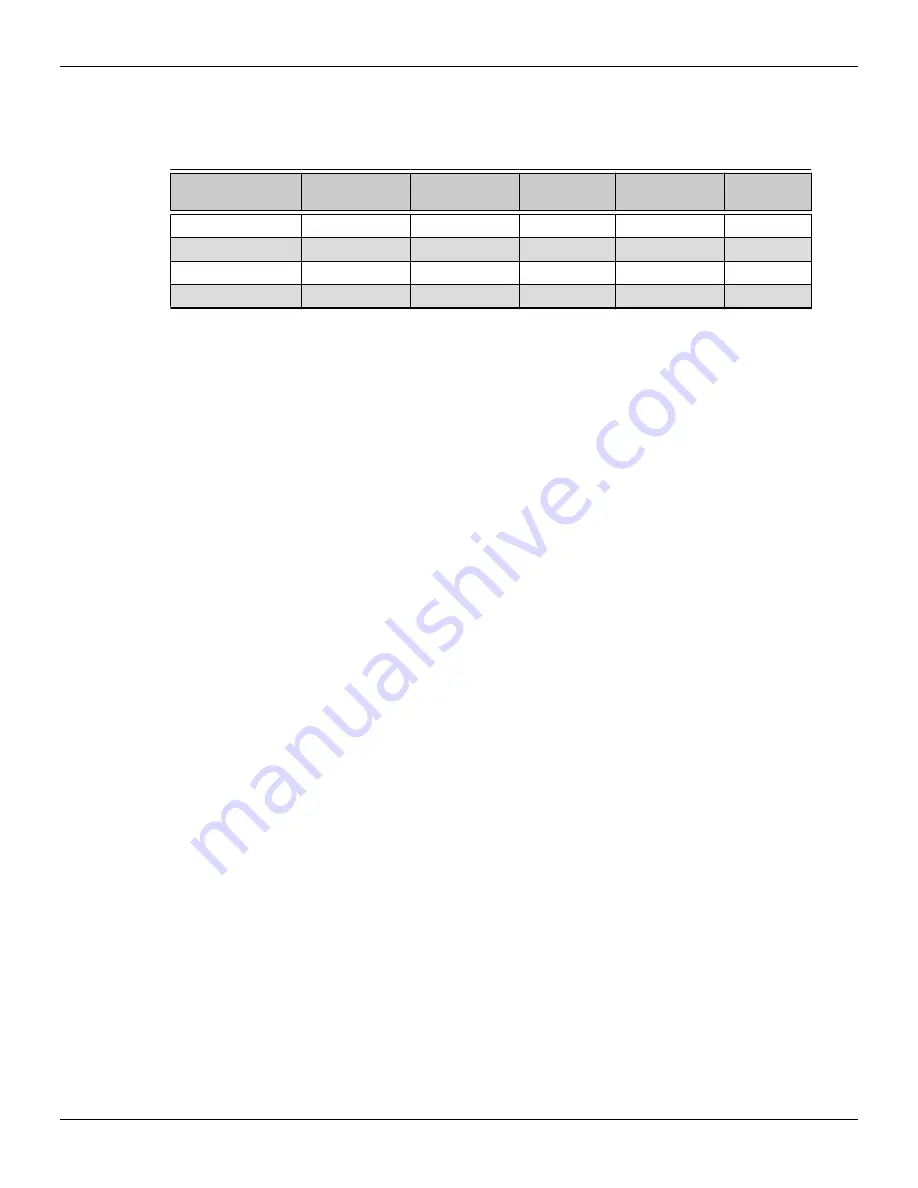
The following table shows some examples of multiple display configurations; (A)
indicates an active adapter is used and (P) indicates a passive adapter is used. Display
abbreviations are DP = DisplayPort, DVI = dual-link DVI-I.
Table 3–2 Sample Display Configurations
Sample Display
Configuration
DVI-I
Connector
DVI-D
Connector
DP Connector HDMI
Connector
Total Output
5×DP
-
-
Native (×5)
-
5
DVI, 2×DP, HDMI
Native
-
Native (×2)
Native
4
DVI, DVI, DP
Native
Native
Native
-
3
DVI, DVI, VGA
Native
Native
DP to VGA (A) -
3
For additional configuration information, visit
http://www.amd.com/eyefinity
.
Once displays are connected to the graphics card, you can change how your displays
are configured using the Control Center software application. For more information,
see
Chapter 5 Using the Control Center Software (p. 17)
.
3.3 Using Adapters
The following procedure describes how to connect a display to your graphics card
using an adapter.
1.
Turn off your computer and display.
2.
Plug the adapter into the connection from your AMD Radeon graphics card and
tighten the thumbscrews (if there are any).
3.
Connect your display's cable to the adapter and tighten the thumbscrews (if
there are any).
4.
Turn on your display first, then your computer.
Use the Control Center software application to configure the new display.
3.4 Configuring the Display (Optional)
To change the display configuration or if you are experiencing an issue with the
display, do the following:
Note:
If you are not experiencing any troubles with the display, no adjustments are
necessary.
1.
Right-click on the desktop and, in the shortcut that appears, click
Properties
.
The
Display Properties
dialog appears.
2.
Click the
Settings
tab and then select the screen resolution and color depth that
best suit your requirements and the display’s performance.
3.
Click
Advanced
and then select the
Monitor
tab.
Display Configuration 9
©
2014
Advanced Micro Devices, Inc.
AMD Radeon™ R7 260X Graphics
Summary of Contents for Radeon R7 260X
Page 1: ...AMD Radeon R7 260X Graphics User Guide Part Number 54242_enu_1 0...
Page 4: ...iv AMD Radeon R7 260X Graphics 2014 Advanced Micro Devices Inc...
Page 22: ...16 AMD CrossFire Technology AMD Radeon R7 260X Graphics 2014 Advanced Micro Devices Inc...
Page 38: ...32 Reference AMD Radeon R7 260X Graphics 2014 Advanced Micro Devices Inc...






























