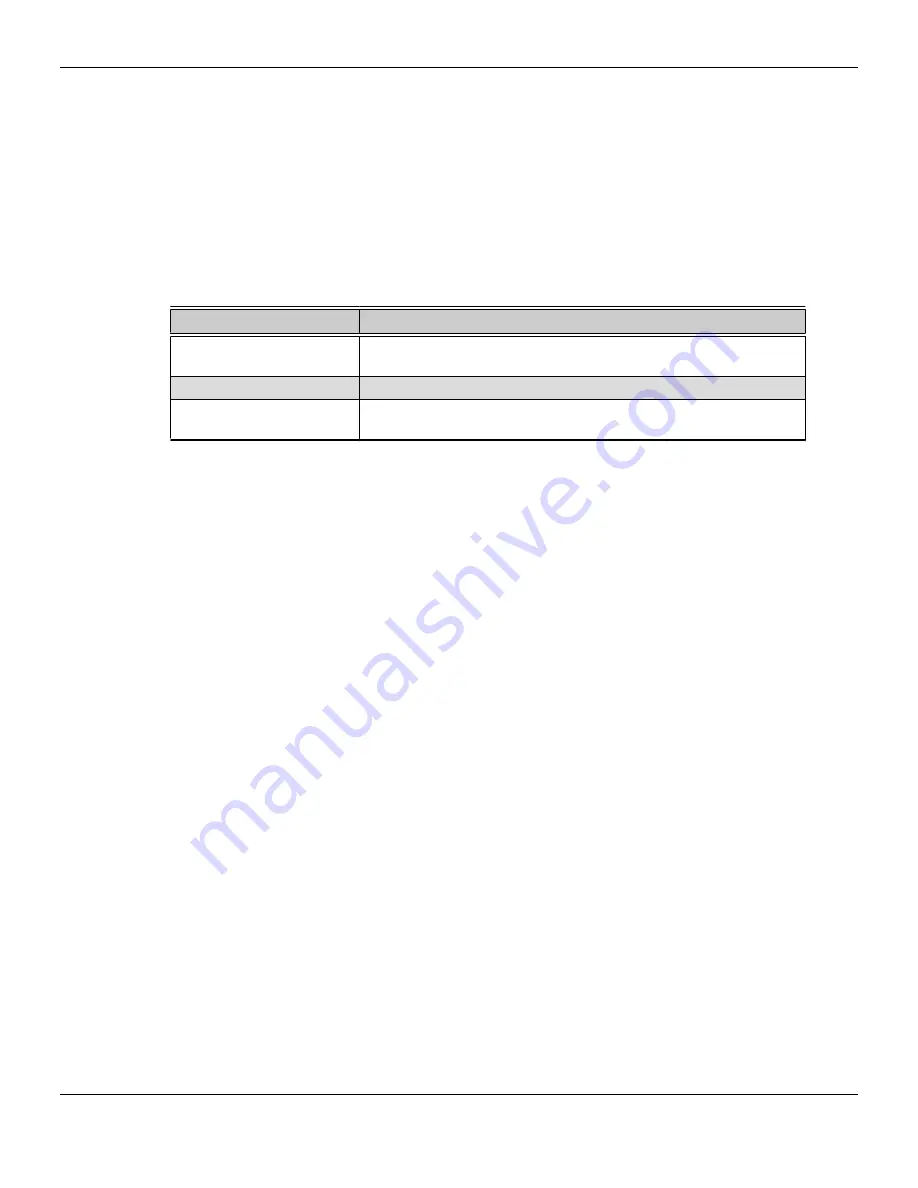
Display Configurations
The following table lists options for attaching displays that are indirectly supported by
the connections on your graphics card.
For best graphics performance and quality, always use native connections, when
available.
Note:
Adapters not provided with your graphics card can be purchased directly from
AMD's Web site or through your local AMD resellers.
Table 4–1 Display Configurations
Display Configuration
Connection Options
CRT (VGA) display
•
DVI connection and DVI-to-VGA adapter
•
Mini DisplayPort connection with Mini DisplayPort-to-VGA adapter
DFP (digital flat-panel) display
•
Mini DisplayPort connection with Mini DisplayPort-to-DVI adapter
HDMI HDTV
•
DVI connection with DVI-to-HDMI adapter
•
Mini DisplayPort connection with Mini DisplayPort-to-HDMI adapter
If your graphics card includes a DisplayPort or Mini DisplayPort connection, you can
the following types of DisplayPort-compliant adapters/dongles with your graphics
card:
•
Adapters—Uses DisplayPort signals to transmit audio and video information
between variants of the same connection type (for example, Mini DisplayPort to
standard DisplayPort).
•
Active dongles—Allows connection from a DisplayPort connection to a non-
DisplayPort display using DisplayPort signals.
•
Passive dongles—Allows connection from a DisplayPort connection to a non-
DisplayPort display using non-DisplayPort signals.
The type of adapter/dongle used determines the number of displays that can be
supported by your graphics card. In general, more displays can be supported with
DisplayPort adapters and active dongles than with passive ones.
Note:
A list of compatible adapters/dongles for your graphics card can be found at:
http://support.amd.com/us/eyefinity/Pages/eyefinity-dongles.aspx
.
Multiple Displays
Your AMD Radeon HD 6850/6870 graphics card provides display functionality for up
to six displays using any combination of the following:
•
Any number of Mini DisplayPort connections.
You can connect more than on display to a Mini DisplayPort connection using a
daisy chain configuration or a hub (multi-display support is made possible
through the DisplayPort v1.2 standard).
•
Two connections between the single-link DVI-D, dual-link DVI-I, and HDMI
connections.
12 Display Configuration
AMD Radeon™ HD 6850/6870
©
2010
Advanced Micro Devices, Inc.
Summary of Contents for Radeon HD 6850
Page 1: ...AMD Radeon HD 6850 6870 User Guide Part Number 137 41807 11...
Page 4: ...iv AMD Radeon HD 6850 6870 2010 Advanced Micro Devices Inc...
Page 10: ...4 Getting Started AMD Radeon HD 6850 6870 2010 Advanced Micro Devices Inc...
Page 14: ...8 Hardware Installation AMD Radeon HD 6850 6870 2010 Advanced Micro Devices Inc...
Page 26: ...20 AMD CrossFireX Technology AMD Radeon HD 6850 6870 2010 Advanced Micro Devices Inc...
Page 38: ...32 Reference AMD Radeon HD 6850 6870 2010 Advanced Micro Devices Inc...
















































