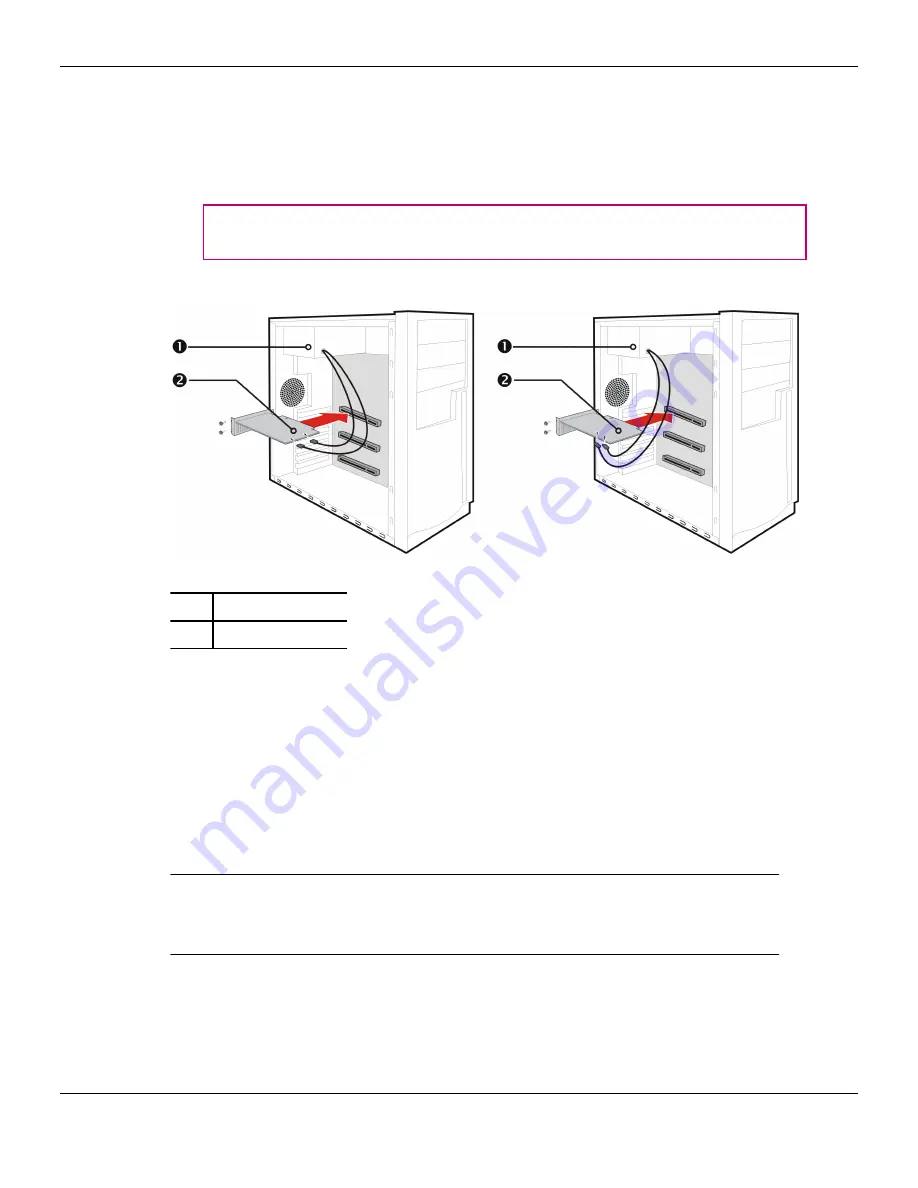
power supply and connect it (or them) to the graphics card's supplementary
power connector(s).
Note:
If applicable, before installing a card that requires a supplementary
power connection, make sure your existing power supply has such a
connection available.
Tip:
The location of power connections may vary between models. They can
be located on either the side or back of the card.
Figure 1–2 Possible Power Connection Locations on the Graphics Card
1
Power supply
2
Graphics card
8.
Fasten the graphics card securely to the back panel.
9.
Make sure no internal cables are interfering with components inside the
computer (for example, a cooling fan), and then replace the computer cover.
10.
Reconnect any cables you have disconnected during installation, and then plug
in the computer's power cord.
11.
Turn on the monitor, and then the computer.
If you have properly installed the graphics card, the computer should start normally.
Proceed to install the software and drivers for your AMD Radeon HD 6750/6770
graphics card.
4 Hardware Installation
AMD Radeon™ HD 6750/6770
©
2010
Advanced Micro Devices, Inc.
Summary of Contents for Radeon HD 6750
Page 1: ...AMD Radeon HD 6750 6770 User Guide Part Number 137 41765 10...
Page 4: ...iv AMD Radeon HD 6750 6770 2010 Advanced Micro Devices Inc...
Page 8: ...viii AMD Radeon HD 6750 6770 2010 Advanced Micro Devices Inc...
Page 10: ...x AMD Radeon HD 6750 6770 2010 Advanced Micro Devices Inc...
Page 16: ...6 Hardware Installation AMD Radeon HD 6750 6770 2010 Advanced Micro Devices Inc...
Page 20: ...10 Display Configuration AMD Radeon HD 6750 6770 2010 Advanced Micro Devices Inc...
Page 26: ...16 AMD CrossFireX Technology AMD Radeon HD 6750 6770 2010 Advanced Micro Devices Inc...















































