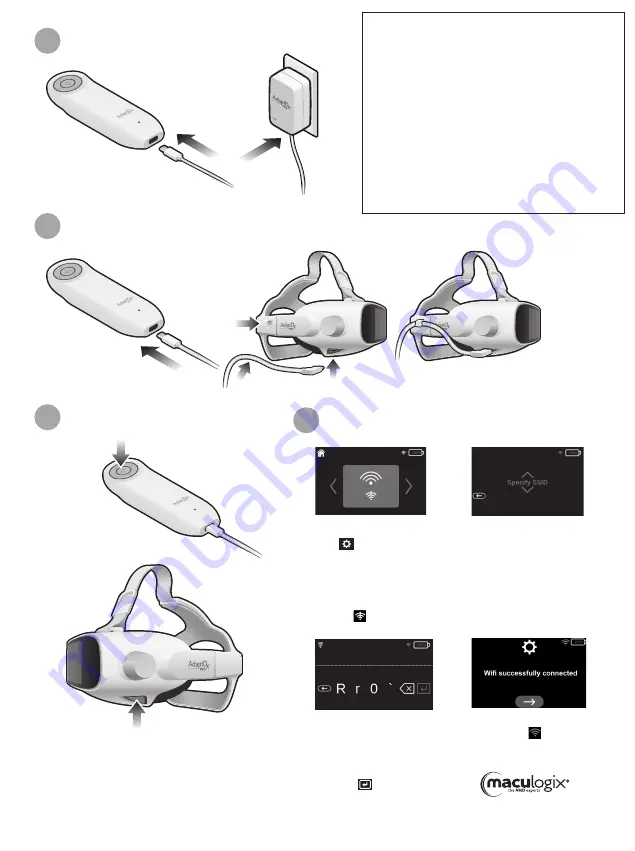
Power supply management is vital to
consistent trouble-free testing.
• The AdaptDx Pro system comes with two handheld
controllers.
• Each controller has a rechargeable battery which
provides power to the headset.
• Fully charge one handheld controller prior to setting
up the AdaptDx Pro.
• A charged controller must be firmly connected to
the headset, and remain connected at all times,
even when stored.
The other controller should be left on the wall
charger until swapped for the depleted one on
the headset.
Fully Charge the Controller
2
Connecting the Controller to the Headset
3
Setting up the WiFi
5
A
MacuLogix
®
, Inc.
1000 Kreider St. Ste 700
Middletown, PA 17057
B
C
Navigate to the “Enter”
button to save the
password.
•
Next, enter the network
password by using the up
and down arrows to
select each character.
•
Scroll through the
available networks using
the up and down
arrows and choose the
desired network.
•
PN: 10644 Set-up Guide, English-US
PRO-LBL-10644 AdaptDx Pro Set-up Guide (Rev 4)
© 2021 MacuLogix, Inc.
To order replacement parts visit store.maculogix.com
or contact Customer Support at 1.888.392.6801
A
B
Powering On
4
D
Select the “System Tools”
icon at the top of your
screen. Scroll through the
setup options and choose
“Select Network”.
The Wi-Fi indicator in the
top right corner will be
yellow if the device is
not connected.
•
The WiFi indicator will
turn green when the
device is connected.
•




















