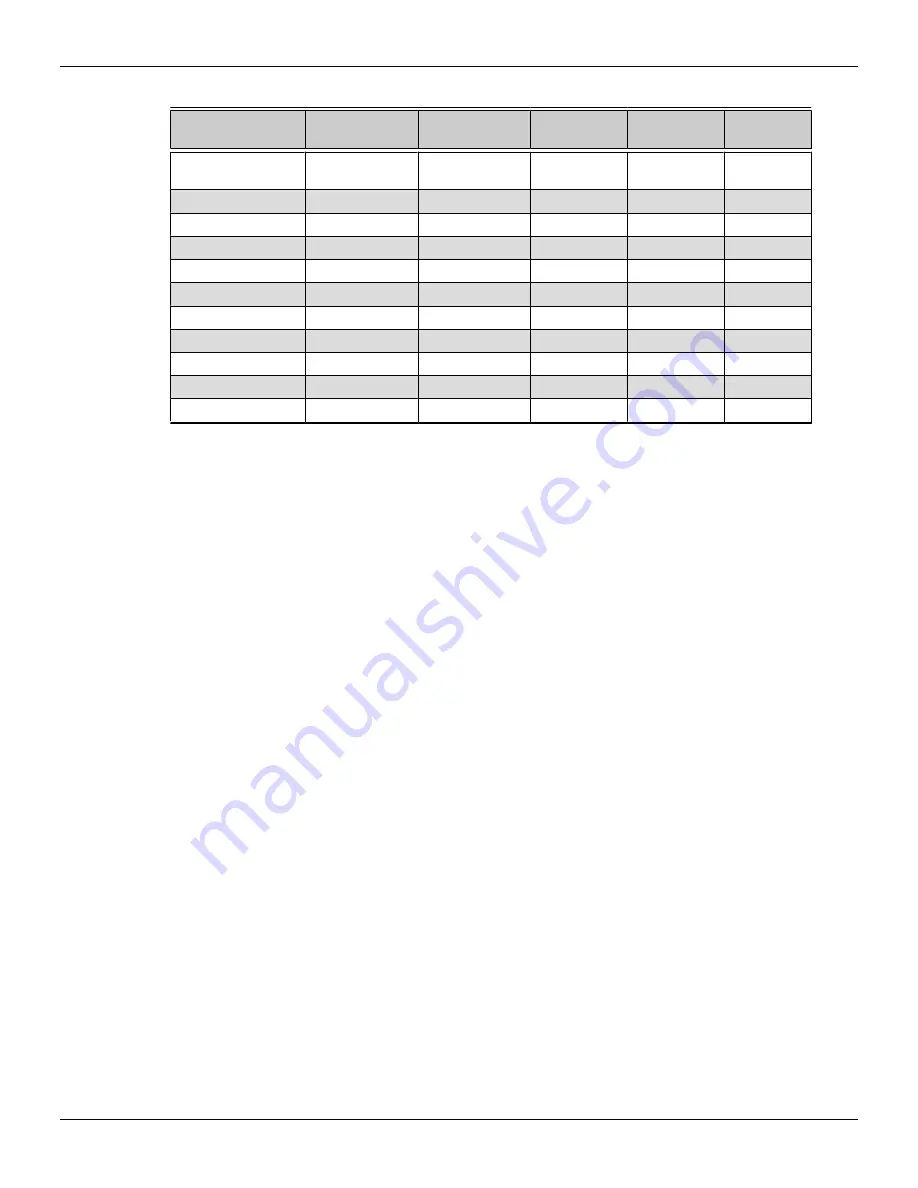
Table 3–2 Sample Display Configurations
Sample Display
Configuration
DP Connector
DP Connector
DP Connector DP Connector Total Output
DP-DP-DP-DP-DP-
DP
2 x DP 1.2 with
Multi-stream
2 x DP 1.2 with
Multi-stream
Native
Native
6
DP-DP-DP-DP
Native
Native
Native
Native
4
DP-DP-dDVI-dDVI
Native
Native
DP to DVI (A)
DP to DVI (A)
4
DP-DP-VGA-VGA
Native
Native
DP to VGA (A) DP to VGA (A) 4
DP-DP-dDVI-VGA
Native
Native
DP to DVI (A)
DP to VGA (A) 4
DP-DP-HDMI
Native
Native
DP to HDMI (P) No connection 3
dDVI-VGA-HDMI
DP to DVI (A)
DP to VGA (A)
DP to HDMI (P) No connection 3
DP-dDVI-sDVI
Native
DP to DVI (A)
DP to DVI (P)
No connection 3
DP-DP-sDVI
Native
Native
DP to DVI (P)
No connection 3
sDVI-sDVI
DP to DVI (P)
DP to DVI (P)
No connection No connection 2
HDMI-HDMI
DP to HDMI (P)
DP to HDMI (P)
No connection No connection 2
Note that active displays will supersede passive displays. For example, if you connect
a DisplayPort display to a system that already has two DisplayPort displays and a
single-link DVI display, the single-link DVI display will deactivate.
Once displays are connected to the graphics card, you can change how your displays
are configured using the Control Center software application. For more information,
see
Chapter 4 Using the Control Center Software (p. 11)
.
3.3 Using Adapters
Your AMD FirePro product includes adapters to enable you to attach display types
other than those included on the baseplate or cables.
Use the following procedure to attach a display using an adapter.
1.
Turn off your computer and monitor.
2.
Plug the adapter into the connection from the baseplate of your AMD FirePro .
3.
Connect your display's cable to the adapter and tighten the thumbscrews (if
there are any).
4.
Turn on your display first, then your computer.
Use the Control Center application to configure the new display, should you need to
do so.
Display Configuration 9
©
2014
Advanced Micro Devices Inc.
AMD FirePro™ W8100 Graphics Accelerator






























