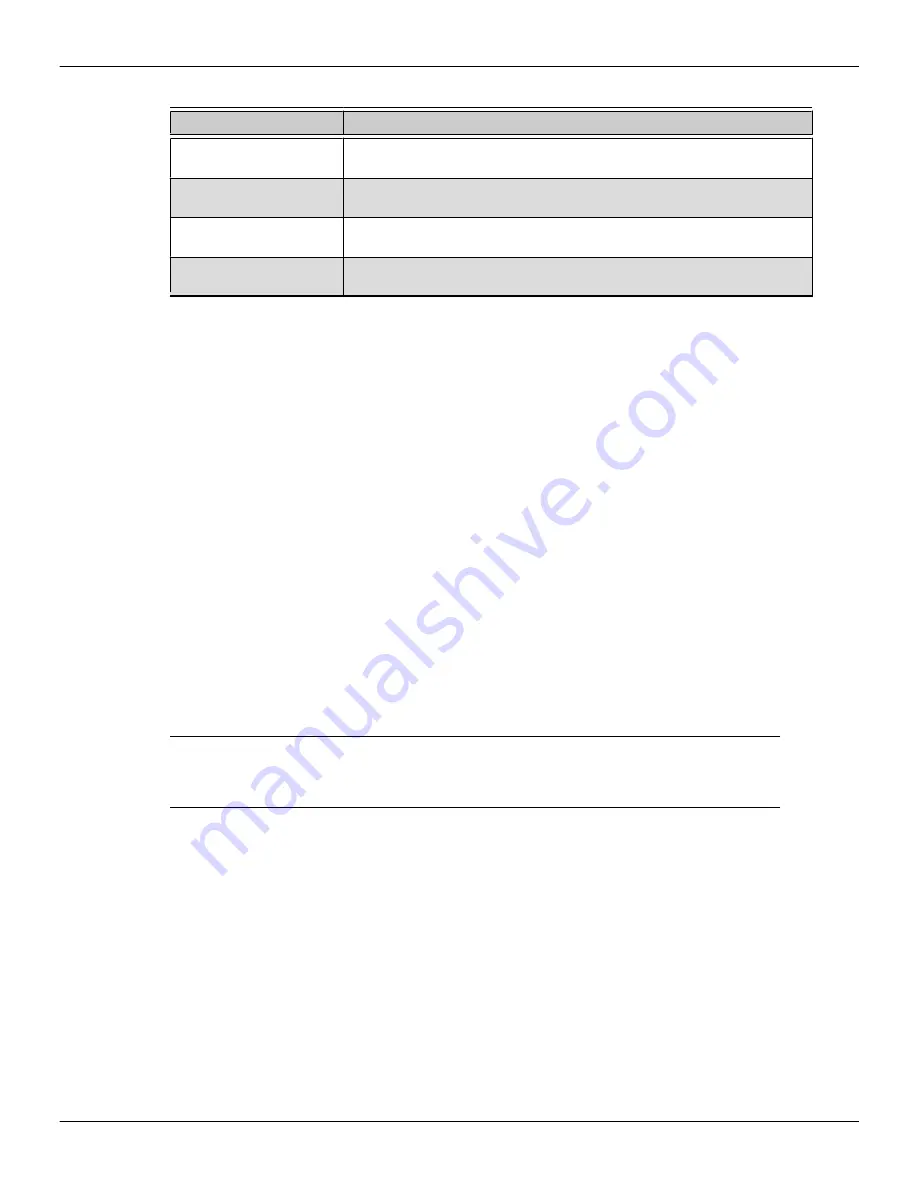
Table 4–1 Control Center Access Routes
Access Route
Instructions
Windows® Desktop
1.
Right-click anywhere on the desktop.
2.
From the shortcut menu that appears, click the Control Center option.
Windows Start Menu
1.
Click
Start
on the Windows task bar.
2.
Click
All Programs
followed by the Control Center option.
Windows Notification Area
1.
Right-click the Control Center icon in the Windows Notification Area.
2.
From the shortcut menu, click the Control Center option.
Desktop Shortcut
If you chose to create a desktop shortcut to the Control Center application
during the driver installation, double-click the shortcut.
4.3 Using the Control Center Help System
The help system that is available with the Control Center software application
provides detailed usage information and tips for configuring your AMD product. The
help system also provides conceptual information on the technologies that are
available for your product.
Use the following steps to access the help system.
1.
Open the Control Center application.
2.
Choose one of the following options:
➭
Set the mouse focus to the application window (by clicking the window)
and press F1 on your keyboard.
➭
Click the Help button (shown as a question mark) located in the titlebar of
each page within the application.
➭
Right-click the Control Center icon in the Windows taskbar notification
area (system tray), and click
Help
.
The help system opens to provide context-sensitive help for the current page or
general usage information.
4.4 Configuring a Display with
Catalyst™ Pro Control Center
A display must be connected to your computer before it can be configured.
The following is a basic procedure for configuring a display in
Catalyst Pro Control Center's Advanced view. For detailed instructions and a complete
list of configuration options, refer to the help system available with
Catalyst Pro Control Center.
Note:
A simplified version of this procedure is available through the
Catalyst Pro Control Center Basic view using the
Setup my display configuration
option in the
Easy Setup Wizards
Tab.
14 Using the Control Center Software
AMD FirePro W600
©
2012
Advanced Micro Devices, Inc.
Summary of Contents for FirePro W600
Page 1: ...AMD FirePro W600 User Guide Part Number 51633_enu_1 0...
Page 4: ...iv AMD FirePro W600 2012 Advanced Micro Devices Inc...
Page 10: ...4 Getting Started AMD FirePro W600 2012 Advanced Micro Devices Inc...
Page 22: ...16 Using the Control Center Software AMD FirePro W600 2012 Advanced Micro Devices Inc...
Page 38: ...32 Glossary Workstation Products AMD FirePro W600 2012 Advanced Micro Devices Inc...






























