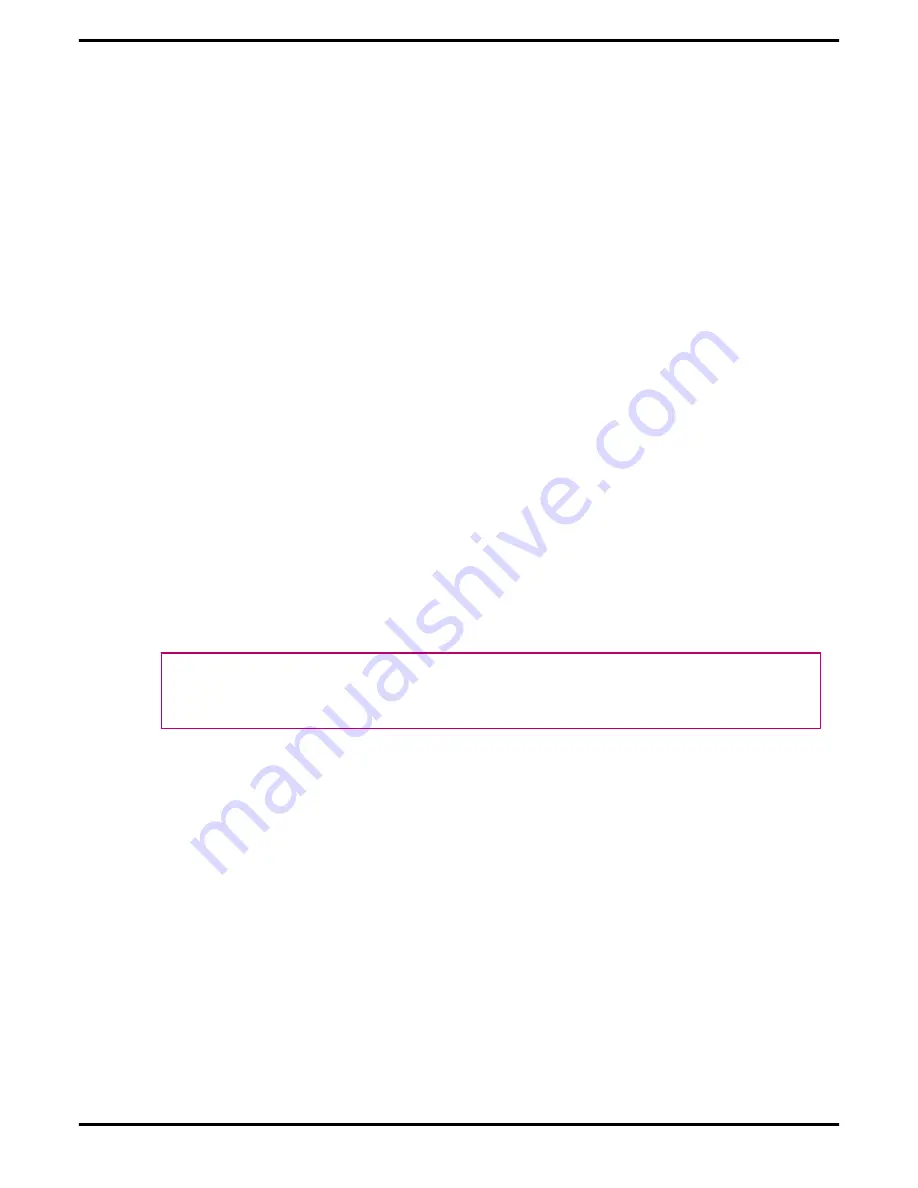
Installing the ATI Catalyst™ Software Suite (Windows
OS)
To install or remove software, you must have administrator rights or be logged
on as a user with administrator rights.
Note:
The installation dialog displays in English if the operating system’s
language is not supported.
Software is provided to both operate and take advantage of all the features of the
graphics card. Software includes:
•
The graphics card drivers.
•
ATI Catalyst™ Control Center software.
•
HydraVision™ software (included in the custom install).
•
SurroundView™ software (included in the custom install).
•
ATI Avivo™ video converter software (included in the custom install).
1.
Insert the Software and Documentation CD.
Note:
If the install wizard does not start, navigate to the CD drive and
double-click
ATISETUP.exe
.
2.
From the menu that appears, click
Software Install
.
3.
Follow the on-screen instructions. When prompted, select either
Express
or
Custom
.
Not all software components are installed using the Express installation.
Custom installation allows you to select individual software components for
installation.
Tip:
If the installer fails to install the driver, or you have a software conflict, you
can download the latest software from
ati.amd.com/support/driver.html
and
then install it.
Display Configuration
This section describes how to configure the display and lists the available display
connections.
Configure the Display (Optional)
If you are not experiencing any troubles with the display, no adjustments are
necessary.
1.
Right-click on the desktop and, in the shortcut that appears, click
Properties
.
The Display Properties dialog appears.
2.
Click the
Settings
tab and then select the screen resolution and color depth
that best suit your requirements and the display’s performance.
3.
Click
Advanced
and then select the
Monitor
tab.
Configure the Display (Optional)
5
©
2008
Advanced Micro Devices, Inc.
ATI Radeon HD 4600 Series











































