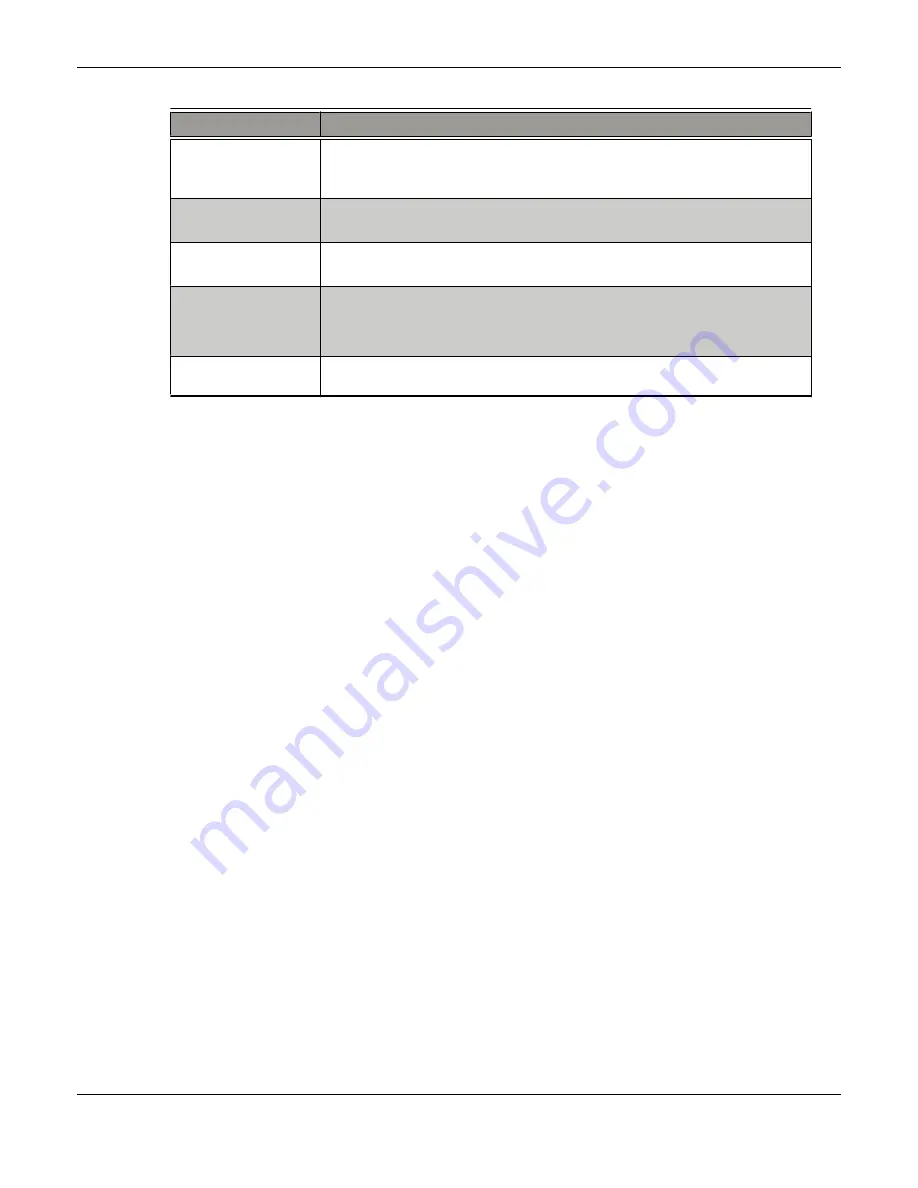
Table 3–1 ATI Catalyst Control Center Access Routes
Access Route
Instructions
Windows Desktop
1.
Right-click anywhere on the desktop.
2.
From the shortcut menu that appears, click
ATI CATALYST(TM) Control
Center
.
Windows Start Menu
1.
Click
Start
on the Windows task bar.
2.
Select
All Programs
▷
Catalyst Control Center
.
Windows System
Tray
1.
Right-click the ATI icon in the Windows System Tray.
2.
From the short menu, select
ATI Catalyst Control Center
.
Desktop Shortcut
When you first installed the ATI Catalyst Control Center, the setup wizard
provided you with the option of placing a shortcut on the desktop. If you
chose this option, you can double-click the
ATI Catalyst Control Center
desktop shortcut.
Predefined Hot Keys
You can define your own hot key sequence by using the
ATI Catalyst Control Center Hotkey Manager.
Accessing ATI Catalyst Control Center Help
ATI Catalyst Control Center Help provides information on the features and
concepts of your ATI Radeon graphics card. You can also use the
ATI Catalyst Control Center Help feature to access usage information, generate a
problem report, and get software version information for your graphics card.
1.
Open ATI Catalyst Control Center in the Advanced view.
2.
Choose one of the following options:
➭
Press the
F1
key at any time to get specific help on the currently
displayed information.
➭
From the ATI Catalyst Control Center Dashboard, choose
Help
▷
Help
Contents
to browse the entire help contents.
➭
From the ATI Catalyst Control Center Dashboard, choose
Help
▷
Search Help
to search the help contents for a specific term.
➭
To access AMD's Web site, from the ATI Catalyst Control Center
Dashboard, choose
Help
▷
Go to ATI.com
.
Searching the Help
1.
Click
Help
in the Dashboard.
2.
Click
Search Help
.
3.
Enter the word(s) you wish to search for the in search box of the
ATI Catalyst Control Center Help.
4.
Click
Go
.
Accessing ATI Catalyst Control Center Help 17
©
2008
Advanced Micro Devices, Inc.
ATI Radeon HD 4600 Series
























