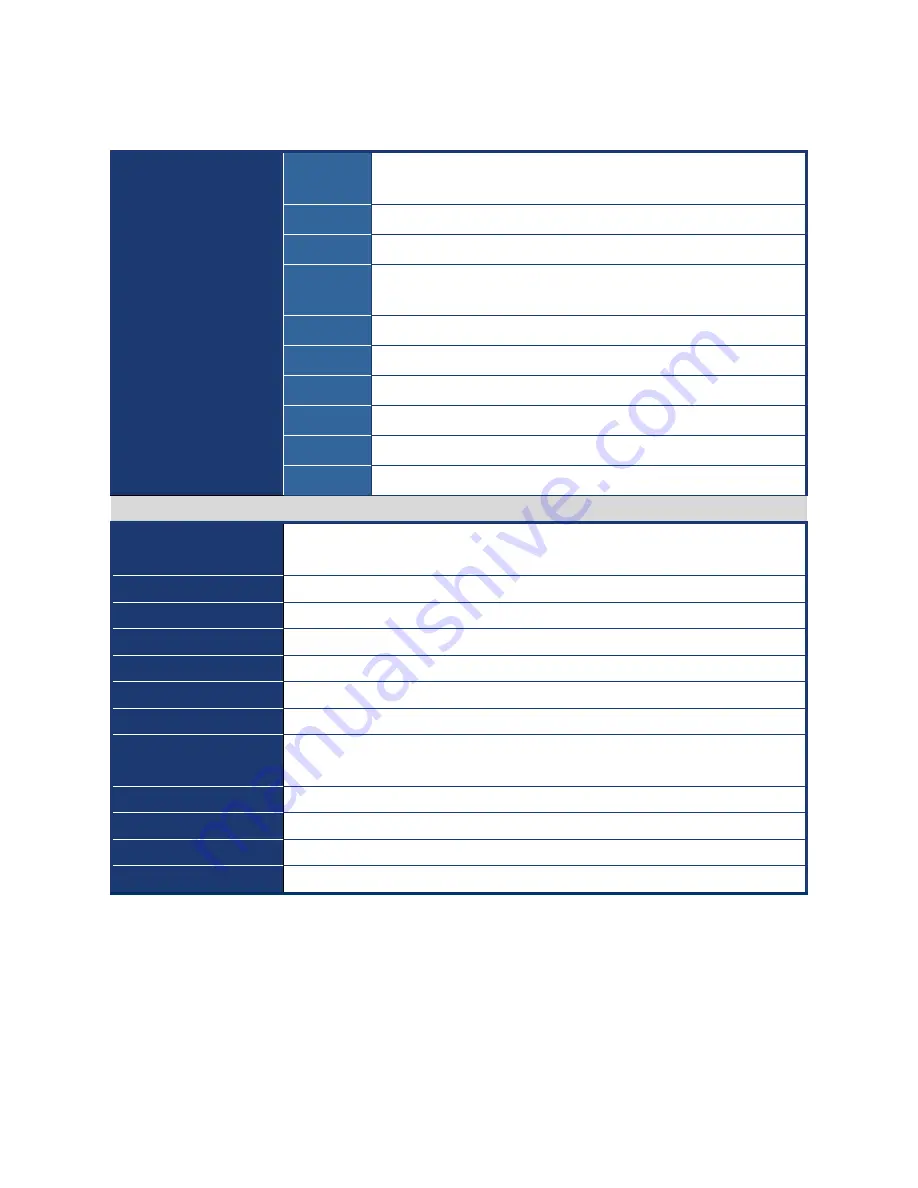
User’s Ma nual
AR-B7290
9
Specifications Summary
Features
CPU
AMD® Socket AM2 Support Athlon 64, Athlon 64 X 2, Sempron
with 2000MHz Hyper Transport support
Chipset
AMD® SB600
Memory
Two 200-pin SO-DIMM up to 4GB DDR2 400/533/667/800 SDRAM
Display
Graphics Core by AMD® RS690E with Radeon Xpress1250
Graphic Core
Panel
CRT+DVI-D
Audio
Realtek ALC888 with HD codec
LAN
Realtek RTL8111C PCI-E Gigabit LAN
Expansion
1 x PCI, 1x CF, 1 x Mini PCI-E
I/O
4 x COM, 6 x USB 2.0, 4 x SATA
Others
TPM Module Onboard
System
CPU
AMD® Socket AM2 Support Athlon 64, Athlon 64 X 2, Sempron with 2000MHz
Hyper Transport support
FSB
200/400/600/800/1000 MHZ
BIOS
8MB SPI Award BIOS
System Chipset
AMD RS690E/SB600
I/O Chipset
Winbond W83627DHG-A
Memory
2 x 200-pin DDR2 400/533/667/800MHz up to 4GB
Watchdog Timer
Reset: 1 sec.~255 min. and 1 sec. or 1 min./step
H/W Status Monitor
Monitoring CPU temperature, voltage, and cooling fan status. Auto throttling
control when CPU overheats
Expansion Slots
1 x PCI, 1 x CF, 1x Mini PCI-E
S3
Yes
Fan Control
Yes
TPM
TPM1.2 (Infineon® TPM chip 9635 TT 1.2 on board)
























