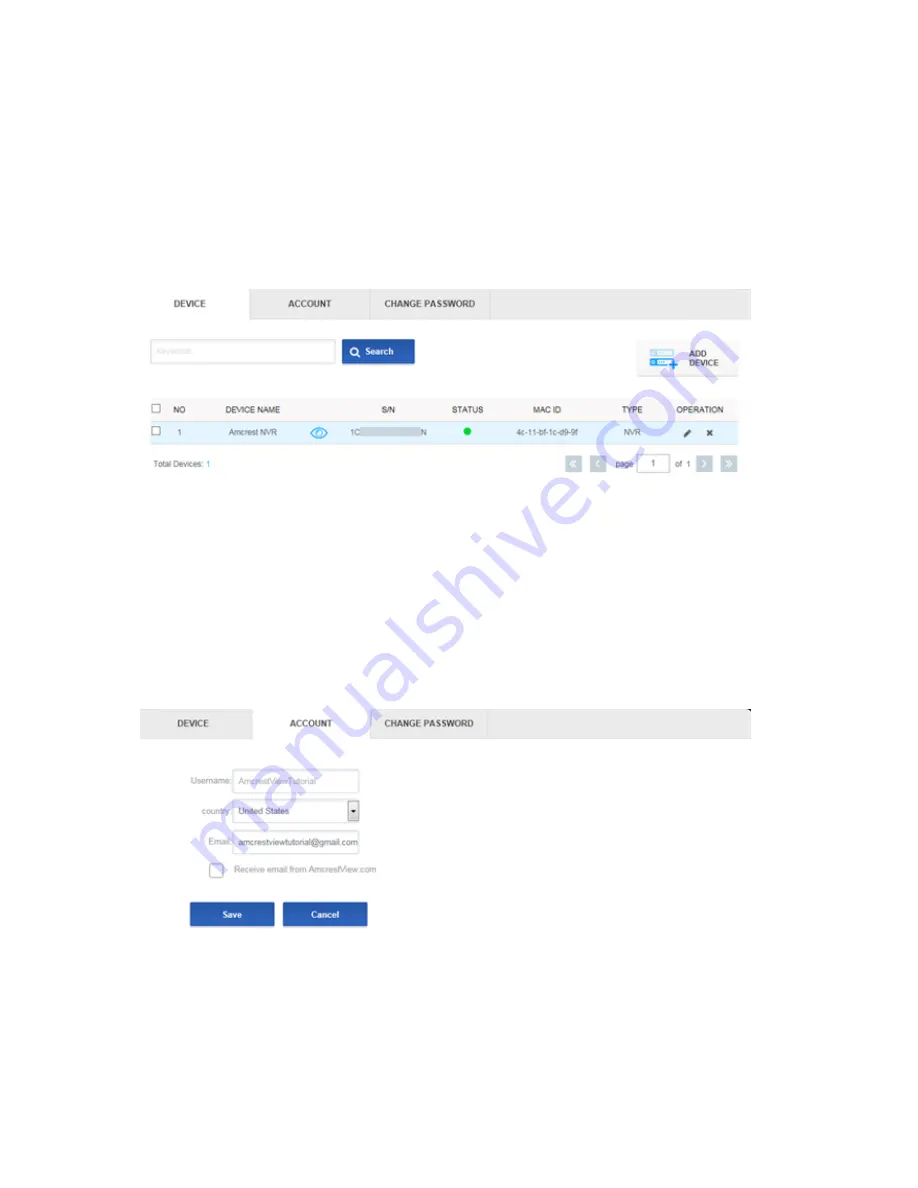
AmcrestView Web Interface Overview
Device list section
80
AmcrestView Web Interface Overview
There are two main sections inside of the AmcrestView web interface: the main
device list
section
(for anyone logged in with a registered account) and the
live view section
(can be
accessed by both registered users and those accessing their NVRs using the
device
method
covered above.
Device list section
The device list section has 3 main tabs. The first is the
DEVICE
tab:
This page shows you a list of any added devices and is where you can click the „eye‟ icon to view
your NVR‟s live camera feeds. This is where you can
ADD DEVICE
,
Search
, edit, or delete your
added devices.
The next tab is the
ACCOUNT
tab:

















