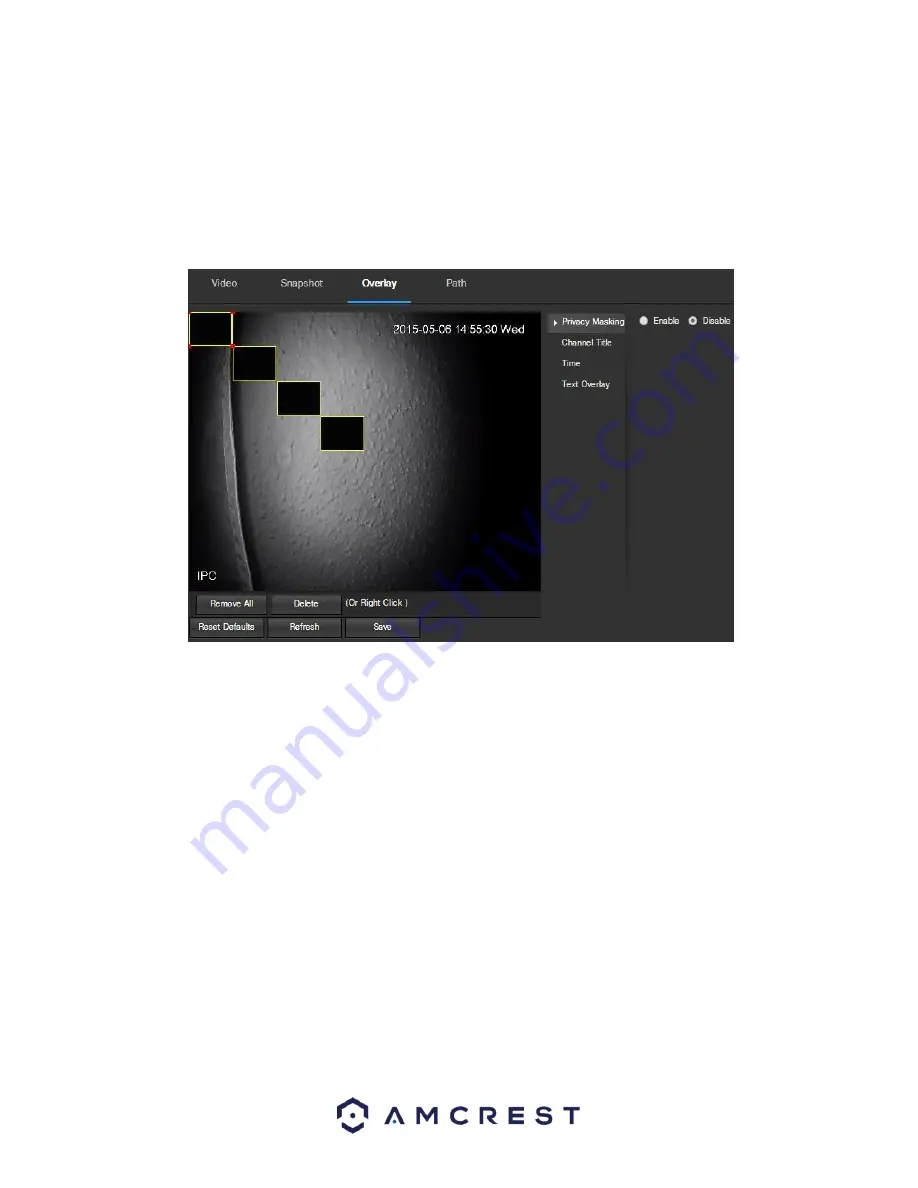
29
•
Quality
: This dropdown box allows the user to select image quality. Quality is adjusted on a scale of 1-6.
•
Interval
: This is to set snapshot frequency. The value ranges from 1 to 7 seconds. The maximum setting for a
customized interval is 3600s/picture.
To reset to default settings, click the Reset Defaults button. To refresh the page, click the Refresh button. To save
the settings, click the Save button.
5.3.1.2.3 Overlay
Below is a screenshot that shows the Overlay tab in the Video menu item:
The menu on the left allows the user to select which overlay to modify. Privacy Masking, Channel Title, Time, and
Text Overlay can all be modified in this menu.
For
Privacy Masking
, the radio button enables or disables the feature. To set a privacy mask, click one of the boxes
in the live view window, and position or resize it as needed. To remove a box, click on it, then click the delete
button. To remove all privacy filter boxes, click the remove all button.
For
Channel Title
, the radio button enables or disables the feature. The Input Channel Title field allows the channel
title to be modified.
For
Time
, the radio button enables or disables the feature. Clicking the Display Weekdays checkbox will show the
weekday at the end of the timestamp.
For
Text Overlay
, the radio button enables or disables the feature. The Input Text box allows the user to enter
multiple lines of text as needed, and the Text Alignment dropdown box allows the user to align the text either right
or left.
To reset to default settings, click the Reset Defaults button. To refresh the page, click the Refresh button. To save
the settings, click the Save button.
5.3.1.2.4 Path
Below is a screenshot that shows the Path tab in the Video menu item:






























