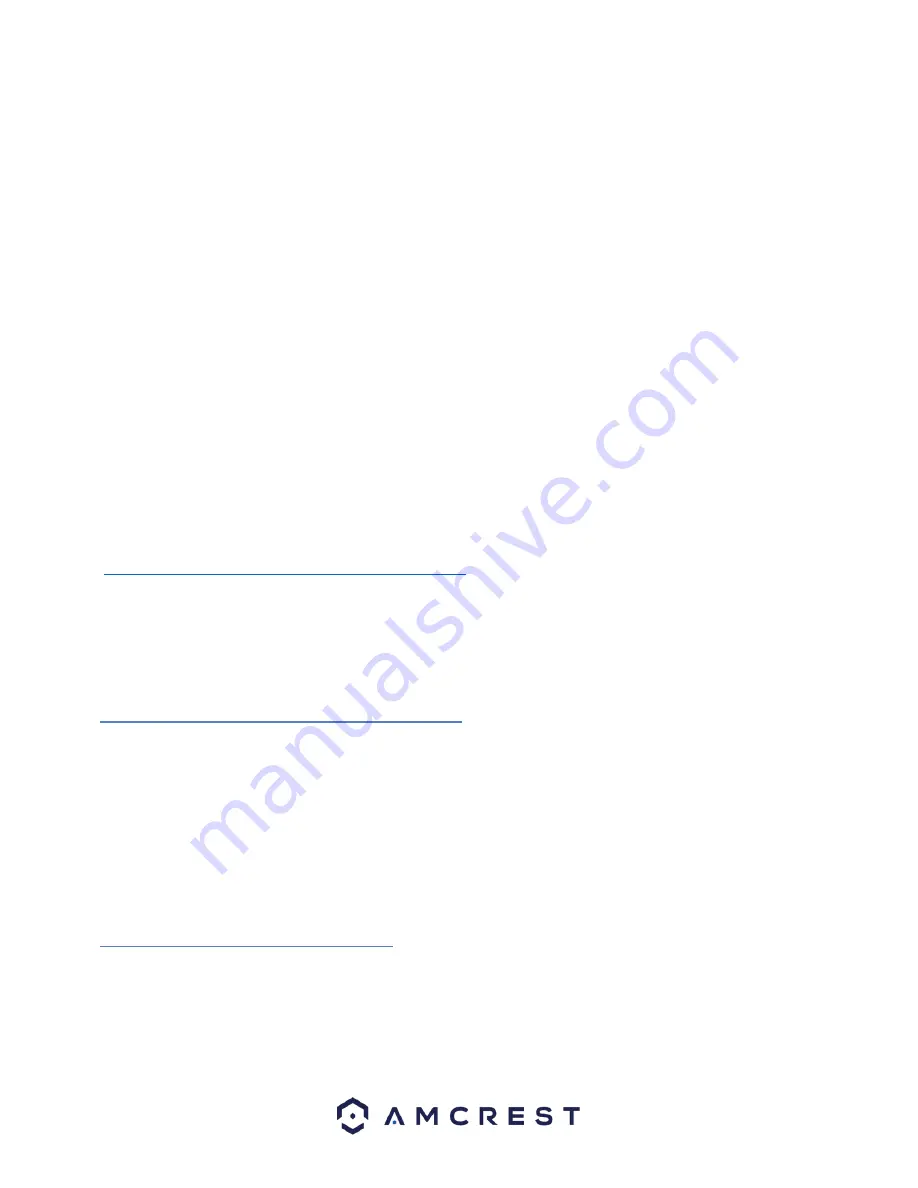
9
•
A hammer
•
A pen or pencil
To begin the installation process, follow the step by step instructions provided below:
1) Select a surface to mount the camera. Ensure that the installation environment can support at least 3 times
the weight of the camera and near a power outlet.
2) Turn the knob holding the arm and bracket counterclockwise to loosen it and adjust the arm so that you have
more room to work.
3) Place the mounting bracket on the mounting surface and with a pen or pencil mark the designated holes for
your screws.
4) Remove the bracket from the mounting surface and drill the marked holes using a power drill.
5) Insert the included wall anchors into the holes and using a hammer, tap the wall anchors into the holes
making them as flush as possible to the mounting surface.
6) Line the holes of the mounting bracket with the wall anchors and insert the screws. Then, using a Phillips
head screw driver, or drill, secure the mounting bracket to the mounting surface.
For a detailed video on the mounting process, you can visit:
https://www.youtube.com/watch?v=Sn3W3Axyy8Q&t=54s
4 Camera Access Setup
This section of the guide will provide the user with information on how to setup access to the camera
through any of the following methods.
4.1 Default Username and Password
To login to the system for the first time, use one of the following default username/password combinations. Once you’ve
successfully logged in, it is highly recommended to change the password for security reasons.
Username
: admin
Password
: admin
Note:
Logging in for the first time will prompt the user to change the password to the admin account.
4.2 How to Setup the Camera
To make your experience with your camera easy and simple, we've provided multiple ways to set up, view, and operate your
camera depending on your needs. Please follow the instructions on this page to set up your camera in the way that works best
for you.
























